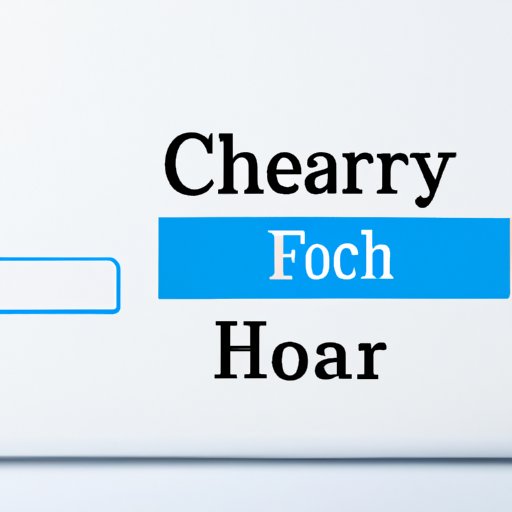
Introduction
Clearing browsing history is one of the most important steps users can take to protect their online privacy. When browsing the internet, users leave a trail of their activity, including visited websites, search history, and login credentials. This information can be used by cybercriminals, hackers, and advertisers to track users’ behavior, steal their identity, or compromise their security. In this article, we will explain how to clear browsing history on different browsers and devices, provide tips and best practices for online privacy, and recommend tools for managing digital footprints.
Step-by-step guide
To clear browsing history, users need to follow a few simple steps depending on their browser and device. Here’s how:
Chrome on Windows
1. Open Chrome browser and click the three-dot menu icon on the top right corner.
2. Select “History” from the dropdown menu.
3. Click “Clear browsing data” on the left panel.
4. Choose the time range you want to clear and select the types of data you want to delete, such as browsing history, download history, cookies, and cached images and files.
5. Click “Clear data” to confirm.
Safari on Mac
1. Open the Safari browser and click “History” from the top menu.
2. Select “Clear History” from the dropdown menu and choose the time range to clear.
3. Click “Clear History” to confirm.
Firefox on Android
1. Open the Firefox browser and tap the three-line menu icon on the top right corner.
2. Tap “Settings” and select “Privacy” from the menu.
3. Tap “Clear private data” and choose the types of data you want to delete, such as browsing history, form data, and cookies.
4. Tap “Clear data” to confirm.
These steps are similar across other browsers and devices. However, some platforms may use different terms and labels for clearing history, such as “delete history,” “erase data,” or “remove activity.” Therefore, users should consult their browser and device manuals for detailed instructions.
Platform-specific tutorial
In addition to the general steps, users may need to know how to clear browsing history on specific platforms and devices. Here are some examples:
Chrome on Android
1. Open the Chrome browser and tap the three-dot menu icon on the top right corner.
2. Select “History” from the dropdown menu.
3. Tap “Clear browsing data” on the bottom.
4. Choose the time range and types of data you want to delete, such as browsing history, form data, and cookies.
5. Tap “Clear data” to confirm.
Internet Explorer on Windows
1. Open Internet Explorer and click the gear icon on the top right corner.
2. Select “Safety” from the dropdown menu and click “Delete browsing history.”
3. Choose the types of data you want to delete, including history, cookies, and temporary files.
4. Click “Delete” to confirm.
In addition to clearing browsing data, users can also modify their browser settings to automatically delete history and cookies, or use apps and software to manage privacy and security.
The importance of clearing browsing history
Clearing browsing history is essential for protecting online privacy and security. Here’s why:
Privacy concerns
Browsing history can reveal sensitive information about users’ preferences, interests, and habits. Advertisers and data brokers can use this information to target users with personalized ads and promotions, and even sell it to other parties without users’ consent. By clearing browsing history, users can minimize the risk of being tracked and profiled by unknown entities.
Security risks
Clearing browsing history can also help users avoid security risks, such as phishing and malware attacks. By erasing cookies and login credentials, users can prevent hackers from accessing their accounts and stealing their information. Additionally, clearing history can remove any traces of malicious websites or downloads that may have infected the device.
Tips for avoiding personal data leaks and identity theft
While clearing browsing history is important, it is not enough to protect against all online threats. Users should also adopt best practices for online privacy, such as:
1. Use strong, unique passwords for each website and account
2. Enable two-factor authentication whenever possible
3. Do not share personal information with unknown websites or services
4. Install antivirus and firewall software to protect against malware and hacker attacks
5. Avoid clicking on suspicious links or attachments in emails or messages
Tools for clearing browsing history
In addition to manual deletion, users can use various software and browser plugins to manage their digital footprints. Here are some options:
CCleaner
CCleaner is a free software that can clean up browsing history, temporary files, and other unwanted data from Windows and Mac systems. It also includes a registry cleaner and system optimization features. However, some users have reported security risks and privacy concerns with CCleaner, so it’s important to use it with caution.
Privacy Badger
Privacy Badger is a browser plugin developed by the Electronic Frontier Foundation (EFF). It automatically detects and blocks trackers and third-party cookies from tracking users’ activities. Privacy Badger is available for Chrome, Firefox, and Opera browsers and is free to use.
Ghostery
Ghostery is another popular browser plugin that blocks trackers and shows users who’s tracking their activities. It also displays a summary of the blocked content and the affected websites. Ghostery is available for Chrome, Firefox, Safari, and Opera browsers and offers a basic free version and a premium version with additional features.
Privacy tips and best practices
In addition to the tools mentioned above, users can take other steps to protect their online privacy:
1. Use a virtual private network (VPN) to encrypt internet traffic and hide IP addresses
2. Opt-out of personalized ads and data collection from websites and companies
3. Use encrypted messaging and email services to protect communication
4. Be cautious of public Wi-Fi networks and use only secure connections
5. Regularly review privacy settings and permissions for social media accounts and mobile apps
Conclusion
Clearing browsing history is an essential step for protecting online privacy and security. By following the step-by-step guide and platform-specific tutorials, users can easily erase their tracks and prevent unauthorized access to their personal data.
However, clearing browsing history is only one aspect of online privacy. Users should also adopt best practices for security, use tools and software to manage their digital footprints, and stay informed about privacy regulations and standards. By taking proactive steps, users can protect their identity, minimize data leaks, and enjoy a safer and more secure online experience.




