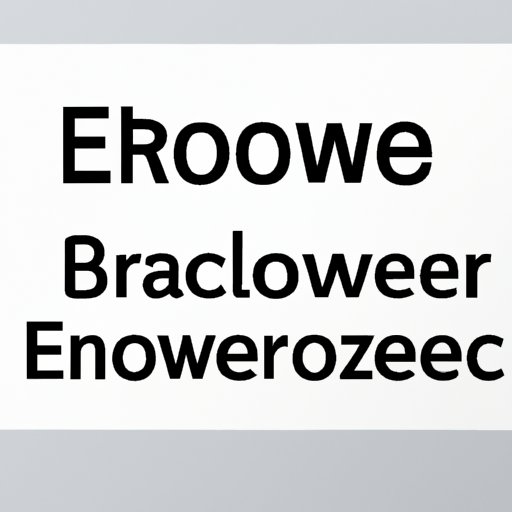
Introduction
When you browse the internet, your browser stores some information about your online habits in its cache, including cookies, site preferences, and temporary files. This helps to improve your browsing experience by making frequently-visited websites load faster. However, after a while, the cache can accumulate a lot of unnecessary data, leading to slower browsing speeds and potential security risks. In this article, we’ll take you through the importance of clearing your browser cache and provide you with a step-by-step guide to clear it quickly and easily.
Step-by-Step Guide: How to Clear Your Browser Cache in Less than Two Minutes
Depending on what browser you’re using, the steps to clear your cache may vary slightly. Here’s how you can clear your cache in some of the most commonly used browsers:
Google Chrome
Step 1: Click on the three vertical dots in the top-right corner of the browser window to open the Chrome menu.
Step 2: Select “More Tools” from the drop-down menu, and then click on “Clear Browsing Data”.
Step 3: Check the box next to “Cached Images and Files”, select the time range you want to clear, and then click “Clear Data”.
Firefox
Step 1: Click on the three horizontal lines in the top-right corner of the Firefox browser window to open the menu.
Step 2: Select “Options” from the drop-down menu.
Step 3: Click on “Privacy and Security” on the left-hand side, scroll down to “Cookies and Site Data”, and click on “Clear Data”. Check the box next to “Cached Web Content”, and then click on “Clear”.
Safari
Step 1: Click on “Safari” in the top-left corner of the browser window to open the drop-down menu.
Step 2: Select “Preferences” from the menu, and then click on “Privacy”.
Step 3: Click on “Manage Website Data”, and then select “Remove All”.
Microsoft Edge
Step 1: Click on the three horizontal dots in the top-right corner of the Edge browser window to open the menu.
Step 2: Select “Settings” from the drop-down menu.
Step 3: Click on “Privacy, search and services” on the left-hand side, and then click on “Choose what to clear” under the “Clear browsing data” section. Check the box next to “Cached images and files”, choose the time range you’d like to clear, and then click “Clear now”.
Why Clearing Your Browser Cache is Important for Your Online Safety
Clearing your browser’s cache is an important security measure that can help protect your personal information from cyber threats. Here are a few reasons why clearing your cache is important for your online safety:
Security
If your browser cache is full of stored cookies and other data, it can make it easier for cyber threats to attack your computer. For example, hackers can use malware or other malicious software to gain access to your stored login credentials, financial details or other personal information, even if you don’t remember having entered this information before. Clearing your cache regularly reduces this risk by eliminating any unnecessary stored information that could be used against you.
Privacy
Clearing your browser cache regularly is also important for maintaining your online privacy. When you visit a website or use an online service, your browser often stores some information to help these sites function more efficiently, such as stored passwords or data from online forms. However, this information can also be used by third-party advertisers, or be accessed by other people who use your computer or device. Clearing your cache helps to maintain your privacy and keep your online activity more secure.
Performance
A full browser cache can slow down your browsing speed, causing pages to take longer to load and making your entire browsing experience frustrating. Clearing your cache regularly can improve your internet performance by ensuring that the browser only stores the necessary data to function efficiently. This can help websites load faster and reduce the likelihood of your browser crashing or freezing.
5 Common Issues Solved by Clearing Your Browser Cache
If you’re experiencing the following issues, clearing your browser cache could help:
- Slow loading times
- Incorrect site rendering
- Outdated content
- Browser crashes/freezes
- Login issues
Clearing Your Browser Cache: Pros and Cons
Clearing your browser’s cache comes with both advantages and drawbacks, so let’s consider both:
Pros
Clearing your cache has several benefits, including:
- Better Security
- Improved Privacy
- Enhanced Performance
Cons
Clearing your cache also comes with a few drawbacks:
- Temporary loss of stored passwords
- Decreased browsing speed for a short period until the cache is rebuilt
Daily Browsing Habits to Keep Your Cache in Check
Incorporating these daily browsing habits can help you manage your cache easily:
- Cleaning cache regularly
- Using incognito mode
- Setting browser to clear cache and cookies automatically
- Disabling web caches for specific sites
- Limiting the use of open tabs
Conclusion
Clearing your browser cache is an essential part of everyday browsing habits. By regularly eliminating unnecessary data, you can enjoy a safer, more private, and faster online experience. Keeping this task on your to-do list can help prevent security risks, speed up loading times, and eliminate common browsing issues. With our guide, you can now clear your cache in less than two minutes and enjoy a safer, more efficient online experience.




