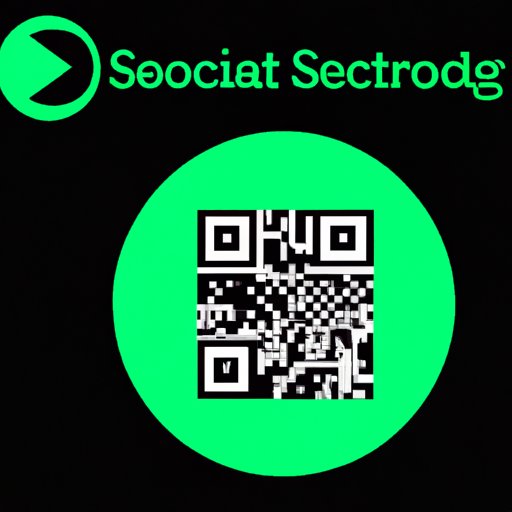
How to Scan Spotify Codes: Your Ultimate Guide to Discovering and Sharing Music
Are you tired of having your music discovery options limited? Have you ever seen a Spotify Code but didn’t know how to use it? In this article, we will explore the ins and outs of scanning Spotify Codes. We’ll cover everything from basic steps for beginners to advanced techniques for experienced users. With this comprehensive guide, you’ll unlock the power of Spotify Codes to not only explore new music but also share it with your friends.
Section 1: A Step-by-Step Guide to Scanning Spotify Codes: A Beginner’s Tutorial
Let’s start with the basics. Spotify Codes are unique codes for specific songs, albums, artists and playlists that can be scanned from within the Spotify app to access and listen to them. Here’s how to scan a Spotify Code:
- Open the Spotify app on your mobile device and sign in to your account.
- Click on the “Search” icon at the bottom of the screen.
- Click on the camera icon on the right side of the search bar located at the top of the screen.
- When the camera opens, simply scan the Spotify Code you wish to access.
- The code will be scanned, and you will be redirected to the track, album, artist, or playlist the code represents.
Section 2: Unlocking the Power of Spotify Codes: How to Scan and Discover New Music
Now that you know how to scan a Spotify Code, let’s explore how to use it to discover new music. Scanning Spotify Codes from posters, ads, flyers, and web pages can unlock a world of exciting music possibilities. Here’s how to scan and discover new music:
- When you come across a Spotify Code on a poster or web page, take a picture of it with your camera app or screenshot it.
- Open the Spotify app and click on the search bar.
- Click on the camera icon located on the right side of the search bar.
- Select the picture you took of the Spotify Code and allow the app to scan it.
- You will then be redirected to the track, album, artist, or playlist the code represents.
Another way you can discover new music is by filtering and finding curated playlists based on your interests. To do this, you should:
- Click on the “Search” icon at the bottom of the screen.
- Enter the name of a genre or artist you enjoy and select “Playlists” from the filters at the top of the search bar.
- Spotify will then display curated playlists related to your search term.
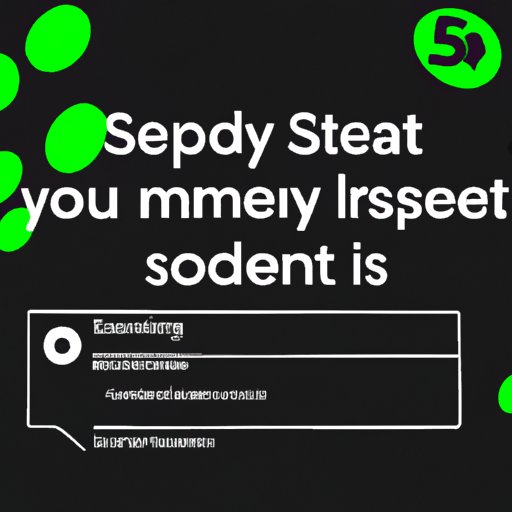
Section 3: Scanning Spotify Codes Made Easy: Tips and Tricks for a Seamless Experience
Scanning Spotify Codes should be an effortless and error-free experience. Here are some tips and tricks to make scanning easier:
- Make sure the code is clearly visible to the camera.
- Ensure that your camera is clean and free of dirt and smudges.
- Ensure there is enough light in your surroundings to ensure good camera visibility.
- If the app is not scanning the code appropriately, try closing and re-opening the app to refresh it.
When scanning, you may also experience common problems such as slow application response or failure to scan codes. Here are some troubleshooting methods to help solve these problems:
- Check whether your camera is working correctly and if there are any issues with it
- Ensure that the Spotify app is up-to-date
- Reboot your mobile device to fix any software issues that may be affecting the app.
- If those issues persist, try troubleshooting your internet connection as it affects the proper working of the app.
Section 4: Getting More Out of Spotify: How to Scan and Share Spotify Codes with Friends
Spotify codes are not only exciting because they can help you discover new music but also because they can help you share your favorite songs, playlists and albums with your friends. Here’s how to share Spotify codes with your friends:
- Find the Spotify Code for the song, album, artist, or playlist you want to share.
- Screenshot the code or take a picture of it with your camera app
- Send it to your friends via messaging apps like WhatsApp, Messenger, or any other social media app they use.
- Your friends can easily scan the code using the Spotify app and access your shared music directly from there.
You can also save codes so you can listen to your favorite music later.
Section 5: The Ultimate Guide to Scanning Spotify Codes: Advanced Techniques and Features
Spotify codes offer more than just access to single tracks, albums, or playlists. Here are some advanced features of scanning Spotify codes that you may want to try:
- Collaborative Playlists: Spotify codes can be used to share playlists with other users; users can collaborate and add tracks to the playlist.
- Location-based Spotify Codes: Some events use Spotify codes to provide access to playlists at the specified venue. For instance, concert venues or parties will share event-specific Spotify Codes that relate to the event playlist.
Use these features to make your Spotify experience more interactive and engaging.
Section 6: Scanning Spotify Codes on Different Devices: A Comprehensive Overview
Scanning Spotify codes is easy on mobile devices, but can you scan them on your desktop or laptop? Here’s how to scan codes on different devices:
- On your computer or laptop, open Spotify’s search bar.
- Click on the camera icon.
- Allow the app to access your camera if prompted
- Hold the Spotify code to the camera, and it will be scanned automatically when recognized.
That’s it – now you know how to scan Spotify codes on different devices effortlessly.
Conclusion:
In conclusion, Spotify codes provide a new and exciting way to discover music and share it with others. By using this article as your ultimate guide, you will have all the information needed to enjoy the best of Spotify codes. Remember to keep your camera clean, ensure sufficient light, and look out for code sharing opportunities to enjoy the benefits of Spotify codes.




