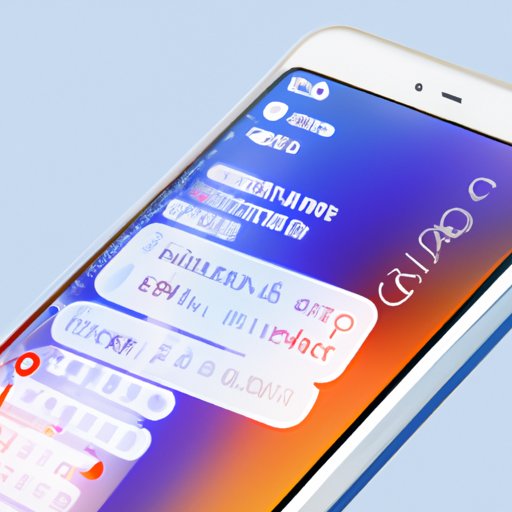
How to Turn off iMessage: A Step-by-Step Guide
I. Introduction
If you’ve ever switched from an iPhone to another smartphone, you might have encountered the problem of not receiving text messages from Apple devices on your new phone. This issue commonly occurs because of the iMessage feature, which is an exclusive and unique messaging service for Apple devices. In this article, we’ll help you solve this problem by taking you through a step-by-step guide on how to turn off iMessage.
II. Step-by-Step Guide on How to Turn off iMessage
A. Locate and Open Settings
To turn off iMessage, you’ll first need to navigate to the Settings app on your iPhone. Once you’re on the home screen, locate the Settings app, which is represented by a gear icon. Tap on this icon to open the Settings app.
B. Find and Tap on “Messages”
Once you’re in the Settings app, scroll down until you locate the “Messages” option. Tap on this option to open the Messages settings.
C. Toggle Off iMessage
On the Messages settings page, you’ll see the toggle switch for iMessage. Tap on the switch to turn it off. The toggle switch will turn gray when turned off.
D. Wait for the Deactivation to Complete
Once you’ve turned off iMessage, it might take a few moments to disable the feature. If you see a message saying “Waiting for activation” under the iMessage toggle switch, don’t worry. Your iMessage feature is being disenabled, and this message will disappear in a few moments.
E. Congratulations! You Have Disabled iMessage Successfully.
Once the “Waiting for activation” message disappears, you have successfully turned off iMessage on your iPhone.
III. Video Tutorial for Disabling iMessages
A. Benefits of Watching a Video Tutorial
Many people find video tutorials easier to follow than written guides. Plus, sometimes it’s just handier to watch a video than to read step-by-step instructions. Therefore, we recommend watching a video tutorial for disabling iMessages if you prefer visual aids or struggle to follow written guides.
B. Links to Video Tutorials for Different Devices
Here are a few video tutorials to help you turn off iMessage:
- iPhone:
- Mac:
- iPad:
C. Steps in the Video Tutorial
The steps covered in a video tutorial for turning off iMessage are similar to those covered in this written guide. The tutorial will guide you through the process and should make turning off iMessage hassle-free for you.
IV. Troubleshooting Common Issues
A. Not Receiving Texts or Calls after iMessage Deactivation
When you turn off iMessage, you may face the issue of not receiving texts or calls. This problem usually occurs because there is still an active iMessage session on your phone number. To resolve the issue, follow these two steps:
- Head to the “FaceTime” settings, which is located just above the “Messages” option in the Settings app.
- Turn off the FaceTime feature and any other Apple ID options that show your phone number.
B. Failed iMessage Deactivation
In rare cases, the iMessage service may refuse to deactivate. In such cases, go to the “Reset” option, which is located under the “General” settings within the Settings app. Tap on the “Reset Network Settings” option to reset all your network settings. Bear in mind that resetting your network settings will wipe your Wi-Fi passwords and other related settings.
C. Other Common Issues and their Solutions
If you encounter any other issues while trying to turn off iMessage, don’t hesitate to consult an Apple support representative. They’ll be happy to help you resolve the issue quickly.
V. Alternative Messaging Apps
A. Suggesting Alternatives like WhatsApp, Messenger, Signal etc.
If you turn off iMessage, you’ll need to use another messaging app to communicate with people who have Apple devices. Fortunately, there are several messaging apps that you can use as alternatives to iMessage, such as WhatsApp, Messenger, Telegram, and Signal. In our opinion, WhatsApp and Messenger are the best alternatives to iMessage.
B. Comparing the Uniqueness of the Apps
Each messaging app is unique in its way and has its pros and cons. For instance, WhatsApp encrypts messages end-to-end and has an easy-to-use interface. On the other hand, Telegram has more advanced privacy and security features but can be somewhat complex to use. So, it’s essential to check the features of each app and choose the one that suits your needs best.
VI. Pros and Cons of Turning Off iMessage
A. Benefits of Turning off iMessage
Turning off iMessage comes with several benefits, such as:
- You’ll be able to receive all messages sent to your phone number on non-Apple devices
- You’ll no longer be limited to messaging only Apple devices
- You’ll be able to use more advanced messaging features on other apps
B. Disadvantages of Turning off iMessage
However, turning off iMessage also has its downsides, such as:
- Not being able to send messages to other Apple devices
- Losing access to advanced iMessage features like effects, reactions, and the ability to send large files easily
- being limited to using other messaging apps that may not be as popular or widely used as iMessage
C. Advantages and Disadvantages of Other Messaging Alternatives
Each messaging alternative has its pros and cons, as mentioned earlier. So, before choosing an alternative, make sure you weigh the advantages and disadvantages of each app to select the best one for you.
VII. Conclusion
A. Recap of the Guide
In this guide, we’ve shown you how to turn off iMessage on your iPhone. We also provided a video tutorial for those who prefer visual aids and troubleshooting tips for some common issues. Additionally, we suggested a few messaging apps that you can use as alternatives to iMessage and discussed their pros and cons.
B. Final Takeaway on Disabling iMessage
We hope this article has helped you disable iMessage without any issues. Turning off iMessage is essential if you’ve recently switched from an iPhone to another device, and we hope this guide has made the process more manageable for you.
C. Call to Action to Try out New Messaging Apps
We encourage you to explore the messaging alternatives suggested in this article and select the best one for you. Don’t forget to share your feedback in the comments section below.




