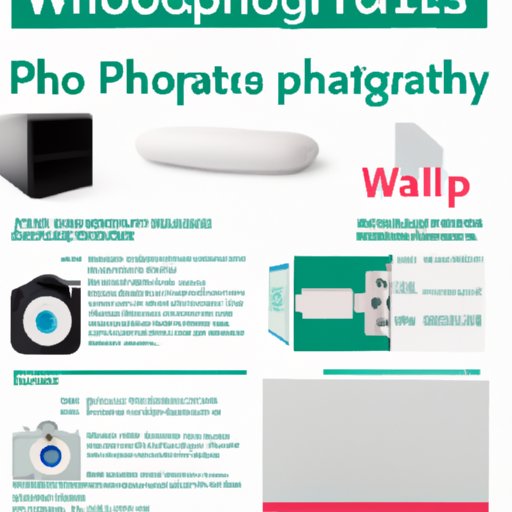
Introduction
Are you looking to turn your favorite digital memories into physical keepsakes? Maybe you want to create personalized gifts for someone special? Walgreens offers a convenient and easy-to-use photo printing service that allows you to do just that.
In this article, we will guide you through the process of printing pictures at Walgreens with a step-by-step guide. We’ll also provide troubleshooting tips to help you avoid common issues and ensure your prints come out perfectly. We’ll even explore how Walgreens compares to other popular printing services, ways to personalize your prints, and creative ideas for using your prints once they’re ready.
Step-by-Step Guide: How to Print Pictures at Walgreens
Printing pictures at Walgreens is easy. Here’s what you need to know:
Step 1: Gather Your Photos
Choose the photos you want to print and save them to a USB drive or CD. Alternatively, you can upload them to the Walgreens website or mobile app. You can also connect your phone or camera to the in-store kiosk to access your photos directly.
Step 2: Choose Your Prints
Once you have your photos ready, it’s time to choose what kind of prints you want. Walgreens offers a variety of sizes and styles, including matte, glossy, and semi-glossy finishes. You can also choose to print your photos on canvas, metal, or wood for a unique look.
Step 3: Place Your Order
When you’ve selected your prints, it’s time to place your order. You can place your order through the Walgreens website, mobile app, or in-store kiosk. You can choose to have your prints shipped to your home or pick them up at your nearest Walgreens location.
Step 4: Pick Up Your Prints
When your order is ready, you’ll receive a notification. Simply head to the Walgreens location you selected and pick up your prints at the photo counter.
Troubleshooting Tips
While Walgreens’ photo printing service is easy to use, there are some common issues you may encounter. Here are some tips to help you avoid these issues:
File Format Issues
You may need to convert your photos to JPEG format before printing if they’re in another format. You can do this by uploading them to the Walgreens website and selecting the option to convert the files.
Image Resolution
Low-resolution photos can appear pixelated or blurry when printed. If you have concerns about image resolution, use the “Zoom and Crop” feature on the Walgreens website to preview how the image will appear printed at different sizes.
Color Accuracy
Monitor calibration can affect how your prints come out. To ensure accurate color reproduction, make sure your monitor is properly calibrated using a calibration tool or software.
Comparison Article: Walgreens vs. Other Printing Services
Walgreens is not the only photo print service available. Here are some of the most popular printing services and how they compare to Walgreens:
Shutterfly
Shutterfly is a popular choice for print services, but it can also be more expensive than Walgreens. However, Shutterfly is known for its custom options, like photo books. Shutterfly may be the better option if you’re looking to create a custom, high-quality photo book or other unique photo gifts.
CVS
CVS is also a popular option, but it has a smaller selection of print sizes and finishes. CVS is best if you have a location near you or need same-day printing options. Walgreens has a larger selection of print sizes and finishes and offers same-day pickup at almost all locations.
Personalization Article: How to Customize Your Prints at Walgreens
Walgreens’ photo printing service isn’t just about printing standard photos. You can also customize your prints in a variety of ways:
Add Custom Borders
Choose from hundreds of custom border styles and colors to give your photos a unique look.
Text Overlays
Add text to your prints to create personalized gifts, invitations, or announcements
Enhance with Filters
Use photo filters or correct red-eye using the editing tools provided to enhance your photos before printing.
Design Inspiration Article: Creative Ideas for Using Your Walgreens Prints
Now that you have your digital memories in hand, what can you do with them? Here are some creative ways to use your printed photos:
Create a Photo Book
Compile your printed photos into a photo book to give as a gift or to keep as a personal memory book.
Make Wall Art
Print your photos onto canvas to create a gallery wall or a large focal piece for your room.
Gifts
Use your photo prints as coasters or photo magnets for personalized gifts that are both practical and memorable.
Conclusion
Walgreens photo printing service is a convenient way to turn your digital memories into physical keepsakes. With a step-by-step guide, troubleshooting tips, and customization options, you can have high-quality prints in no time. Additionally, with the creative ideas for using your prints, you can turn your photos into personalized and unique projects for yourself or your loved ones.




