
I. Introduction
Zoom has become a popular platform for virtual meetings and webinars, especially during the COVID-19 pandemic. One of the features that makes Zoom stand out is its breakout room functionality, which allows you to divide participants into smaller groups for group discussions or team-building activities. This article is intended for anyone who wants to learn how to create breakout rooms in Zoom and use them effectively to facilitate group discussions.
II. Why Breakout Rooms Are Useful in Zoom
Breakout rooms are a helpful tool for Zoom because they allow you to create a more intimate learning environment and promote active engagement among participants. They are especially useful for group discussions, team-building, and brainstorming sessions where you want to encourage dialogue and collaboration. Breakout rooms provide a space for participants to share ideas and interact with each other in a smaller group setting, making it easier to follow the discussion and build connections within the group.
III. Steps to Create Breakout Rooms in Zoom
To create breakout rooms in Zoom:
- Start your Zoom session and click on the breakout room button in the bottom toolbar of your screen.
- Select the number of breakout rooms you want to create and how you want to assign participants.
- Assign participants manually or randomly by clicking on the “Assign” button next to each room.
- Click on the “Open All Rooms” button to let participants join their assigned rooms or open them one by one.
- To end the breakout room sessions, click on “Close All Rooms” or let the time limit expire.
For a more detailed guide on how to create and manage breakout rooms in Zoom, including screenshots, please refer to our Zoom Help Center.
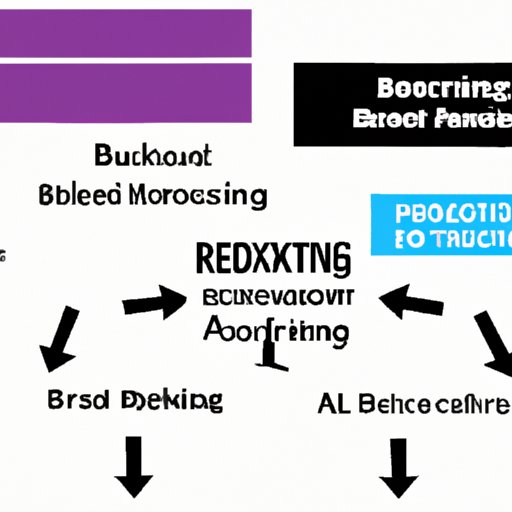
IV. Tips and Best Practices for Using Breakout Rooms Effectively
Creating breakout rooms in Zoom is only part of the process; you also need to know how to use them effectively. Here are some tips for using breakout rooms in Zoom:
- Assign participants based on their interests, experience, or similar job roles to facilitate discussions and problem-solving.
- Allocate sufficient time for breakout room sessions, especially when conducting team-building activities.
- Use the in-room timer to manage breakout room sessions and make sure participants return to the main session on time.
- Provide clear instructions and guidelines for using breakout rooms, including how to join and exit breakout rooms, and how to request assistance.
- Encourage participants to take notes or record their sessions, and share them with the larger group during the debriefing.
V. Examples of How Breakout Rooms Can Be Utilized
Breakout rooms can be used in a variety of settings, including:
- Group discussions for brainstorming, problem-solving, or Q&A sessions.
- Team-building activities to foster collaboration and trust among team members.
- Virtual networking events to promote connections and build relationships among participants.
- Online training sessions for interactive group activities and role-playing scenarios.
VI. Challenges That Can Arise When Using Breakout Rooms in Zoom
While breakout rooms can be a useful tool for facilitating group discussions in Zoom, there are some common challenges that you may encounter:
- Technical issues such as internet connectivity and bandwidth limitations that can affect the quality of audio and video in breakout rooms.
- Participant confusion about how to join or exit breakout rooms, or what to do once they are in a breakout room.
To overcome these challenges, you can:
- Encourage participants to use wired connections instead of Wi-Fi for better connectivity.
- Provide clear instructions and guidelines for using breakout rooms, including how to join and exit breakout rooms, and how to request assistance.
- Assign a designated facilitator for each breakout group to answer questions and assist participants.
VII. Common Mistakes to Avoid When Creating and Managing Breakout Rooms
Here are some common mistakes to avoid when creating and managing breakout rooms in Zoom:
- Accidentally deleting breakout rooms that have participants, or not assigning any participants to a breakout room.
- Not specifying the time limit for breakout room sessions, or not providing a warning when the time is about to expire.
- Not giving clear instructions or guidelines for using breakout rooms, resulting in confusion or misunderstandings among participants.
VIII. Conclusion
Overall, breakout rooms are a powerful tool for facilitating group discussions and promoting engagement among participants in Zoom. By using the steps and best practices outlined above, you can create and manage breakout rooms effectively and ensure a productive learning environment for all participants. To learn more about using breakout rooms in Zoom, check out our Zoom Help Center.




