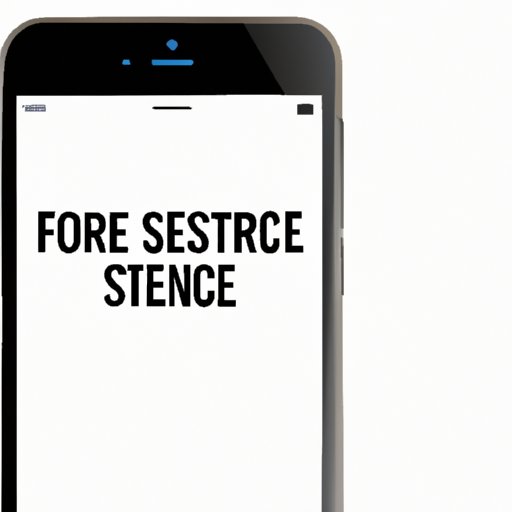
I. Introduction
Is your iPhone frozen or not responding? Sometimes, iPhones become unresponsive or get stuck in a loop, making it impossible to use them. In such situations, you need to force restart your iPhone to get it back to its normal functioning. Force restarting your iPhone is essential when traditional troubleshooting does not work.
In this article, you will learn different ways to force restart your iPhone. We have gathered various methods and scenarios where you might need to do so. We’ll also provide you with safety recommendations to avoid damaging your iPhone.
II. 7 Quick and Easy Steps to Force Restart Your iPhone
If you want to force restart your iPhone quickly, you can follow these simple steps:
- Press and hold the Side (Power) button on your device and the Volume Down button.
- Continue holding both buttons for at least ten seconds, or until you see the Apple logo on the screen.
- Release both buttons and wait for your iPhone to restart.
The majority of iPhone users can use this method to force restart their devices. If the reason your iPhone is stuck is because of a minor software glitch, it should work just fine.
This method is also useful for when you want to reset your device or if your phone won’t turn on. If you have an iPhone X, XS, XR, 8, or 8 Plus, follow these steps for an alternate method:
- Press the Volume Up button, then release.
- Press the Volume Down button, then release.
- Press and hold the Side button until the Apple logo appears on the screen.
- Release the Side button and wait for your iPhone to restart.
If your iPhone still won’t restart, you can try following the next steps.
III. When All Else Fails: The Ultimate Guide to Force Restarting Your iPhone
There are times when the standard force restart methods won’t work, and you’ll need to take extra measures to get your iPhone back to its normal functioning. If you have an iPhone with a physical home button, you can force restart it in the following way:
- Press and hold the Home button and the Side (Power) button at the same time.
- Continue holding both buttons for at least ten seconds, or until you see the Apple logo on the screen
- Release both buttons and wait for your iPhone to restart.
Moreover, if your iPhone is stuck in recovery mode or is not recognized by iTunes, you can try forcing it into DFU (Device Firmware Update) mode and then restoring its firmware. The process for iPhone 7 and 7 Plus is a little different:
- Plug your iPhone into your computer and open iTunes.
- Press and hold both the Volume Down and Side buttons.
- Keep holding both buttons for at least ten seconds, or until you see the Apple logo on the screen.
- Release the Side button, and keep holding the Volume Down button until you see the message, “iTunes has detected an iPhone in recovery mode.”.
- Follow the instructions on iTunes to restore your iPhone’s firmware.
Note that this method will wipe all data from your iPhone and restore it to its original settings. Therefore, make sure to backup all your data before attempting to force restart your iPhone in this way.
If your iPhone is still not responding, move on to the next section to learn more techniques to force restart your iPhone.
IV. Do’s and Don’ts of Force Restarting Your iPhone: How to Do It Safely and Effectively
Before trying out any of the methods mentioned above, it’s important to follow a few safety guidelines to avoid creating further problems with your iPhone. Here are some do’s and don’ts of force restarting your iPhone:
- Do:
- Ensure your iPhone has 30% or more battery life remaining before you force restart it.
- Force restart your iPhone only when it’s unresponsive, turns off repeatedly, or won’t turn on.
- Try the standard method of force restarting your iPhone first before attempting any of the other methods.
- Don’t:
- Force restart your iPhone while it’s charging.
- Try to open up your iPhone or iPod to check the battery or other internal components.
- Use any liquid or solvents to clean your iPhone’s buttons or ports.
- Assistive Touch: You can enable Assistive Touch to gain access to the Restart option, which you can use to force restart your iPhone.
- Force Restart with iTunes: Connect your iPhone to your computer, then open iTunes. Now force restart your iPhone by pressing and holding the Side button and the Volume Down button. Keep holding them until the Apple logo appears.
- Broken Power Button: You can install third-party apps that simulate the power button. You can use these apps to restart your iPhone even when your power button is broken.
- Press and hold the Side button of your iPhone.
- Now press and hold either one of the volume buttons.
- Keep holding both buttons until you see the Apple logo appear on the screen.
- Release both buttons, and wait for your iPhone to restart.
- Your iPhone is not turning on.
- Your iPhone appears to be stuck.
- Your iPhone keeps crashing.
- Your iPhone is stuck on the Apple logo.
- Press the Side button and one of the Volume buttons simultaneously
- Continue holding them for at least ten seconds until you see the Apple logo appear.
- Release the buttons and wait for your iPhone to restart.
- Locate the Side button and one of the Volume buttons on your iPhone.
- Press and hold these buttons simultaneously on your iPhone.
- Continue holding them for at least ten seconds or until you see the Apple logo appear on your screen.
- Release the buttons and wait for your iPhone to restart.
Follow these guidelines, and your iPhone should be fine after a force restart.
V. 3 Hidden Ways to Force Restart Your iPhone That You Probably Don’t Know About
Did you know that there are some hidden ways to force restart your iPhone? Here are three alternative methods you probably don’t know about:
While these alternative methods are helpful, it’s still preferable to use the standard way for force restarting your iPhone.
VI. The Expert’s Guide to Fixing iPhone Freezing Issues with a Force Restart
One common problem users face with their iPhones is freezing. iPhones might freeze during configuration, when loading a new app, or when you shut down an app. Here is a step-by-step guide to force restart your iPhone when it freezes:
This method should work to resolve any issues relating to iPhone freezing. If it doesn’t work, try a system restore using iTunes.
VII. Troubleshooting Tips: When You Need to Force Restart Your iPhone and Don’t Know How
Are you unsure why you might need to force restart your iPhone? Here are some of the most common issues you may face:
Follow these steps to force restart your iPhone:
If the force restart didn’t solve your problem, restore your iPhone using iTunes or get assistance from the nearest Apple store.
VIII. For New iPhone Users: How to Force Restart Your iPhone without Stressing Out
If you’re a new iPhone user and looking for an easy-to-follow guide for force restarting your iPhone, you’ve come to the right place. Here is a step-by-step guide to follow:
If your iPhone has a physical Home button, press and hold it instead of the Volume Down button while following the above steps.
It’s essential to understand each method and when you should use it depending on your iPhone’s model and situation.
IX. Conclusion
In conclusion, force restarting your iPhone is essential for getting it back to its normal functioning when it’s unresponsive or stuck. The most straightforward method is the standard method using the Side button and Volume Down button if you have an X or newer iPhone model. Some advanced and hidden methods are also available, but they are primarily for emergency use. Follow the guidelines mentioned above, and you can force restart your iPhone without damaging it or your data. In any case, if you still experience problems with your iPhone, it’s best to reach out to professional help.
We hope this guide helped you understand the different scenarios where you might need to force restart your iPhone and how to do it safely and effectively. As a final thought, remember to back up all your data and be careful while force restarting your iPhone.




