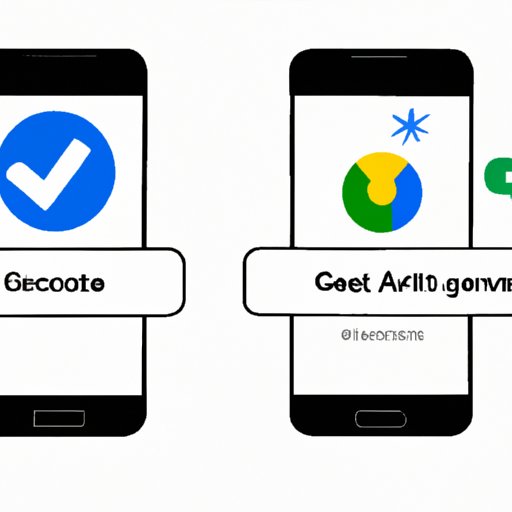
I. Introduction
Google account verification is an essential security feature on Android devices that prevents unauthorized access to personal information and data. When you reset an Android device, you will be prompted to log in using the Google account and password associated with the device. However, this process can become problematic if you forget your Google account details, or you purchase a used device that is still linked to the previous owner’s account.
This article provides a comprehensive guide to bypassing Google account verification on an Android device, complete with instructions, tips, and troubleshooting methods.
A. Explanation of the Google account verification process
Google account verification is a security method that requires users to log in using their Google account and password after resetting an Android device, or when trying to access certain functions that require authentication. This step ensures that only the rightful owner of the device can access their information and data. Google account verification also serves as a theft deterrent, as thieves cannot use or sell stolen devices without knowing the account details of the original owner.
B. Common issues encountered after resetting an Android device
One of the most common issues after resetting an Android device is forgetting the Google account and password associated with the device. This can happen when a user creates a new account or switches to another account, or if they share their device with multiple people. Another common issue is purchasing a used device that is still linked to the previous owner’s account. The device will prompt the new owner to enter the credentials of the original account, which they may not have access to.
C. Purpose of the article and the topics it covers
This article aims to provide a comprehensive guide and resources for users who need to bypass Google account verification on their Android device. The article covers a step-by-step tutorial with screenshots, a video tutorial, a troubleshooting guide, a comparison of different methods, and an FAQs section. By following the instructions provided, users can regain access to their devices without compromising their security or personal information.
II. Step-by-Step Tutorial
This section provides a step-by-step tutorial with screenshots for bypassing Google account verification on an Android device. Before starting, users should ensure that they have a stable internet connection, a computer or laptop, and a USB cable to connect their device to the computer.
A. Basic requirements for bypassing Google account verification
Before proceeding with the tutorial, users should ensure that their device meets the following requirements:
- The device is running on Android version 5.0 or higher.
- USB debugging mode is enabled on the device. To enable USB debugging mode, users should go to Settings > About Phone > Build Number (tap 7 times to enable Developer Mode). Go back to Settings and find Developer Options, then enable USB debugging.
- Users should have a Google account and password ready.
B. Detailed instructions broken down into numbered steps, including screenshots
- Download the FRP Bypass APK onto your computer or laptop.
- Connect your Android device to the computer using a USB cable.
- Transfer the FRP Bypass APK to your device’s internal storage or SD card.
- Disconnect the device from the computer and turn it on.
- Follow the instructions until you reach the Google account verification screen.
- Tap on the text field to open the keyboard and click on the Google icon on the bottom left corner.
- Enter a random combination of words or letters, then highlight and right-click on the text to choose the “Share” option.
- Choose the “Add to Notes” option to open the Notes app.
- Long-press on the text, then choose the “Websearch” option to open the web browser.
- Enter the following URL:
bit.ly/frpunlockand click on the “Go” button. - Download the Google Account Manager APK that corresponds to your device’s Android version.
- Go back to the previous page and download the “Quick Shortcut Maker” APK.
- Install both APKs on your device.
- Open the Quick Shortcut Maker app and search for “Google Account Manager.”
- Choose the one with “Type Email and Password” and select “Try.”
- Enter the credentials of your Google account and click on “Sign In.”
- Restart your device and follow the instructions until you reach the home screen.
- Congratulations, you have bypassed Google account verification on your Android device.
C. Tips and tricks to avoid common errors during the process
Here are some tips and tricks to help users avoid common errors and issues when bypassing Google account verification:
- Make sure that the USB debugging mode is enabled on your device to allow your computer to access it.
- Download the correct Google Account Manager APK that corresponds to your device’s Android version to ensure compatibility.
- Use a stable internet connection and make sure that the APKs are downloaded correctly.
- If the Quick Shortcut Maker app does not work, try other alternatives such as HushSMS or Apex Launcher.
III. Video Tutorial
In addition to the step-by-step guide, users can also follow a video tutorial to bypass Google account verification on their Android device.
A. Overview of the video tutorial as an additional resource to the step-by-step guide
The video tutorial provides a visual representation of the steps involved in bypassing Google account verification on an Android device. Users can follow along with the instructions and screenshots provided in the step-by-step guide while also watching the video tutorial simultaneously.
B. Advantages and disadvantages of following a video tutorial
The advantages of following a video tutorial include a better understanding of the process through visual demonstration, the ability to rewind and pause the video to ensure each step is followed correctly, and the opportunity to learn from the experience of the creator.
The disadvantages of following a video tutorial include the absence of written instructions for reference, the possibility of the video being outdated or inaccurate, and the risk of malicious links or scams.
C. Link to the video tutorial on YouTube or other video sharing platforms
Users can find a variety of video tutorials on bypassing Google account verification on YouTube or other video sharing platforms. However, it is essential to choose a reputable and trusted source. One of the most popular video tutorials on the subject can be found on the TechnoCare Tricks YouTube channel.
IV. Troubleshooting Guide
If users experience any issues or errors when bypassing Google account verification on their Android device, they can follow these troubleshooting methods:
A. Different methods for troubleshooting if the initial attempts to bypass Google account verification fail
- Try a different Google Account Manager APK that corresponds to a different version of Android.
- Restart the device and try the process again.
- Use a different OTG cable if the current one is not working.
- Try a different USB port on your computer.
- Reset your device and try the process again with a different Google account.
- Factory reset your device and try the process again.
B. Alternative workarounds that have been tested by other users who experienced the same issue
Some alternative workarounds that have been tested by other users include:
- Using third-party software to bypass Google account verification, such as Dr.Fone, iMyFone LockWiper, or Tenorshare 4uKey for Android.
- Using an FRP bypass tool or app.
- Using combination files to remove the Google account lock.
C. Recommendations for seeking further assistance if the issue persists
If users still experience issues or need further assistance after trying the above methods, they can seek help from online forums, tech support services, or their device manufacturer’s customer service. It is important to be cautious when sharing personal information online and to only seek assistance from reputable and trustworthy sources.
V. Comparison Article
This section provides an overview of different methods for bypassing Google account verification and a comparison of their pros and cons.
A. Overview of the different methods of bypassing Google account verification
There are several methods for bypassing Google account verification on an Android device, including:
- Using the built-in method on the device.
- Using a third-party FRP bypass app or tool.
- Using combination files to remove the Google account lock.
- Using third-party software to bypass Google account verification.
B. Pros and cons of each method, including their level of security and convenience
The built-in method on the device is the most secure and easiest method for bypassing Google account verification on an Android device, but it is not always available or feasible. FRP bypass apps offer a convenient and straightforward solution, but they may compromise the device’s security. Combination files can be useful, but they require technical knowledge and may not work on all devices. Third-party software offers the most comprehensive solution but may come at a cost and require extra caution when downloading and using.
C. Recommendations on which method to choose based on individual needs
The best method for bypassing Google account verification on an Android device depends on individual needs and circumstances. Users should consider the security level, convenience, and technical requirements of each method before choosing the most suitable one for their situation.
VI. FAQs Article
This section provides a compilation of the most frequently asked questions regarding the process of bypassing Google account verification on an Android device.
A. Detailed answers to each question, including explanations and examples
- Q: What is Google account verification?
- Q: What should I do if I forget my Google account details?
- Q: Can I trust third-party FRP bypass apps?
- Q: What is the easiest method for bypassing Google account verification on an Android device?
- Q: What should I do if the methods provided in the article do not work?
A: Google account verification is a security method that requires users to log in using their Google account and password after resetting an Android device, or when trying to access certain functions that require authentication.
A: If you forget your Google account details, you can try to recover them through the Google account recovery page using your recovery email or phone number. If you cannot recover your account, you may need to create a new one.
A: It is important to be cautious when using third-party FRP bypass apps, as some may contain malware or malicious links. Choose a reputable and trustworthy source and read reviews before downloading and using any software.
A: The built-in method on the device is the easiest and most secure method for bypassing Google account verification on an Android device, but it is not always available or feasible.
A: If the methods provided in the article do not work, you can try alternative workarounds, seek further assistance from online forums, tech support services, or the device manufacturer’s customer service.
VII. Conclusion
This article provides a comprehensive guide to bypassing Google account verification on an Android device after resetting it or if you have bought a used device from a previous owner. The article includes a step-by-step tutorial, a video tutorial, a troubleshooting guide, a comparison of different methods, and an FAQs section. By following these resources, users can regain access to their devices without compromising their security or personal information.
It is essential to keep personal information secure and use caution when using workarounds or alternative methods. Users should choose reputable and trustworthy sources, read reviews, and be aware of the risks of downloading and using third-party software. By following the guides and resources provided here, users can bypass Google account verification on their Android devices safely and effectively.




