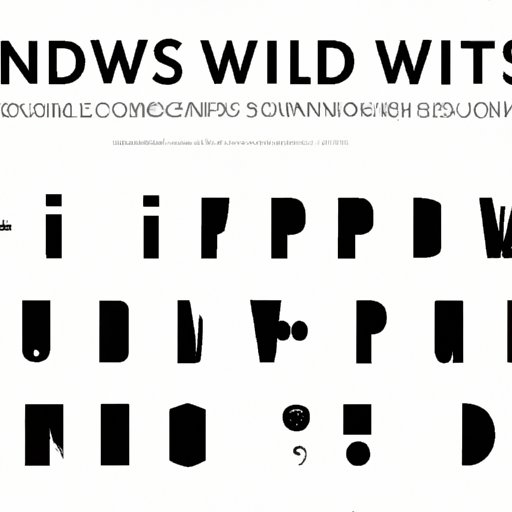
Introduction
Fonts are not just the letters you put on paper, they reveal the mood and tone, and set expectations. A great font choice can make all the difference between a document that’s easy to read and one that strains your eyes. While Windows 10 comes with a package of preinstalled fonts, you may need a specific font that is not included.
The process of installing new fonts can be frustrating and confusing for some if you don’t know what you’re doing. Common issues include the inability to download fonts, unfamiliarity with font managers, and manually installing the fonts.
This guide aims to provide a comprehensive approach to installing fonts in Windows 10, including steps on how to download, install, and manage fonts. We’ll also cover common issues encountered in the installation process, tips and tricks, and the importance of fonts selection.
Step-by-Step Guide to Install Fonts on Windows 10
The following steps will guide you in installing fonts on your Windows 10 operating system:
How to Download Fonts from the Internet
You can download fonts from many websites available on the internet. Another excellent source for finding great fonts is the Microsoft website. To do that:
- Open your browser of choice and navigate to the font website you wish to download from.
- Find the font type you want and download the file.
- Once the download is complete, continue to install the font, as explained in the next section.
How to Install Fonts from Microsoft Store
Microsoft Store offers many great fonts to choose from. Here’s how to install fonts from the Microsoft Store:
- Click the Windows key and type “Microsoft Store” in the search bar.
- Click on the Microsoft Store icon to open it up.
- Type “Fonts for Windows 10” in the search bar.
- Choose your desired font, and then click the “Get” button to download.
- Once the download is complete, the font will automatically be installed onto your system.
How to Install Fonts Manually
To manually install fonts, you need to follow these steps carefully:
- Download the font file from trusted websites
- Right-click on the downloaded font file and click “Extract All”.
- Double-click the extracted folder to check if it’s clean of any malware.
- Right-click on the font file and then click “Install”.
- Your newly installed font will now be displayed on the Fonts settings page of your Windows 10 settings.
Video Tutorial to Install Fonts on Windows 10
Video tutorials are excellent because they guide you through the process visually, making font installation a lot easier, especially for beginners. Below are ways to install fonts through a video tutorial.
The Advantages of Video Tutorial over Written Tutorial
- Video tutorials allow you to see the entire process in action, making it simple to follow the instructions and install fonts correctly.
- They are more interactive since they give a stepwise demonstration on how to complete a task.
- Video tutorials can assist you in grasping complex concepts through visual illustrations.
How to Install Fonts through a Video Tutorial
There are many video tutorials available online that will help guide you through the font installation process. Here are the steps to follow:
- Open your preferred video tutorial on how to install fonts on Windows 10 from YouTube or another video-sharing platform.
- Pause the video and start the process as described on the video.
- Play back the tutorial if you get stuck or need clarification on a step.
- Complete the installation process following the video, step by step.
Top Font Installation Tools
Font manager software helps manage and organize installed fonts on the OS for better productivity. The following are some of the benefits of using font manager software:
- They improve system performance by activating only the required fonts at a time.
- They provide easy access to a comprehensive list of installed Google, Adobe, and Microsoft fonts on the system and allow the user to view the fonts installed.
- They provide updating functionality for new versions of fonts or font families on the system.
The following is the list of top tools for font installation management:
- FontBase
- Nexusfont
- SkyFonts
- FontExplorer X
- BirdFont
Basic to Advanced Font Installation Techniques
After knowing how to install a font, it is essential to try various techniques that can help you install and manage the fonts more efficiently.
Explain Basic Techniques
The following are the basic font installation and management techniques:
- Use reputable websites for downloading the fonts
- Scan font files before installation to ensure anti-malware protection.
- Keep font size and family names consistent for easy identification.
Intermediate Techniques
The following are intermediate font installation and management techniques:
- Create a separate folder for new downloads and follow installation protocols.
- Use font manager files to organize fonts into categories.
- Delete unwanted or duplicate fonts to keep a manageable list.
Advanced Techniques
The following are advanced font installation and management techniques:
- Update the operating system regularly to maintain font compatibility.
- Limit font usage to at most three or four different font types.
- Experiment with customizing font sizes and styles for visual impact.
Common Font Installation Issues and Their Solutions
Font installation is a relatively straightforward process, but users may run into some common problems along the way. Here are some troubleshooting tips and solutions to the most common issues:
Troubleshooting for Errors While Installing Fonts
- If you receive an error message saying that the file is unzipped or corrupt, download a new copy of the file.
- Make sure the font type you want to install is supported by your operating system.
- If the font file is showing up in the Fonts folder but not in your applications, restart the application to apply the changes.
Solution to Common Font Installation Problems
- If the font is not appearing in your application, make sure to restart the application.
- Check the location of your fonts folder and ensure that your application is directing imports to that folder.
- Try uninstalling the font and reinstalling it again.
The Importance of Fonts
Font type and style play a significant role when communicating a message. Different fonts can convey different tones, styles, and emotions. The right font can enhance readability, emphasize vital points, and reveal the tone and mood of your entire message. Therefore, choosing the right font can make all the difference, whether you’re designing a logo, creating a blog post, or publishing an article.
Choosing the right font is also critical for brand identity and marketing. A consistent font choice across all marketing materials can help to develop a company’s identity and branding. Choosing the wrong fonts can cause confusion and hinder the communication of your message.
The Best Free Fonts for Windows 10
If you’re looking for high-quality fonts for free, the internet offers many options. Here are the best free fonts available for Windows 10:
Categories of Free Fonts
- Serif Fonts – Royal, Times New Roman, Georgia, Cambria, Baskerville, Palatino Linotype.
- Sans-Serif Fonts – Arial, Calibri, Tahoma, Verdana, Helvetica Neue, Corbel, Roboto.
- Display Fonts – Bebas Neue, Lobster, Montserrat, Futura, Ostrich Sans, Pacifico.
- Handwriting Fonts – Brush Script, Comic Sans MS, Kristen ITC, Arial Black.
Knowing how to download and install free fonts is essential. Here’s a step-by-step guide to help you download and install your desired font on Windows 10:
- Open your preferred browser and search for your desired free font website.
- Find the desired category or search for your preferred font.
- Click on the “Download” button.
- Extract the zip file to your chosen location.
- Right-click the font files and click “Install,” and your font is ready to use.
Conclusion
Installing a font in Windows 10 is an easy process that can transform the way your work looks. We have covered how to download, install and manage fonts in Windows 10. We tackled common issues and described different techniques, including top font management tools. We also discussed the importance of fonts and choosing the right font that suits your message. Lastly, we have provided a list of free fonts to download and detailed instructions on how to install them.
With this article, we guarantee that you will be able to install your font and avoid any challenges along the way. Go ahead and start adding that professional touch to your work and designs.
Final Thoughts and Suggestions
With so many fonts available and easily accessible, it’s easy to get carried away by the endless options. To avoid using too many fonts, limiting your font selection to three (at most four) different font types is a rule of thumb for most designers and communicators.
Also, ensure to choose a font that suits your overall theme and message. Doing it wrong could confuse your message and ruin your work’s entire tone or mood. Lastly, keep an eye on your system performance and keep a manageable list of fonts that are activated at a time.




