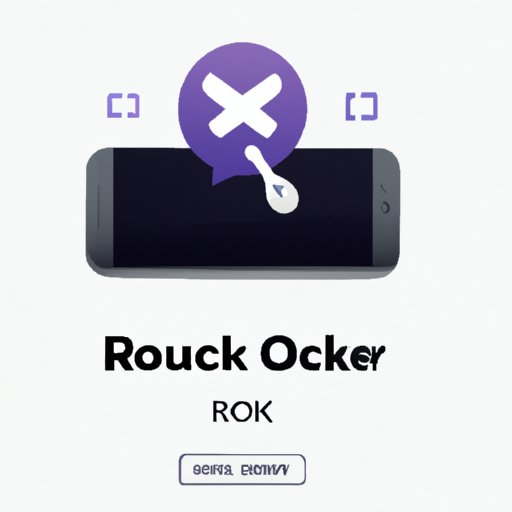
How to Remove a Roku Channel: A Step-by-Step Guide
Roku is a popular streaming device that allows users to access a variety of channels to watch their favorite TV shows, movies, and other content. While Roku is user-friendly, some users face issues when it comes to removing channels from their device. This article will explain how to remove a Roku channel in simple steps and offer troubleshooting tips, alternative channel suggestions, and a comparison of Roku with other platforms.
Step-by-Step Instructions
Removing a channel from the Roku device is easy and can be done in a few simple steps. Follow the steps below to remove a channel from your Roku device:
- On the home page of your Roku device, go to the channel you want to remove
- Press the * button, located on your Roku remote
- Select “Remove channel” from the menu that appears
- Confirm that you want to remove the channel
Once you confirm your choice, the channel will be removed from your device.
Here’s what the process looks like in screenshots:



Using the Roku Mobile App
The Roku mobile app simplifies the process of removing channels as you can remove channels from the app without interacting with the device. Here are the steps to remove channels using the Roku mobile app:
- Open the Roku mobile app on your smartphone
- Go to the “Channels” tab
- Select the channel you want to remove
- Tap “Remove channel” under the channel image
- Confirm that you want to delete the channel
Removing channels through the Roku mobile app eliminates the need to navigate the device to get to the channel. Moreover, it is an excellent alternative if your remote is not working or you don’t have it handy.
Troubleshooting Common Issues
While removing channels is straightforward, users may face some problems while trying to remove channels on their Roku device. Here are some common issues and their corresponding solutions:
Frozen Channel
In some cases, a Roku channel may freeze when trying to remove it. If this happens, restart your Roku device and try removing the channel again.
Channel Not Appearing on the Home Page
Sometimes channels are hidden or not showing up on the home page. To fix this, go to the Home page and press the Home button five times, then press the Up button once. This should bring up the channel list, and you can remove the channel from there.
Exploring New Channels
After removing an unwanted channel, it’s time to explore new channels. Here are some of the best channels to explore and what they offer:
Pluto TV
Pluto TV is a free, ad-supported streaming service that features a wide range of channels such as news, sports, and entertainment. Channels include CBS News, Comedy Central, and MTV.
Crackle
Crackle is a free streaming service that offers a variety of movies and TV shows. The content is ad-supported, but Crackle features a good collection of classic and cult titles.
Hulu
Hulu offers a vast collection of TV shows and movies, including current and past popular TV series. Hulu also features original content, live TV, and add-on options such as HBO, Cinemax, and STARZ.
Specific Channel Removal
While the process of removing channels is generally the same, some channels have unique settings. For this reason, we have created specific articles for some of the most popular Roku channels such as Netflix, Hulu, and Amazon Prime.
Comparison of Roku vs Other Platforms
Compared to other popular streaming platforms such as Amazon Fire TV and Apple TV, Roku’s method of removing channels is similar and straightforward. However, Roku lacks some features available on other platforms, such as voice search.
Amazon Fire TV, for instance, allows users to remove channels from the home screen or through voice commands with Alexa. Apple TV lets users remove channels through the Home Screen customization option.
Conclusion
Removing a Roku channel is a simple process that can be done in a few easy steps. If you’re having issues, you can troubleshoot them with our solutions. After removing unwanted channels, explore some of the best channels we recommend and enjoy a seamless streaming experience.




