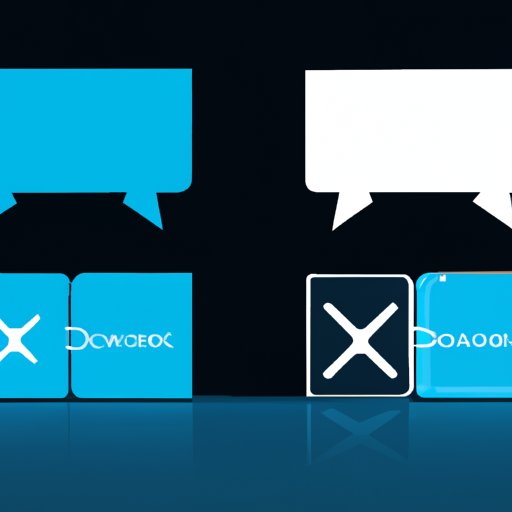
Introduction
If you’re an Xbox gamer who loves to connect with other players and chat while gaming, you might be wondering if there’s a way to use your favorite chat app, Discord, on your Xbox. The good news is that it is possible to get Discord on Xbox, and it’s surprisingly easy to do. In this article, we’ll provide you with a step-by-step guide to get you up and running with Discord on Xbox. We’ll also discuss the benefits of using Discord on Xbox, compare it to other chat options available on Xbox, and provide you with tips and tricks to help you get the most out of your Discord app. By the end of this article, you’ll be ready to join the millions of gamers who use Discord to connect with their friends and communities, even while playing games on their Xbox.
Step-by-Step Guide
The first step to getting Discord on Xbox is to download the Discord app on your console. To do this, follow these simple steps:
- Open the Xbox Store on your Xbox One or Xbox Series X|S console.
- Navigate to the search bar and type in “Discord”.
- Locate the Discord app in the search results and select it.
- Click the “Get” button to start the download process.
- Once the app is downloaded, open it and sign in to your Discord account or create a new account if you don’t have one already.
Congratulations! You now have the Discord app on your Xbox. From here, you can join servers, chat with friends, and connect with other gamers in the Discord community.
Benefits of Using Discord on Xbox
Discord is a popular chat app among gamers, and for good reason. Here are some of the benefits of using Discord on Xbox:
- Stay connected with friends: With Discord on Xbox, you can chat with your friends, even while playing different games. You can also create private chat channels to communicate with your close friends and family.
- Join communities: Discord lets you join communities based on your interests, so you can find other gamers who play the same types of games you do. This is a great way to find new friends to play games with and discover new games to try out.
- Customize your experience: Discord offers a wide range of customization options, from changing your profile picture to customizing your server with advanced settings. This allows you to make Discord your own and personalize your gaming experience.
Overall, using Discord on Xbox enhances the gaming experience by allowing you to stay connected with your friends and connect with the gaming community in a new and personalized way.
Comparison with Other Alternatives
While Discord is a great chat app, it’s not the only option available on Xbox. Here are some other communication options available on Xbox:
- Xbox Party Chat: Party Chat is Microsoft’s own chat app that allows you to chat with friends on Xbox Live. It’s a reliable option for chatting with friends while playing games and offers similar features to Discord. However, it doesn’t have the same level of customization or community features as Discord.
- In-game chat: Many games have their own in-game chat features, which allow you to chat with other players while playing the game. While this is a great option for in-game communication, it can be difficult to use for chatting with friends who are playing different games or for joining larger gaming communities.
Ultimately, the choice of which chat app to use comes down to personal preference. However, if you’re looking for a chat app that offers advanced customization options and a wide range of gaming communities to join, Discord is the best choice.
Tips and Tricks
Now that you have Discord installed on your Xbox, here are some tips and tricks to help you get the most out of your Discord app:
- Set up voice and video: Discord offers voice and video chat options, which can be useful if you want to chat with friends while playing games. To set these up, navigate to your user settings and select “Voice & Video”. From here, you can set your input and output devices, adjust your microphone sensitivity, and customize your video settings.
- Manage your server: If you’ve created your own server, you can customize it by adjusting server settings, creating channels, and managing roles. This allows you to create a personalized gaming community that fits your needs.
- Use bots: Discord bots are automated programs that can perform a variety of tasks, from moderating channels to playing music. There are many bots available for Discord that can enhance your gaming experience, so be sure to explore the options available to you.
FAQs
Here are some frequently asked questions about getting Discord on Xbox:
- Is Discord free on Xbox? Yes, the Discord app is free to download and use on Xbox.
- Do I need a microphone to use Discord on Xbox? While a microphone is recommended to fully utilize Discord’s features, you can still use text chat to communicate with other users.
- Can I use Discord on Xbox Series X|S? Yes, you can use Discord on both Xbox One and Xbox Series X|S consoles.
If you have any additional questions or issues, be sure to check out Discord’s support website or contact their customer support team for assistance.
Conclusion
Getting Discord on Xbox is a simple process that can enhance your gaming experience by allowing you to connect with friends and other gamers in a new and personalized way. With its advanced customization options and wide range of gaming communities to join, Discord is the best chat app for Xbox gamers. We hope this guide has been helpful in getting you started with Discord on Xbox. If you have any questions or issues, feel free to reach out for assistance.




