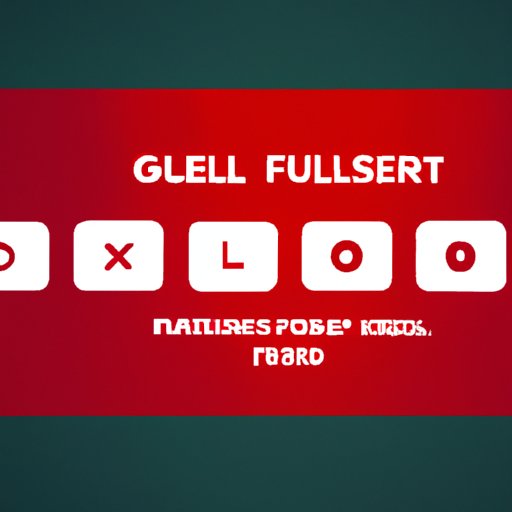
I. Introduction
Whether you’re a passionate gamer or just looking to enjoy your favorite game, playing in fullscreen mode can significantly enhance your gameplay experience. In this article, we’ll guide you through the process of entering and exiting fullscreen mode, provide tips for optimizing your game settings, and troubleshoot common problems that may arise.
This guide is intended for gamers of all levels, from beginners to seasoned players, who want to take their gaming experience to the next level.
II. Step-by-Step Guide
Entering and exiting fullscreen mode is a simple process that can be done in just a few clicks.
- Open the game you want to play and wait for it to load.
- Click on the game window to bring it into focus.
- Find the fullscreen option within the game’s settings or options menu. It is usually located under “graphics” or “video” settings.
- Select the fullscreen option to toggle between fullscreen and windowed mode.
- If you want to exit fullscreen mode, press the “Esc” key or press the fullscreen button again to toggle back to windowed mode.
Playing in fullscreen mode has several benefits, including a larger screen, better immersion, and less distraction from other windows or notifications.
III. Shortcut Keys
If you don’t want to spend time navigating through the game’s settings to enter fullscreen mode, using shortcut keys can make the process much quicker.
- Press “Alt” + “Enter” to enter fullscreen mode.
- To exit fullscreen mode, press “Alt” + “Enter” again.
- Using shortcut keys not only saves time, but it also helps to prevent accidentally toggling between fullscreen and windowed mode during gameplay.
IV. Best Practices
For the best gaming experience in fullscreen mode, there are several best practices you can follow.
- Ensure your computer meets the game’s recommended system requirements. Playing in fullscreen mode puts more strain on your computer’s resources.
- Adjust the game’s graphics and video settings to optimize performance. Lower settings can increase FPS and reduce lag, while higher settings can enhance the graphics and visual quality of the game.
- If you experience input lag or stuttering, try reducing the game’s resolution or turning off vsync.
- If you use a multiple monitor setup, make sure the game is on the correct screen and configure the game’s settings to match your monitor’s resolution and refresh rate.
By following these best practices, you can enjoy a seamless and enjoyable gaming experience in fullscreen mode.
V. Troubleshooting
While entering fullscreen mode is typically straightforward, there are several common problems that can arise.
- The game doesn’t appear in fullscreen mode. Make sure the game’s settings are properly configured and your computer meets the minimum system requirements.
- The game crashes or freezes when entering fullscreen mode. Try updating your graphics card drivers or reducing the game’s graphics settings.
- The game runs slowly or experiences input lag. Reduce the game’s resolution or turn off vsync to improve performance.
If none of these solutions work, try verifying the game’s files or reinstalling the game.
VI. Video Tutorial
For a visual demonstration of how to enter fullscreen mode, check out our step-by-step video tutorial below.
VII. Considerations for Multiple Monitors
If you play games on a multiple monitor setup, it’s essential to configure the game correctly to prevent issues.
- Configure your monitors using either extended or duplicate displays mode. In extended mode, the game will only appear on one monitor, while duplicate mode replicates the game on both screens.
- Adjust the game’s resolution to match the resolution of your monitor(s).
- Check your graphics card documentation for instructions on configuring multiple monitor setups.
With these considerations in mind, you can enjoy gaming on multiple monitors with ease.
VIII. Conclusion
Playing in fullscreen mode can make a significant difference in your gaming experience by providing a more immersive and distraction-free environment. By following this step-by-step guide, using shortcut keys, optimizing game settings, and troubleshooting common issues, you can maximize your gaming experience in fullscreen mode.




