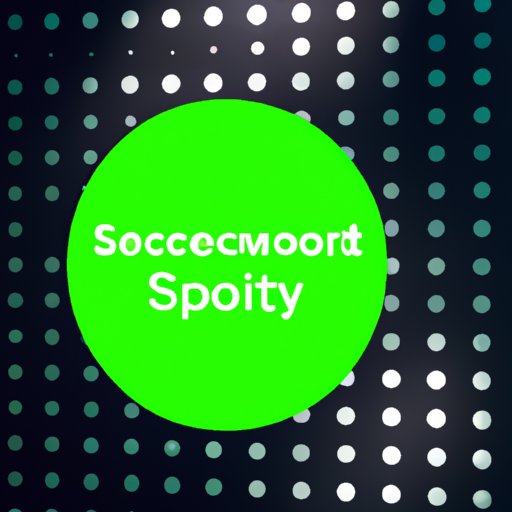
I. Introduction
If you’re a Spotify user, chances are you’ve heard about the importance of changing your password for security reasons. Whether you’ve noticed suspicious activity on your account or simply want to take proactive steps towards keeping your information safe, changing your Spotify password is a crucial step.
In this article, we’ll walk you through the steps of changing your Spotify password and provide you with an easy-to-follow guide that will help you secure your account in just a few minutes.
II. Why changing your Spotify password is important
Changing your Spotify password is essential for several reasons:
A. Prevents unauthorized access
Changing your password regularly helps prevent unauthorized access to your account. If someone gains access to your login credentials, they can use your account to listen to music, add or remove content or even access your personal information.
B. Protects your personal information
When you create an account with Spotify, you provide personal information such as your name, email address, and credit card details. Changing your password regularly protects this information from hackers and ensures that your data is kept safe.
C. Ensures the security of your account
By changing your password regularly, you keep your account secure and reduce the risk of suspicious activity. A strong password helps keep your account safe from unauthorized access, and regular password changes can help keep your information safe from potential data breaches.
III. Step-by-step guide to changing your Spotify password
Now, let’s walk through the steps of changing your Spotify password.
A. Step 1: Logging in to your account
The first step is to log in to your Spotify account using your existing credentials. You can do this by launching the Spotify app on your device or by visiting the Spotify website on your web browser.
B. Step 2: Navigating to the “Change Password” page
Once you are logged in to your account, click on your profile icon in the top-right corner of the page. From there, select the “Account” option from the drop-down menu.
On the Account page, scroll down to the “Privacy and Settings” section and click on “Change Password.”
C. Step 3: Entering your current password
In order to change your password, you’ll need to enter your current password. This is designed to prevent other users from changing your password without your permission.
D. Step 4: Creating a new password
After entering your current password, create a new password in the provided field. Make sure your new password is strong and complex to ensure maximum security.
E. Step 5: Saving changes
Finally, click on “Set New Password” to save the changes to your account. You will now be required to log in again using your new password.
IV. 5 simple steps to change your Spotify password
Looking for a quick overview? Here are the five steps you need to follow to change your Spotify password:
A. Brief overview of the steps
- Launch the Spotify app or visit the website
- Log in to your account
- Navigate to the “Change Password” page
- Enter your current password and create a new one
- Save changes and log in again using new password
B. Step 1: Launching the Spotify app or visiting the website
The first step is to launch the Spotify app on your device or visit the Spotify website on your web browser.
C. Step 2: Logging in to your account
After you’ve launched the app or the website, log in to your account using your existing credentials.
D. Step 3: Navigating to the “Change Password” page
Once you are logged in to your account, click on your profile icon in the top-right corner of the page and select “Account” from the drop-down menu.
On the Account page, scroll down to the “Privacy and Settings” section and click on “Change Password.”
E. Step 4: Entering your current password and creating a new one
Enter your current password and create a new password that is strong and secure.
F. Step 5: Saving changes
Finally, click “Set New Password” to save the changes to your account, and log in again using your new password.
V. Secure your account: Changing your Spotify password made easy
Changing your password on Spotify is easy, and it’s essential to keeping your account secure. By taking a few minutes to change your password periodically, you can help protect your personal information, prevent unauthorized access and ensure the security of your account.
Remember, a strong password is key to maintaining your account security. Use a combination of upper and lower case letters, numbers, and special characters to create a password that is difficult for others to guess.
VI. Quick fix: Change your Spotify password in less than 5 minutes
Changing your Spotify password takes only a few minutes, but it can make a big difference when it comes to account security. Just five minutes of your time can help keep your information safe from potential data breaches.
Be sure to change your password periodically to keep your account secure. With a strong password and regular password changes, you can take charge of your account security.
VII. Trouble logging in? Learn how to change your Spotify password here
If you’re having trouble logging in to your Spotify account or have forgotten your password, don’t worry!
Simply click on the “Forgot Your Password?” link on the login page, and follow the prompts to reset your password. You’ll receive an email to your registered email address with instructions on how to reset your password.
Remember, to avoid confusion or issues with account access, make sure your email address is up to date and associated with your Spotify account.
VIII. Conclusion
Changing your Spotify password is an essential step in securing your account and protecting your personal information. By following these simple steps, you can take charge of your account security and help prevent unauthorized access or data breaches. Remember to change your password periodically and use a strong combination of characters to keep your account safe.




