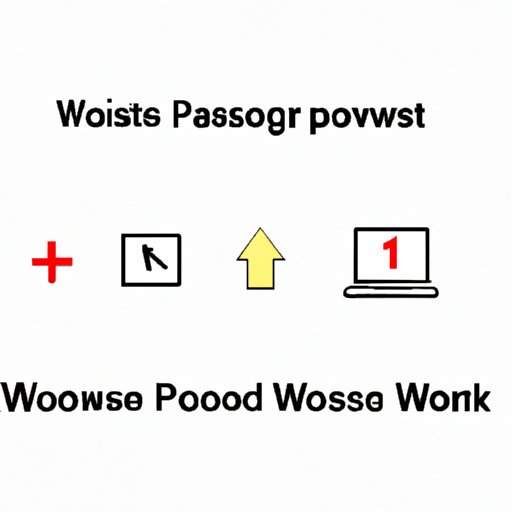
I. Introduction
It’s always frustrating when you can’t access your Google account due to password issues. Whether you forgot your password or suspect someone has accessed your account, resetting your Google password is essential to protecting your security online. This article will provide a comprehensive guide on how to reset your Google password, with step by step tutorials, video guidance, and useful tips for troubleshooting common problems.
II. Step-by-Step Tutorial: How to Reset a Google Password
Resetting your Google password isn’t as difficult as you might think. Here are some clear, step-by-step instructions:
- Go to the Google sign-in page and click “Forgot Password?” below the sign-in button
- Enter your email address (or phone number) and click “Next”
- Google will ask you to verify your identity using one of several methods: phone notification, email verification, answering security questions, or entering an old password
- Once your identity is verified, you can enter your new password and click “Change Password” to complete the reset process
It’s always important to use a secure password that is memorable only to you. Never use a password that is too easy to guess or that you’ve used before on other websites.
How you reset your Google password may differ slightly depending on the device you’re using (e.g. desktop vs mobile), but the fundamental steps are the same.
III. Video Tutorial: How to Reset a Google Password
If you’re more of a visual learner, then a video tutorial can be an excellent visual aid for showing you the steps to reset your password. Here is a video tutorial that walks you through the process:
Additional tips and insights that were not covered in the written guide will be demonstrated in the video tutorial, providing users with greater options for resetting their Google password.
IV. Common Problems When Resetting a Google Password
When resetting a Google password, there are a few common issues that users may encounter. Here are a few of these problems and solutions to overcome them:
- Incorrect recovery email address or phone number
- Account is blocked
- Can’t verify your identity
Make sure that you have entered the correct email address or phone number that is linked to your Google account. If you’re unsure of your recovery email address or phone number, you can try entering your old password to verify your identity instead.
If you’ve received an error message stating that your account has been blocked, you need to contact Google support for assistance. They’ll guide you through the process to unblock your account.
If you’ve tried various identity verification methods, but still can’t verify your identity, you may need to wait 24 hours before attempting to reset your password again. This is to ensure that Google’s security measures are properly in place.
V. Security Tips for Creating a Secure Google Password
Creating a secure and strong password is essential for protecting your online accounts, including your Google account. Here are some tips to help you create a strong and secure password:
- Use a mix of uppercase and lowercase letters, numbers, symbols and special characters.
- Make your password at least 8 characters long.
- Avoid using dictionary words and simple phrases.
- Never use the same password twice.
By creating a strong and unique password, you’ll greatly decrease the risk of your account being hacked or compromised.
VI. Troubleshooting Tips for Resolving Common Google Password Issues
Here are some troubleshooting tips when dealing with common password reset issues:
- Not receiving an email
- Unable to verify identity
If you haven’t received the email from Google to reset your password, check your spam folder. If it’s not there, try resetting your password again or contact Google support if the issue persists.
If you’ve tried to verify your identity using the recovery email or phone number, but have failed to do so, you may need to provide more detailed proof of your identity. You can also try answering some security questions to verify your account. If both of these options fail, you can contact Google support for assistance.
Conclusion
Resetting your Google password can seem daunting, but with this comprehensive guide, you now have all the necessary steps and tips to reset your password successfully. Remember to create a strong password and stay vigilant when it comes to your account security. With these tips in mind, you can reset your password with confidence.




