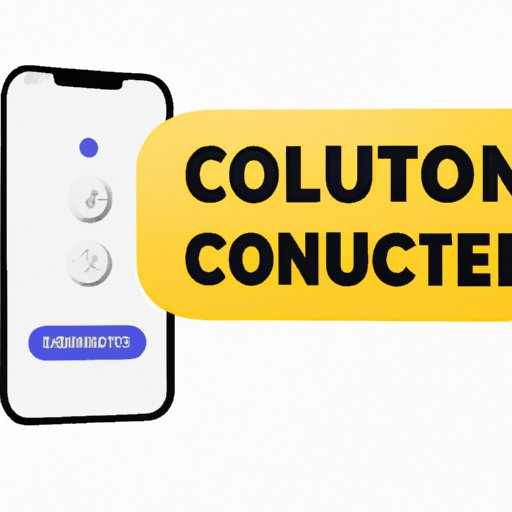
I. Introduction
With the increasing accessibility of online content through smartphones, it has become more important to block certain websites on your iPhone. Whether you want to promote online safety for your children or prevent yourself from accessing time-wasting or explicit content, this guide will help you navigate the iOS system and achieve your goals.
In this article, we will cover five easy steps to block websites on your iPhone, the risks of inappropriate internet usage, the benefits of blocking websites for productivity, quick guides for blocking adult content, and how to save cellular data with website blocking. Let’s start with the first section: 5 Easy Steps to Block Websites on Your iPhone.
II. 5 Easy Steps to Block Websites on Your iPhone: A Comprehensive Guide
There are various ways to block specific websites on your iPhone. Here are the most common methods:
Method 1: Using Screen Time
The Screen Time feature in iOS allows you to restrict access to certain websites or categories of websites. Here’s how to set it up:
- Go to “Settings” and tap “Screen Time”.
- Tap “Content & Privacy Restrictions”.
- Enable the feature and create a passcode.
- Scroll down and select “Content Restrictions”.
- Select “Web Content”.
- Choose “Limit Adult Websites” or “Allowed Websites Only”.
- Enter the websites you want to block or allow. Separate them with commas if you’re adding multiple sites.
Method 2: Downloading a Parental Control App
If you want more advanced options, you can download a parental control app that can help you block websites and monitor your child’s internet usage. Here are some popular options:
- Kaspersky Safe Kids
- Norton Family Premier
- Qustodio
- OurPact
Once you download the app of your choice, follow the instructions to set up website blocking features.
III. The Risks of Inappropriate Internet Usage: Why You Should Block Certain Websites on Your iPhone
Blocking certain websites on your iPhone can promote online safety and prevent inappropriate content from reaching vulnerable audiences like children. Here are some risks of accessing inappropriate internet content:
- Cyberbullying and hate speech: Accessing websites with harmful content can result in threats, harassment, or other forms of cyberbullying. Websites with hate speech can also spread harmful messages that negatively affect vulnerable communities.
- Identity theft and phishing scams: Certain websites can compromise your personal information and lead to identity theft or other scams.
- Addiction and time-wasting: Social media sites and other time-wasting websites can lead to addiction and hinder productivity in school or at work.
- Exposure to explicit content: Accessing adult content can be harmful to young audiences and lead to inappropriate behavior or attitudes.
By blocking certain websites, you can create a safer online environment and prevent these risks from harming you or your loved ones.
IV. How Blocking Websites Can Boost Your Productivity: Tips for iPhone Users
In addition to promoting online safety, blocking certain distracting websites can also boost your productivity on your iPhone. Here are some methods to help you do this:
Method 1: Using iOS’s Restrictions Feature
Aside from Screen Time, iOS offers a Restrictions feature that allows you to block certain apps or features on your iPhone. Here’s how to use it:
- Go to “Settings” and tap “Screen Time”.
- Tap “Content & Privacy Restrictions”.
- Enable the feature and create a passcode.
- Scroll down and select “Allowed Apps”.
- Toggle off the apps you want to block, such as social media apps or games.
Method 2: Using Productivity Apps
If you want to take a more proactive approach to productivity, you can download apps that help you focus and minimize distractions. Here are some popular options:
- Forest
- Freedom
- RescueTime
- Focus@Will
These apps can help you train your mind to focus and minimize the distractions that come with unproductive websites.
V. A Quick Guide to Blocking Adult Content on Your iPhone
If you want to make sure you don’t accidentally access explicit content on your iPhone, here are some methods to block it:
Method 1: Using iOS’s Built-in Restrictions
As previously mentioned, iOS’s Restrictions feature can also help you block adult content. Here’s how to do it:
- Go to “Settings” and tap “Screen Time”.
- Tap “Content & Privacy Restrictions”.
- Enable the feature and create a passcode.
- Scroll down and select “Content Restrictions”.
- Select “Web Content”.
- Choose “Limit Adult Websites”.
Method 2: Downloading a Third-Party App
Alternatively, you can download a third-party app that blocks adult-specific content. Some popular options are:
- Pluckeye
- Bark
- Net Nanny
- Safe Browsing Parental Control
Download the app of your choice and follow the instructions to set it up.
VI. How to Block Websites on Your iPhone to Save Cellular Data
Some websites can consume a lot of cellular data, which can ultimately cost you on your monthly bill. Here are some tips and tricks to block these types of data-heavy websites:
Method 1: Using an Ad Blocker
An ad blocker can prevent ads and other content from loading on your iPhone, which can ultimately save you cellular data. Here are some popular options:
- AdGuard
- AdBlock Plus
- Crystal
Download the app of your choice and follow the instructions to set it up.
Method 2: Using Safari’s Reader Mode
Safari’s Reader Mode allows you to load only the content that matters and eliminates ads and other media. Here’s how to enable it:
- Go to “Settings” and select “Safari”.
- Toggle on “Use Reader Automatically”.
VII. Conclusion
We hope this comprehensive guide has provided you with the necessary tools and strategies to block websites on your iPhone. Whether you want to promote online safety for children or boost your productivity, there are various methods you can use to achieve your goals. By blocking certain websites, you can also create a safer, more secure online environment while saving cellular data.




