
I. Introduction
If you’re new to Apple Wallet and mobile payments, you might be wondering where to start. This guide will provide you with a step-by-step explanation of how to open Apple Wallet and manage payment cards on your iPhone. Whether you’re looking for information on security features or tips for getting the most out of this mobile payment platform, this guide has got you covered.
II. A Step-by-Step Guide to Opening Apple Wallet for Beginners
Opening Apple Wallet is simple, even for beginners. Follow these easy steps to get started:
- Locate the Wallet app on your iPhone’s home screen. The app icon looks like a white wallet on a black background.
- Tap the app to open it.
- When the app opens, you’ll see any payment cards you previously added to Apple Wallet. To add a new payment card, tap the plus (+) sign in the top right corner of the screen. Follow the prompts to add your card information.
That’s it! You’ve successfully opened Apple Wallet on your iPhone. Now let’s dive deeper into how this mobile payment platform works and how you can get the most out of it.
III. How Apple Wallet Works and Accessing It on Your iPhone
Apple Wallet is a mobile payment platform that allows you to store payment cards, boarding passes, movie tickets, and other digital items on your iPhone. The app uses NFC (Near Field Communication) technology to enable contactless payments at participating retailers.
To access and open Apple Wallet on your iPhone, follow these steps:
- Locate the Wallet app on your iPhone’s home screen.
- Tap the app to open it.
- You should now see a list of payment cards and other digital items (if any) that you’ve added to the app.
You can use Apple Wallet to make payments at participating retailers by holding your iPhone near the contactless payment reader. You’ll need to authenticate the payment with Touch ID or Face ID (depending on your iPhone model) before the payment is processed.
IV. Tips and Tricks for Getting the Most out of Apple Wallet
Apple Wallet offers a variety of features and functions that you might not be aware of at first. Here are a few tips for getting the most out of this mobile payment platform:
- Add loyalty cards to Apple Wallet to keep them all in one place. Many retailers offer digital loyalty cards that can be added to the app for easy access.
- Use Apple Wallet for boarding passes and event tickets. Many airlines and event venues allow you to store your boarding passes and tickets on your iPhone using Apple Wallet.
- Add your student ID to Apple Wallet. Many universities and colleges now offer digital student IDs that can be stored in the app.
- Use Apple Pay Cash to send and receive money with friends and family. Apple Pay Cash is a peer-to-peer payment system that allows you to send and receive money using Apple Wallet.
- Customize your payment cards with colorful designs. Some card issuers allow you to add custom designs to your payment card in Apple Wallet.
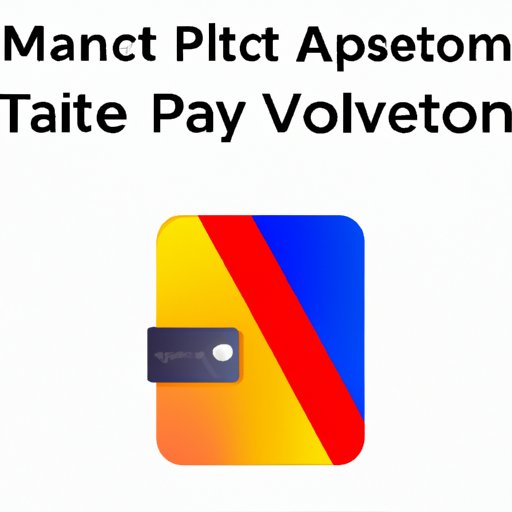
V. How to Add and Manage Payment Cards in Apple Wallet
Adding and managing payment cards in Apple Wallet is easy. Follow these steps to get started:
- Open the Wallet app on your iPhone.
- Tap the plus (+) sign in the top right corner of the screen.
- Select the type of card you want to add (e.g. credit card, debit card, prepaid card).
- Enter your card information (e.g. card number, expiration date, security code).
- Follow the prompts to verify your card with the issuer.
- Once your card is verified, it will be added to Apple Wallet.
You can also remove or reorder payment cards in Apple Wallet. To do so, tap and hold on a card thumbnail until it jiggles. Then, drag the card to the desired location or tap the (-) sign to remove the card.
VI. The Security Features and Advantages of Using Apple Wallet for Payments
Apple Wallet offers several security features that make it a safe and secure way to make mobile payments. Here are a few of the security features and advantages of using Apple Wallet for payments:
- Apple Wallet uses NFC technology to encrypt your payment information and protect it from unauthorized access.
- You must authenticate each payment with Touch ID or Face ID, which prevents others from using your iPhone to make purchases.
- You can remotely disable Apple Wallet on your iPhone if it’s lost or stolen, preventing others from using your payment cards.
- Apple Wallet doesn’t store your actual card information on your iPhone. Instead, it uses a unique Device Account Number that is specific to your iPhone to process payments.
- Apple doesn’t store your payment information on its servers, adding another layer of security.
Using Apple Wallet for contactless payments has several advantages over traditional credit card payments. For example, it’s more hygienic because you don’t have to touch a shared payment terminal. Additionally, contactless payments are often faster than traditional credit card payments, which can be helpful when you’re in a hurry.
VII. Comparing Apple Wallet to Other Mobile Payment Platforms
While there are several mobile payment platforms available, Apple Wallet stands out in several ways. Here are a few advantages of using Apple Wallet over other popular mobile payment platforms:
- Apple Wallet is built directly into iOS, making it quick and easy to access.
- Apple Wallet uses Touch ID and Face ID for authentication, adding an extra layer of security to your payments.
- Apple Wallet can be used with a variety of payment cards, including credit cards, debit cards, and prepaid cards.
- You can store and manage loyalty cards, boarding passes, and event tickets in Apple Wallet.
While other mobile payment platforms may offer unique features or advantages, Apple Wallet’s integration with iOS and its security features make it a standout option.
VIII. How to Troubleshoot Common Issues when Opening Apple Wallet
While opening Apple Wallet is usually straightforward, you may experience a few issues along the way. Here are a few common problems and solutions:
- If Apple Wallet isn’t appearing on your home screen, make sure that it’s enabled in your iPhone’s settings. Go to Settings > Wallet & Apple Pay and toggling on Wallet.
- If you can’t add a payment card to Apple Wallet, make sure that your iPhone meets the minimum requirements for supported cards. Some cards may not be supported.
- If you’re having trouble with contactless payments, make sure that your iPhone is close enough to the payment terminal and that NFC is enabled. Go to Settings > General > NFC and toggling on NFC.
IX. Conclusion
Apple Wallet is a convenient, secure way to make mobile payments, store digital items, and manage your payment cards. With this step-by-step guide, you can easily learn how to open Apple Wallet and get the most out of this mobile payment platform.
Whether you’re new to mobile payments or a seasoned pro, Apple Wallet’s security features, ease of use, and versatility make it an excellent option for anyone looking to simplify their payment process.




