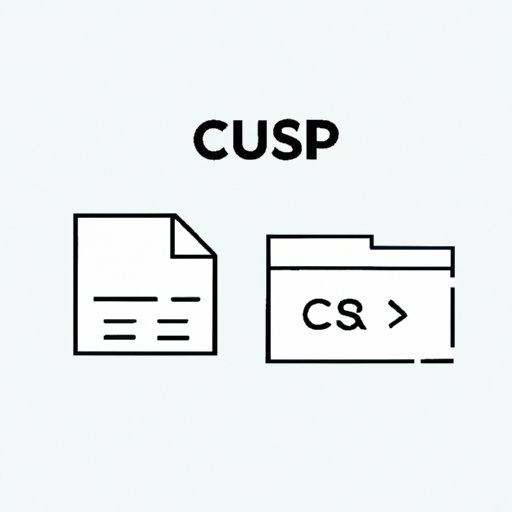
I. Introduction
Cut and paste is one of the most commonly used functions in computing. Whether you are a student, professional, or home user, you will find it necessary to copy and move text, images, and other data between different applications and documents. Cut and paste can save you time, effort, and frustration by streamlining the process of data transfer.
In this article, we will provide a comprehensive tutorial on how to cut and paste, explore different techniques to simplify the process, share expert tips and tricks for efficiency, and offer advice for beginners to enhance their skills. We will also address specific issues and errors that Windows users may face when using cut and paste.
II. The Ultimate Guide to Cut and Paste: A Step-by-Step Tutorial
Cut and paste is a simple function that involves copying data from one location and inserting it into another. Here is a step-by-step guide on how to cut and paste on a computer:
1. Select the data you want to copy by highlighting it with your mouse or using the SHIFT + ARROW KEYS.
2. Once you have selected your data, use the CTRL + C (or Command + C on a Mac) to copy it to the clipboard.
3. Move your cursor to where you want to paste the data.
4. Use the CTRL + V (or Command + V on a Mac) to paste the data.
Note: You can also use the right-click menu to cut, copy, and paste data, or use the keyboard shortcuts SHIFT + DELETE for cut and CTRL + INSERT for copy.
While this is the simplest way to cut and paste, there are certain common mistakes that must be avoided, such as:
– Pasting data multiple times without copying in between
– Overwriting data by mistakenly pasting over it
– Accidentally cutting data instead of copying it
– Forgetting to select the correct data before cutting or copying
III. Simplify Your Work with These Cut and Paste Techniques
Cut and paste has various practical use cases, such as:
– Copying text from a website or document to an email or word processing application.
– Moving data between spreadsheets or databases.
– Inserting images or videos into a presentation or document.
To simplify the cut and paste process, consider these techniques:
– Drag-and-drop: Simply click and drag your data to the new location.
– Clipboards: Use a clipboard manager to store and retrieve multiple items from your clipboard.
– Third-party tools: Use tools such as AutoHotkey or Ditto to automate repetitive cut and paste tasks.
– Different keyboard shortcuts: For example, use CTRL + SHIFT + V to paste without formatting, or CTRL + F3 to cut the selected text to the Spike.
IV. Mastering Cut and Paste: Tips and Tricks for Efficiency
To become more efficient in cut and paste, use these tips:
– Right-click menu: Use the right-click menu to cut and paste data.
– Customizing shortcuts: Customize your keyboard shortcuts to suit your needs and speed.
– Modifying default settings: Modify the default settings for cut and paste to reduce frustration.
– Advanced features: Use advanced features such as copying and pasting formatting, images, cross-application paste, or syncing clipboards across devices.
V. Cut and Paste Like a Pro: Expert Advice for Beginners
For beginners seeking to enhance their cut and paste skills, try the following:
– Use different applications: Experiment with cut and paste on various applications to become familiar with the process.
– Seek help online: Look for tutorials, forums, or community groups to ask for advice.
– Experiment with extensions and add-ons: Use extensions such as Copyfish or Smart Copy to enhance your cut and paste experience.
– Look for keyboard stickers to help you remember shortcuts.
Beginners may face specific issues such as formatting errors, lost data, or accidental overwriting. To avoid these, double-check your selection, copy before cutting, and save frequently.
VI. Time-Saving Strategies for Cut and Paste in Any Application
To save time in any application, use these strategies:
– Templates: Use templates to prepopulate commonly used text or images.
– Macros: Create macros to automate repetitive tasks.
– Automation tools: Use automation tools such as Zapier or IFTTT to streamline tasks.
– Cloud-based storage: Use cloud-based storage to sync your clipboards across devices.
Using these strategies can help you become more efficient in cut and paste tasks.
VII. How to Cut and Paste: A Comprehensive Guide for Windows Users
Windows users may face specific issues or errors while using cut and paste. Here are some tips for Windows users:
– Default clipboard: Use the default clipboard manager to store multiple items.
– Modifying settings: Modify the settings to show the clipboard icon or turn off notifications.
– Third-party options: Use third-party options such as ClipClip, Ditto, or 1Clipboard to enhance your experience.
VIII. From Copy to Paste: How to Use the Basic Functionality of Cut and Paste
In conclusion, cut and paste is a basic function that can save you time, effort, and frustration. By mastering the basic functionality, you can learn to use cut and paste effectively and accurately. Attention to detail and accuracy are key, so be sure to select the correct data and double-check before cutting or pasting.
IX. Conclusion
In this comprehensive guide to cut and paste, we have explored different techniques, tips, and tricks to enhance your skills and boost efficiency. From practical use cases to time-saving strategies, beginners and experts alike can benefit from improving their cut and paste proficiency. So why not take a few minutes to practice and experiment with cut and paste today? Try incorporating these strategies into your work and see the difference for yourself. Don’t forget to share this article with your friends and colleagues and leave your comments or questions below.




