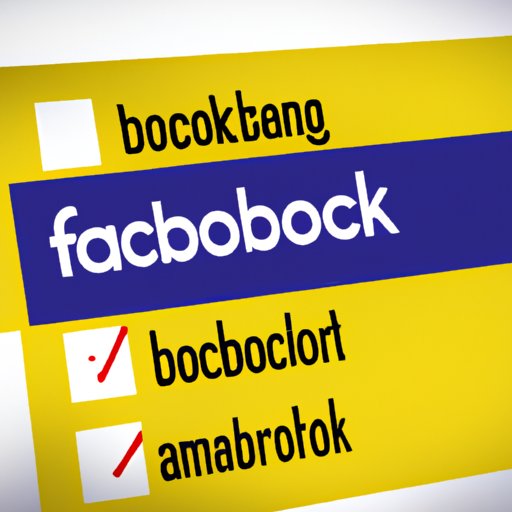
I. Introduction
Facebook’s “Suggested For You” feature is a section on the social media platform that curates personalized content, pages, groups, and events based on your interests, search history, and interactions on Facebook. However, some users find it annoying or intrusive and want to get rid of it.
In this guide, we will explore different methods to remove “Suggested For You” from your Facebook feed, including Facebook’s built-in feature, customizing interests, deleting browsing history, using ad-blocker extensions, using a different browser, and deactivating data collection mode.
II. Using Facebook’s built-in feature
One of the easy and built-in ways to get rid of “Suggested For You” on Facebook is by using the “Snooze Suggested For You” option. This option pauses the “Suggested For You” section on Facebook for thirty days. To use this feature:
- Click the three dots on the “Suggested For You” section.
- Select “Snooze Suggested For You.”
If you want to adjust your settings to remove suggestions permanently, follow these steps:
- Go to Facebook’s settings.
- Select “Ads” on the left-hand side.
- Under “Ad Settings,” click “Hide Ad Topics.”
- Select the suggested for you topics you want to remove.
- Click “Submit.”
However, it’s essential to note that this method only pauses suggested topics for 30 days, and you have to repeat the process after this period. Additionally, restricting specific topics may limit your exposure to other interesting ideas or groups.
III. Customizing interests
The “Suggested For You” section is based on your interests, search history, and interactions on Facebook. By customizing these aspects, you can minimize or even eliminate topics that you don’t want to see on your feed. To modify or delete interests on Facebook, follow these easy steps:
- Go to Facebook’s settings.
- Select “Ads” on the left-hand side.
- Under “Ad Settings,” click “Your Interests.”
- Click the three dots on a suggested interest or click the “X” for an interest you don’t want to see anymore, then choose “Remove.”
- Alternatively, you can add more interests by clicking on “Add Interest.”
It’s essential to choose interests that align with your favorite activities, passions, or hobbies. Doing this expands your Facebook experience and reduces unwanted or irrelevant suggestions on your feed.
IV. Deleting browsing history
“Suggested For You” pages on Facebook get generated based on your browsing history on Facebook. Clearing your browsing history can help eliminate suggestions based on previous searches and interactions. Here are the steps to clear browsing history on Facebook:
- Go to Facebook’s settings.
- Select “Your Facebook Information” on the left-hand side.
- Click “View” next to “Off-Facebook Activity.”
- Select “Clear History.”
- Confirm by clicking on “Clear History.”
While clearing browsing history can help eliminate unwanted content, it also resets valuable data that Facebook uses to improve your experience on the platform.
V. Using ad-blocker extensions
Ad-blockers are browser extensions that block ads and, in some cases, “Suggested For You” pages on Facebook. Here’s how to add or enable ad-blockers in your browser:
- Open your browser settings.
- Search for ad-blockers in the extensions store (e.g., Chrome Web Store, Firefox Add-ons, etc.).
- Click add to browser to enable the ad-blocker extension.
However, using ad-blockers may affect the performance of other websites that rely on ads to sustain their business model. Additionally enabling ad-blockers may cause advertisers to get less data about the audience/targeting, which in turn might be counter-productive to improving your experience on Facebook.
VI. Using a different browser
Using a different browser to access Facebook can be a useful strategy for getting rid of “Suggested For You.” Some alternative browsers (like Opera and Brave) have built-in ad-blockers and feature data protection options, which help restrict tracking and data collection.
However, the downside is that users may miss out on some of Facebook’s useful functionalities and features, which may limit their social media experience.
VII. Deactivating Facebook’s data collection mode
Data collection mode is an in-built feature in Facebook that allows Facebook to collect data from other apps and websites you use. It affects “Suggested For You” by curating suggestions based on the shared data. Deactivating data collection mode can help minimize personalized suggestions. Here are the steps to follow:
- Go to Facebook’s settings.
- Select “Your Facebook Information” on the left-hand side.
- Click “Off-Facebook Activity.”
- Select “More Options.”
- Choose “Manage Future Activity” to deactivate future data collection.
- Alternatively, select “Clear History” to erase past data.
However, deactivating data collection may limit the functionality of some essential plugins, making it harder to access significant areas of the Facebook platform like Games, etc.
VIII. Conclusion
Getting rid of “Suggested For You” on Facebook is a matter of personal preference. By customizing interests, deleting browsing history, using ad-blockers or a different browser, or deactivating data collection mode, you can minimize or even eliminate unwanted content. To find the best method for you, try different options and see which works best.
By following these different alternative methods, you can streamline your Facebook experience and ensure that you are seeing the content that you want to see.




