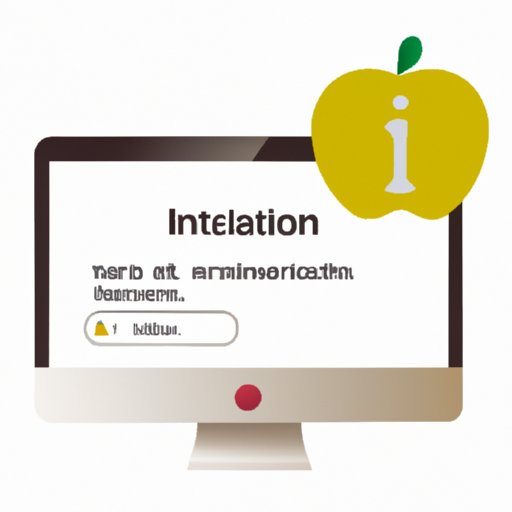
I. Introduction
If you’re an avid Apple user, you know how important your Apple ID is in managing your devices. Your Apple ID is your key to accessing and using all Apple services, and it’s vital that it’s connected to a working, up-to-date email address. But what do you do when you need to change that email address? In this article, we’ve compiled a comprehensive guide to changing your Apple ID email address, including step-by-step instructions, dos and don’ts, and troubleshooting tips. Read on to learn how to keep your Apple ID up-to-date and keep your data safe.
II. Step-by-Step Guide: How to Change Your Apple ID Email in Just a Few Minutes
Changing your Apple ID email address is a straightforward process that can be completed in just a few minutes. Here are the steps you need to follow:
A. Signing in to your Apple ID account
The first thing you’ll need to do is sign in to your Apple ID account. You can do this by going to the Apple ID website and entering your current email address and password. If you’ve forgotten your password, click the “Forgot Apple ID or Password?” link and follow the prompts.
B. Changing your email address
Once you’re signed in to your account, go to the “Edit” section and click “Change Email Address.” Enter the new email address you want to use and click “Continue.” You will be asked to verify the new email address before proceeding.
C. Verifying your new email address
To verify your new email address, Apple will send a verification email to that address. Check your inbox for the email and follow the instructions to verify your address. If you don’t receive the email, check your spam folder or click “Resend Email” to send another verification message.
D. Updating your email address on your devices
After you’ve verified your new email address, you’ll need to update it on all the Apple devices that use your Apple ID. This includes your iPhone, iPad, iPod touch, Mac, and PC. On each device, go to the “Settings” or “System Preferences” menu and click on your Apple ID. Select “Name, Phone Numbers, Email” and then enter your new email address. Be sure to save your changes before closing the settings menu.
III. The Dos and Don’ts of Changing Your Apple ID Email: What You Need to Know
While changing your Apple ID email address is a simple process, there are a few dos and don’ts to keep in mind. These tips will help you avoid common issues and keep your data safe:
A. Things to do before changing your email address
- Back up your data: Before making any changes to your Apple ID, make sure you back up all your data. This includes contacts, calendars, notes, photos, and any other important information you have stored on your devices. If anything goes wrong during the transition, you’ll be able to restore your data from your backup.
- Updating other accounts with your new email: Make sure you update any other accounts that are associated with your old email address, such as social media accounts or online shopping accounts. This will ensure that you continue to receive important notifications and updates.
B. Things to avoid when changing your email address
- Using an unsecured network: When verifying your new email address or updating your information on your devices, make sure you’re using a secure Wi-Fi network. Avoid using public Wi-Fi networks or unsecured networks, as these can leave your data vulnerable to hackers.
- Forgetting to sign out of other devices: If you’ve signed in to your Apple ID on other devices, make sure you sign out of those devices before changing your email address. This will ensure that you don’t get locked out of your account and that your data remains secure.
IV. Mastering Your Apple ID: Everything You Need to Know About Changing Your Email Address
If you’re new to Apple devices, you might be wondering what an Apple ID is and why you need one. Your Apple ID is a unique identifier that allows you to access and use all Apple services, including the App Store, iCloud, Apple Music, and Apple TV. It’s essential to keep your Apple ID up-to-date with a working email address, as this is the primary way that Apple communicates with you about your account and services.
To manage your Apple ID effectively, make sure you keep your information up-to-date and take advantage of all the security and privacy features offered by Apple. You can enable two-factor authentication, create strong passwords, and use Touch ID or Face ID to access your devices.
V. Troubleshooting Your Apple ID: How to Fix Common Problems When Changing Your Email
If you encounter issues when changing your Apple ID email address, don’t worry. There are common problems that users can encounter when going through the process, but these can usually be fixed with a few simple solutions:
A. Solutions for common issues that users can encounter
- Not receiving verification emails: If you don’t receive the verification email from Apple, check your spam or junk folder. If it’s not there, try clicking “Resend Email” to send another verification message. If you still don’t receive the email, contact Apple Support for assistance.
- Unable to change email address: If you’re having trouble changing your email address, double-check that you’ve entered the correct information and that your new email address is not already associated with another Apple ID. If the issue persists, try contacting Apple Support or waiting a few hours before trying again.
- Signed out of all devices: If changing your email address causes you to get signed out of all your devices, you’ll need to sign in again with your new email address and password. Go to the “Settings” or “System Preferences” menu on each device and enter your new information under “Apple ID.”
B. Contacting Apple support if the issue persists
If you’ve tried all the solutions above and still can’t change your email address, contact Apple Support for assistance. They can help you resolve any issues you’re having and provide guidance on next steps.
VI. From Old to New: How to Change Your Apple ID Email and Keep Your Data Safe
When changing your Apple ID email address, it’s crucial to keep your data safe during the transition. Apple uses advanced security features to protect your data, but there are still a few best practices you should follow to ensure everything goes smoothly:
A. Information on how Apple keeps your data secure
Apple takes security and privacy seriously and uses advanced encryption technologies to protect your data. Two-factor authentication adds an additional layer of security by requiring you to enter a code or use Touch ID or Face ID to access your account.
B. Best practices for keeping your data safe when changing your email address
- Back up your data: As mentioned earlier, back up your data before making any changes to your Apple ID or email address. This will ensure that you don’t lose any important information during the transition.
- Use a secure Wi-Fi network: Only update your Apple ID information on a secure Wi-Fi network, such as your home network or a trusted network. Avoid public Wi-Fi networks or unsecured networks.
- Contact Apple Support if you need help: If you encounter any issues or have questions about changing your email address, contact Apple Support for assistance. They can help you resolve any issues and provide guidance on best practices.
C. Steps to take if your data is compromised during the transition
In the unlikely event that your data is compromised during the transition, contact Apple Support immediately. They can help you determine what happened and provide guidance on next steps, such as changing your passwords or enabling additional security features.
VII. Conclusion
Changing your Apple ID email address doesn’t have to be a complicated process. Follow our step-by-step guide and dos and don’ts to make the transition as smooth as possible. Remember to keep your data safe by backing up your information and using secure networks, and contact Apple Support if you encounter any issues or have questions. With a little preparation, you can keep your Apple ID up-to-date and secure.




