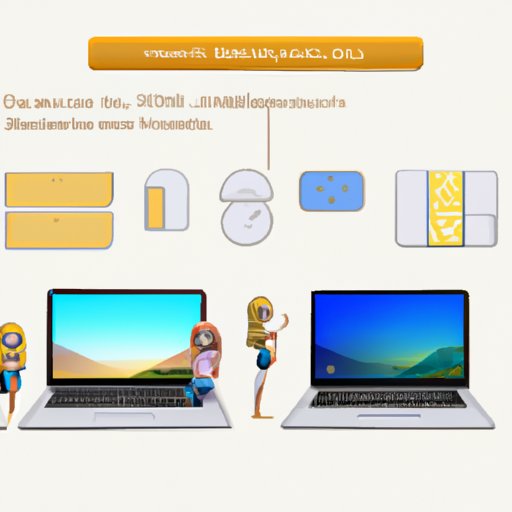
Introduction
Are you a Mac user who loves playing Sims 4 but wonders whether it’s compatible with your device? If yes, you’ve come to the right place. This article aims to provide a thorough guide on how to play Sims 4 on a Mac, addressing common issues and offering tips and tricks for better performance. Whether you’re a beginner or an experienced Sims player, this article has something for you.
Step-by-Step Guide: How to Play Sims 4 on Your Mac
The first step to playing Sims 4 on a Mac is checking your device’s compatibility. Sims 4 requires at least macOS X 10.7.5 (Lion) or higher, an Intel Core 2 Duo processor or higher, and 4GB RAM or higher. Once you’ve confirmed your device meets the requirements, follow these steps:
1. Purchase Sims 4 from a legitimate retailer like the official Electronic Arts website or Steam.
2. Download and run The Sims 4 installer.
3. Follow the installation prompts to complete the setup.
4. Launch Sims 4 and enjoy playing.
Ensure that your device has enough storage space, and you’re connected to a stable internet connection throughout the download and installation process.
Top 5 Most Common Issues When Playing Sims 4 on a Mac and How to Fix Them
Playing Sims 4 on a Mac may encounter some compatibility issues such as graphics and performance problems, bugs, and glitches. However, there are solutions to these issues, including:
1. Updating your macOS to the latest version to ensure compatibility.
2. Installing the latest Sims 4 game updates to fix bugs and glitches.
3. Reducing the game’s graphics settings to improve performance.
4. Clearing game caches and temporary files to free up disk space and avoid lagging.
5. Running disk and system utility checks to optimize your Mac’s performance.
Mac vs PC: Which is Better for Playing Sims 4?
When it comes to gaming, there’s always a debate on which is better between Mac and PC. While both have their advantages and disadvantages, Mac users may encounter compatibility issues when playing certain games like Sims 4. Here are some factors to consider when deciding between Mac and PC for gaming:
– PC has a wider selection of games, including those that are not available or compatible with Mac.
– Mac has a reputation for better security and stability than PC, making it less prone to virus and malware attacks.
– PC is generally more affordable and upgradable than Mac, making it a better choice for budget-conscious gamers.
However, if you’re a Sims 4 fanatic who prefers the Mac system, you can still optimize your device for the game and eliminate most compatibility issues.
7 Best Mac-Compatible Alternatives to Sims 4
If Sims 4 seems too expensive or incompatible with your device, don’t worry; there are similar games that you can still enjoy playing on a Mac. Here are some alternatives to Sims 4 that are compatible with a Mac:
– Stardew Valley
– Two Point Hospital
– Planet Coaster
– RollerCoaster Tycoon 3: Platinum
– World of Warcraft
– Cities: Skylines
– Civilization VI
Each of these games offers similar features to Sims 4, including creating and managing simulated lives, building structures, and developing communities. However, they have distinct settings and gameplays that may appeal to different players.
Is It Worth Buying a Mac for Playing Sims 4?
This question depends on your preferences as a gamer and a Mac user. If you’re a die-hard Sims 4 fan who wants to have the best gaming experience and doesn’t mind the cost, purchasing a Mac may be worth it. However, if you’re on a budget or prefer PC gaming, then buying a Mac solely for playing Sims 4 may not be the best decision. Before making any purchase, ensure that the device meets the Sims 4 compatibility requirements, and you have enough storage space for the game.
Gaming on a Budget: How to Play Sims 4 on a Mac without Breaking the Bank
If you’re on a budget but still want to play Sims 4 on your Mac, there are several ways to do it without spending too much money. Here are some tips and tricks on how to play Sims 4 on a Mac without breaking the bank:
– Buy Sims 4 during Steam sales or promotional periods to enjoy discounts.
– Use external storage devices like hard drives or flash disks to free up your Mac’s internal storage.
– Optimize your Mac’s performance by running disk cleanup and utility checks regularly.
– Use gaming peripherals like a mouse, keyboard, and controller to improve your gaming experience.
– Check out Sims 4 mods and custom content that add new features and gameplay elements to the game.
Conclusion
Playing Sims 4 on a Mac is not as complicated as it may seem. With the right knowledge and preparation, you can start enjoying the game on your device without encountering any significant compatibility issues. This article has covered various topics from how to purchase and download the game to fixing common issues and budget-friendly options. Whether you’re a seasoned Sims gamer or a beginner, we hope this guide has helped you in understanding how to play Sims 4 on your Mac. Don’t hesitate to share this article with other Mac users who might benefit from it.




