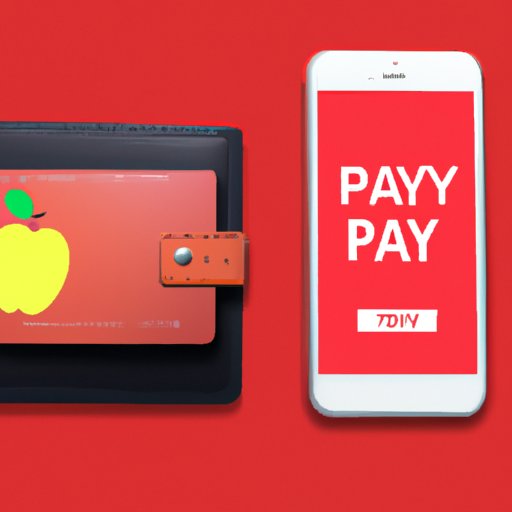
Introduction
Have you ever encountered the problem of not being able to add money to your Apple Pay account? Don’t worry, as you’re not alone. Many people often wonder how to add money to their Apple Pay account, as they may find it more convenient to carry out transactions through their mobile devices rather than with cash or physical cards. In this guide, we’ll show you how to add money to your Apple Pay account, including things you need to know, tips and best practices, and solutions to common errors.
How to Add Money to Apple Pay
Apple Pay is a digital wallet designed for iPhone and iPad users, allowing them to make purchases in stores, online, and in apps. Adding money to your Apple Pay account is easy and can be done through your bank account or a debit card. Here are the steps you need to follow:
- Open the Wallet app on your iPhone and tap on your Apple Pay Cash card.
- Tap on “Add Money” and enter the amount you want to add.
- Select the bank account or debit card you want to use for the transaction.
- Enter your card information and the security code if prompted. You’ll get an option to confirm your transaction, tap on “Add Money” to confirm.
- Wait for the funds to be transferred – this usually takes less than 30 minutes.
Once the money is added to your Apple Pay account, you can use it to make purchases anywhere Apple Pay is accepted. If you’re experiencing issues with your transaction, double-check your card information and try again. Alternatively, you can contact your bank or Apple customer support for assistance.
Benefits of Adding Money to Apple Pay
Adding money to your Apple Pay account can offer many benefits. Here are some reasons why you should consider using Apple Pay:
Streamlined Spending
One of the biggest benefits of using Apple Pay is that it streamlines your spending. You don’t have to fumble with cash or worry about losing your physical cards. You can easily keep track of your spending, set up budget alerts, and manage your account all from your mobile device.
Safety and Convenience
Apple Pay is more secure than using a physical card. When you add your debit card to Apple Pay, it generates a unique Device Account Number that’s securely stored on your iPhone or iPad, making it less prone to fraud. Additionally, you can use Touch ID, Face ID, or a passcode to authorize transactions, providing added security. With Apple Pay, you also won’t have to sign receipts or show your ID, making it a more convenient payment method.
Comparison with Traditional Cards
Here’s a quick comparison chart between Apple Pay and physical cards:
| Feature | Apple Pay | Physical Card |
|---|---|---|
| Security | Unique Device Account Number; Touch ID, Face ID, or Passcode | Signature or PIN |
| Convenience | Transactions through mobile devices | Cash or Card required for transactions |
| Accepted Locations | Anywhere Apple Pay is accepted | Only at locations that accept the card brand |
Third-Party Apps
If you’re looking for other ways to add money to your Apple Pay account, you can use third-party apps. These apps let you transfer money to your Apple Pay account by linking your debit card or bank account. Some popular options include:
- Venmo
- PayPal
- Square Cash
These apps work similarly to traditional methods, and some may charge fees or require additional steps for verification. While they offer a convenient way to fund your Apple Pay account, you should be aware that unless they are Apple-approved, they may not be as secure as adding money directly through your bank account or debit card.
Instructional Video
In addition to our step-by-step guide, we’ve provided an instructional video on how to add money to your Apple Pay account through your bank account or debit card. Watch the video to see the process in action and learn more tips and best practices for adding money to your mobile wallet. Be sure to check out the links below the video for helpful resources and troubleshooting guidance.
Comparison with Physical Prepaid Cards
While we’ve compared Apple Pay with traditional cards, you may also be wondering how it stacks up against physical prepaid cards. Physical prepaid cards are a type of payment card loaded with funds that can be used for purchases, much like a gift card. Here are some factors to consider when comparing the two:
- Fees: Some physical prepaid cards charge fees for activation, inactivity, or balance inquiries, while Apple Pay does not charge any fees for using the service.
- Convenience: Both options offer the convenience of carrying a card that’s easy to use, but physical prepaid cards may be less flexible since they can only be used at select retailers.
- Security: Apple Pay is considered more secure than physical prepaid cards because of its unique Device Account Number and additional authentication options.
Depending on your needs, one option may be more suitable than the other.
Conclusion
Adding money to your Apple Pay account can be a simple and convenient way to streamline your spending and enhance your security. Whether you choose to add money through your bank account, debit card, or third-party app, our guide has provided you with the necessary steps and tips to ensure a seamless transaction. Be sure to take advantage of the added features such as budget alerts, transaction records, and account management to keep your finances in check.




