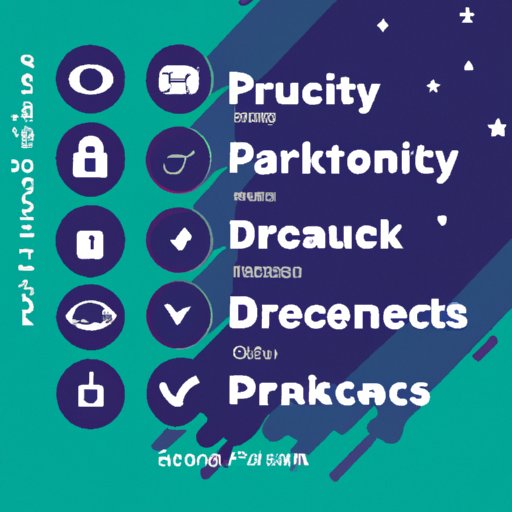
How to Make Your Facebook Profile Private
Social media platforms like Facebook have become an integral part of our daily lives. Personal information can be easily shared on Facebook, from photos and updates to contact details and personal preferences. However, with every new update comes new questions about how to keep your information safe.
Facebook offers a range of privacy settings to help users restrict their online presence. This article aims to provide a comprehensive guide to securing your Facebook profile. We will cover five main topics, ranging from basic changes to advanced security measures.
Section 1: 5 Simple Steps to Locking Down Your Facebook Profile
Step 1: Review your current privacy settings
Start by clicking the down arrow icon in the top-right corner of your Facebook homepage and select “Settings.” From there, click on “Privacy” in the left-hand menu. Review your current settings and make sure all the information you want to protect is set to “friends” or “only me.”
Step 2: Who can see your future posts?
In the “Privacy” menu, you can adjust your future posts’ visibility. By selecting “Friends” instead of “Public,” only people who you’ve accepted as friends on Facebook will see your future posts.
Step 3: Control who can see your activity
If you want to review and manage specific posts and photos, you can do so via your “Activity Log.” Click on the three dots in the top-right corner of your Facebook profile, and click on “Activity Log.” There you can see all your posts and can choose to edit, delete, or change the visibility of those posts.
Step 4: Manage your personal information
The “About” section of your profile is a treasure trove of personal information. The “Edit” option in each section allows controlling the privacy settings. For example, in the “Contact and Basic Info” section, you can adjust who can see your phone number, email, and other contact details. Make sure each setting is set to “friends” or “only me.”
Step 5: Block unwanted users
If you have someone on your friend list or another unknown person that you think is causing trouble, you can block them. By selecting “Settings” from the top-right drop-down menu, then “Blocking,” you can add the name or email address of the person you want to block.
Section 2: The Ultimate Guide to Facebook Privacy Settings
Facebook privacy settings are vast and can be overwhelming. This section is a comprehensive guide.
Visibility Settings:
– Who can see your future posts
– Review posts you’re tagged in
– Limit the audience for past posts
– Who can see each item on your profile
Tagging:
– Timeline review
– Tag review
– Who sees tag suggestions
Privacy Checkup:
– Review and adjust your privacy settings using Facebook’s built-in Privacy Checkup feature
– The Privacy Checkup feature offers customizable controls over who can see your activity, who can send you friend requests, and much more.
Apps and Websites:
– Under the apps and websites, you’ll see several sub-menus such as “Apps, Websites, and Games,” “Ads,” “Public Posts,” and “Future Posts.” Here you will find many privacy settings adjusting to suit your preferences.
Section 3: Think You’re Private on Facebook? Think Again
Despite Facebook’s claims of privacy, many people and third-party apps can still track your data.
Data Leaks:
– Facebook’s server issues
– Controversies surrounding third-party apps
Tips for Minimizing Exposure:
– Use a VPN
– Use “Off-Facebook Activity” feature
– Keep your browser updated
Section 4: Leave No Trace: How to Use Facebook Anonymously
If privacy is a top priority on Facebook, you may want to use the platform anonymously. Here’s how you can use Facebook without revealing your identity.
– Set up a fake name and use minimal personal information
– Use a VPN to hide your IP address and location
– Use a disposable email id only for Facebook sign-up
However, keep in mind that while these steps can help protect your online presence, they may also affect how you use Facebook. Certain Facebook features will depend on having an authentic profile.
Section 5: Facebook vs. Your Privacy: Who Wins?
It’s no secret that Facebook has a mixed record when it comes to user privacy. From the Cambridge Analytica data scandal to lawsuits against the company, it raises the question of whether Facebook’s business model is inherently at odds with user privacy.
Alternative Social media platforms:
– Consider joining alternative social media platforms like Minds or MeWe
– These platforms place greater emphasis on protecting the privacy of their users, and they often feature stronger security features than Facebook.
Conclusion
This guide should help you understand how to secure your Facebook profile. While there is no foolproof way to prevent data breaches, following these tips should make it much more difficult for hackers to access your personal information. Remember, your information is like cash to unsavory types – protect it wisely.




