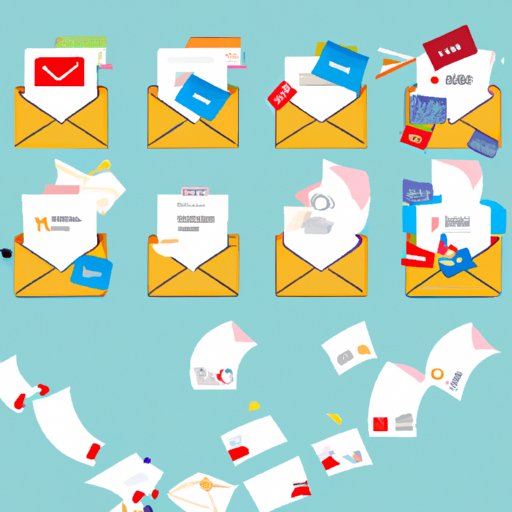
Introduction
Most of us use Gmail every day to send and receive emails for work, school, and personal communication. As your inbox grows, finding specific emails can become a daunting task. Luckily, Gmail offers an archive feature that can help you declutter your inbox while still keeping important emails accessible.
This article will provide an overview of Gmail’s archive feature and explain how to access, manage, and utilize it to help you make the most out of your inbox. Whether you are a new Gmail user or a seasoned pro, we have tips and strategies that can benefit anyone looking to improve their email workflow.
How to Access and Manage Your Gmail Archive
If you are unfamiliar with Gmail’s archive feature, you may not know how to access your archived emails. Here are the steps to access your Gmail archive:
- Sign in to your Gmail account.
- Click the “All Mail” label on the left-hand side of your screen. This will display all of the emails in your inbox, including those that have been archived.
- Alternatively, you can search for specific archived emails by typing in keywords or the name of the sender into the search bar at the top of your screen. Gmail will display both archived and unarchived emails that match your search terms.
Now that you know how to access your archived emails, it’s time to start managing them. Here are some tips for organizing and handling your archived emails:
- Use labels to categorize your archived emails. Labels can be used to sort emails by sender, topic, project, or any other criteria that make sense for you. To create a new label, click on the “Labels” icon in the left-hand sidebar of your Gmail account and then click on “Create new label.”
- Archive old or read emails to reduce clutter in your inbox. This will streamline your inbox and make it easier to find important emails that you need to take action on.
- Don’t be afraid to archive emails that you think you may need later. You can always search for them in the future if needed.
What if you accidentally archive an email that you need to access later? Don’t worry; you can easily un-archive emails by following these steps:
- Sign in to your Gmail account.
- Click on the “All Mail” label on the left-hand sidebar.
- Locate the email that you want to un-archive and click on the box next to it.
- Click on the “Move to inbox” icon.
Unlocking the Power of Gmail’s Archive Feature
Now that you know how to access and manage your Gmail archive, let’s discuss how you can unlock the full potential of this feature. Here are some benefits of using Gmail’s archive feature:
- It reduces clutter – Emails that you have read or no longer need can be archived, which keeps your inbox clean and easy to navigate.
- It facilitates searching – When your inbox is uncluttered, it’s easier to find specific emails using the search bar. Gmail’s powerful search function can also search your archived emails, so they are never truly gone.
- It keeps important messages accessible – Just because an email has been archived doesn’t mean it’s gone forever. Archived emails can still be accessed at any time and can be un-archived if necessary.
Here are some tips for maximizing the usefulness of Gmail’s archive feature:
- Set up filters to automatically archive certain emails. For example, you could have all promotional emails from a specific company automatically archived, so they don’t clutter your inbox.
- Archive emails that you have read but don’t need to take action on. This will help you prioritize the emails that require your attention.
- Use Gmail’s search function to find specific archived emails quickly. You can search by keyword, date, sender, and more.
Quick Steps to Accessing Your Gmail Archive
If you need a quick refresher on how to access your Gmail archive, here are the steps:
- Sign in to your Gmail account.
- Click on the “All Mail” label on the left-hand sidebar of your screen.
- Use the search bar to locate specific archived emails if needed.
The Top 5 Ways to Use Gmail’s Archive Feature
Here are some strategies for getting the most out of Gmail’s archive feature:
- Archive all emails over a certain date. For example, you could archive all emails older than six months. This will help keep your inbox manageable and easy to navigate.
- Use labels to organize the archive. You can create labels based on topics, senders, or anything else that makes sense for your workflow.
- Archive emails that you have read but don’t need to take action on. For example, receipts or confirmations of appointments can be archived safely.
- Set up filters to automatically archive certain emails. This can help declutter your inbox and streamline your email workflow.
- Archive emails that contain information that you may need in the future. Even if you don’t think you will need the email, it’s better to have it archived just in case.
A Guide to Archiving Your Gmail Emails
If you are new to Gmail or unfamiliar with how to use the archive feature, don’t worry. Here is a comprehensive guide on how to archive your Gmail emails:
- Sign in to your Gmail account.
- Locate the email that you want to archive.
- Click the “Archive” icon, which looks like a folder with an arrow pointing down.
To access your archived emails, follow these steps:
- Sign in to your Gmail account.
- Click on the “All Mail” label on the left-hand sidebar of your screen.
- Find the email that you want to access by scrolling through the list or using the search bar at the top of your screen.
- If you want to un-archive an email, select it and click on the “Move to inbox” icon.
Now that you know how to access and manage your Gmail archive, you can start taking advantage of this powerful feature to streamline your email workflow.
Conclusion
Gmail’s archive feature can help you declutter your inbox and streamline your email workflow. By following the tips and strategies provided in this article, you can access and manage your archived emails with ease. Remember to use labels to organize your archive, set up filters to automatically archive certain emails, and archive old or read emails to reduce clutter in your inbox. With Gmail’s archive feature, you can keep your inbox tidy and stress-free.




