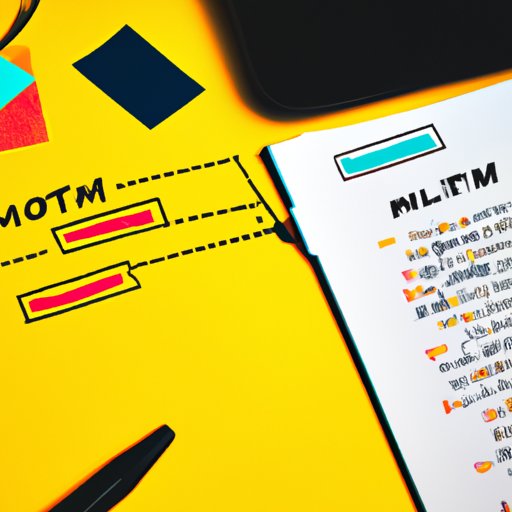
Adding Images to HTML: The Ultimate Guide
Images play a vital role in any website or web application. Not only do they enhance the visual appeal of a website, but they also help to convey information and enhance the user experience. In this article, we’ll provide an overview of the various methods available for adding images to an HTML document. Whether you are a beginner or a seasoned developer, this guide will help you learn how to add images to HTML the right way.
The Traditional Way
The HTML “img” tag is the traditional way to insert an image into an HTML document. The tag is used to define an image on a web page. Here’s an example of the syntax for using the “img” tag:
<img src=”image.jpg” alt=”Image Description” width=”500″ height=”300″>
In this example, “src” is the path to the image file, “alt” is an alternative text description for the image, and “width” and “height” are the dimensions of the image in pixels. It’s important to use the “alt” attribute to provide alternative text for visually impaired users and search engines.
When using the “img” tag, it’s important to keep in mind a few best practices:
– Always specify the dimensions of your images. This helps to improve the page load speed and prevent layout issues.
– Use descriptive file names for your images. This helps to improve SEO and make your images more discoverable.
– Be mindful of the resolution and file size of your images. Large images can slow down your page and impact the user experience.
Using CSS
CSS offers another way to add images to an HTML document. The CSS “background-image” property is used to apply an image to an HTML element. Here’s an example of the syntax:
div {
background-image: url(‘image.jpg’);
background-repeat: no-repeat;
background-size: cover;
}
In this example, “url” is the path to the image file, and “background-repeat” and “background-size” are properties that can control how the image is displayed.
Using CSS to add images to HTML offers benefits such as:
– Greater control over the layout and positioning of images.
– The ability to add images as backgrounds to HTML elements.
– More flexibility in terms of styling and responsiveness.
Using JavaScript
JavaScript provides another option for placing images in HTML. With JavaScript, images can be dynamically added or removed from an HTML document. Here’s an example of the syntax for dynamically adding an image to an HTML document using JavaScript:
var img = new Image();
img.src = ‘image.jpg’;
document.body.appendChild(img);
The above code first creates an image object, sets the path to the image file, and then appends it to the body element of the HTML document. Using JavaScript to dynamically add or remove images provides greater interactivity and allows for more complex functionality.
When using JavaScript to place images in an HTML document, it’s important to follow these best practices:
– Use efficient coding techniques to prevent performance issues.
– Avoid using JavaScript to place images if it can be achieved with CSS or HTML.
– Test the functionality across different browsers and devices to ensure compatibility.
Responsive Images
With the proliferation of mobile devices, responsive design has become an essential part of web development. In order to create a responsive image, the “srcset” and “sizes” attributes can be used with the “img” tag. Here’s an example of how to use the “srcset” and “sizes” attributes:
<img src=”image.jpg” srcset=”image-480.jpg 480w, image-768.jpg 768w, image-1200.jpg 1200w” sizes=”(max-width: 768px) 100vw, 50vw”>
In this example, “srcset” contains different versions of the same image in different sizes. The “sizes” attribute tells the browser which image size to use based on the screen size and the available space.
When optimizing images for responsive design, it’s important to consider the following best practices:
– Use high-quality images that are optimized for the web.
– Use tools such as Adobe Photoshop, GIMP or ImageMagick to optimize images for different screen sizes.
– Test the responsiveness of images on different devices and screen sizes.
Optimizing Images for the Web
Image optimization is the process of reducing image file size without compromising image quality. Optimizing images can improve the page load speed and the user experience. Here are some tips and tricks for optimizing images:
– Use the right file type: Use JPEG for photographs and PNG for graphics and images with transparent backgrounds.
– Compress images: Use compression tools such as TinyPNG, JPEGMini or Compressor.io to reduce file size without compromising quality.
– Optimize metadata: Remove unnecessary metadata from images to reduce file size further.
– Use sprite sheets: Group multiple images into a single image file can help reduce HTTP requests and improve page load speed.
Conclusion
Adding images to an HTML document can significantly enhance the user experience and improve engagement. The traditional “img” tag, CSS, JavaScript, responsive design, and image optimization offer a range of options for adding images to HTML. By following the best practices outlined in this guide, you can make the most of the different techniques and create visually appealing and engaging web content.




