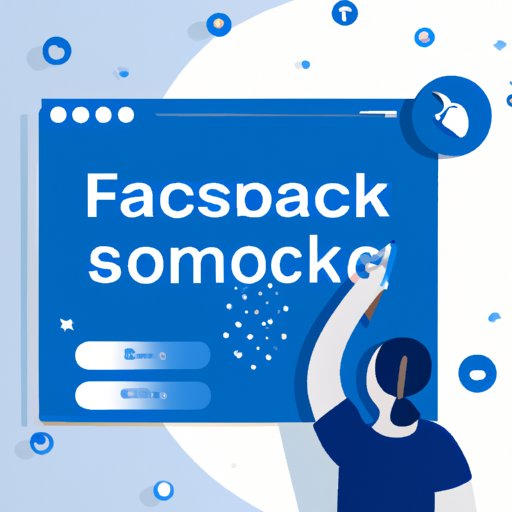
Introduction
Facebook is one of the most popular social media platforms that businesses use to promote their products and services to a wide audience. A Facebook page is also an excellent way to connect with customers, share news and updates, and build brand recognition. However, a Facebook page can be time-consuming to manage, which is why it’s essential to have multiple admins who can help oversee the page. Hiring an admin helps ensure that the page runs efficiently and keeps fans engaged. In this article, we’ll provide you with a step-by-step guide on how to add an admin to your Facebook page.
Why Adding an Admin to a Facebook Page is Important
Managing a Facebook page requires a significant amount of time and effort. An admin is a person who has access to the Facebook page and can help with its management. Adding an admin is essential because it gives you and your team the ability to share the workload and keep the page updated regularly. An admin can help moderate comments, reply to messages, monitor metrics, and create content. Additionally, having multiple admins offers added security in case the primary admin is unavailable.
Step-by-Step Guide for Adding an Admin to a Facebook Page
Adding an admin to a Facebook page is easy, and you can do it in a few simple steps. Here’s a step-by-step guide to help you:
Step 1:
Start by logging on to Facebook and going to the Facebook page that you want to add an admin to.
Step 2:
On the top right corner of the page, click on the ‘Settings’ button. This will open a list of options.
Step 3:
Select ‘Page Roles’ from the left-hand menu. You will see a list of people who have roles on your Facebook page.
Step 4:
You will see an area marked ‘Assign a New Page Role.’ In the blank space provided, enter the name of the person you want to make an admin for your page. Once you’ve entered the name, select ‘Admin’ from the dropdown menu.
Step 5:
Click the ‘Add’ button. Facebook will prompt you to enter your password to confirm that you want to make the change.
Step 6:
The newly added admin will receive a notification from Facebook alerting them that they have been added to your page.
That’s all there is to it! The next time you log into Facebook, notice that the newly added admin can access your page.
Video Tutorial for Adding an Admin to a Facebook Page
For a more visual guide, feel free to use the video tutorial we have created for you. This video tutorial will give you detailed information that is not covered in the text tutorial.
Case Study
Let’s take the case of a business owner who has decided to add an admin to her Facebook page. Jane owns a small restaurant and wants to promote her business on Facebook. She has recently hired a social media intern to help her with her social media accounts. The first task for the intern is to become an admin of the Facebook page. Jane logs onto Facebook to add the social media intern as an admin by following the step-by-step instructions provided above. She was able to successfully add the intern as an admin, and the intern started posting updates and replying to messages. With the help of the intern, Jane’s Facebook page became more cohesive and engaging.
FAQs about Adding an Admin to a Facebook Page
Here are some frequently asked questions and answers about adding an admin to a Facebook page.
Q: What is an admin, and why do I need one for my Facebook page?
An admin is a person who has access to the Facebook page, can post updates, respond to comments, and perform other tasks on the page. Multiple admins for a Facebook page help manage the workload and keep the page updated.
Q: How do I add an admin to my Facebook page?
Follow the step-by-step guide provided in this article.
Q: How many admins can I have for my Facebook page?
You can have as many admins as you want for your Facebook page.
Q: Can I remove an admin from my Facebook page?
Yes, you can remove an admin from your Facebook page. Follow the same steps used to add an admin, select the admin you want to remove, and click on the ‘Remove’ button.
Pros and Cons of Adding an Admin to a Facebook Page
Here are some benefits and drawbacks of adding an admin to your Facebook page:
Pros:
- Multiple admins help manage the workload and keep the page updated
- Increases the level of engagement with customers
- Provides an extra layer of security
- Helps businesses reach a more extensive audience
- Allows for different perspectives and ideas
Cons:
- Risk of multiple admins posting conflicting information
- Risk of an admin posting inappropriate or negative content
Conclusion
By following the step-by-step guide, video tutorial, and FAQs provided in this article, adding an admin to your Facebook page can be quick and easy. Adding an admin helps share the workload and keep the page updated, which ultimately leads to increased engagement and growth. Remember to select your admins carefully, monitor their behavior, and have clear guidelines in place to avoid any possible mistakes or conflicts. Overall, adding an admin to your Facebook page is a smart business decision that can lead to significant benefits.




