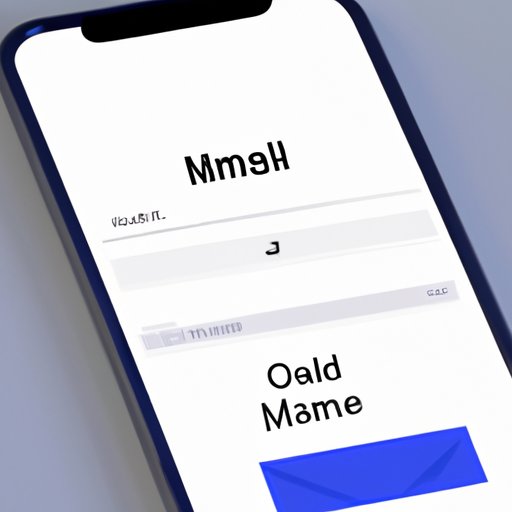
Introduction
If you’re struggling to add an email to your iPhone, you’re not alone. Whether you’re setting up your email for the first time or reinstalling it after a reset, this article provides a step-by-step guide to add an email to iPhone. In this tutorial, you’ll learn how to add different email accounts, from Gmail to Yahoo Mail. Additionally, we’ll cover alternative email apps that you may want to consider.
A Tutorial Approach: How to Add an Email to iPhone
Adding an email address to your iPhone is simple and straightforward:
Step 1: Open “Settings” and tap “Passwords & Accounts”

Step 2: Select “Add Account”

Step 3: Choose your email service provider

In this step, you’ll have to choose your email service provider, whether it’s Gmail, Yahoo Mail, Outlook, or another email service provider. Enter your email address and password when prompted.
Step 4: Enter your email address and password

Step 5: Follow the prompts to authenticate the account

This final step varies depending on the email service provider you’re using. But typically, you’ll need to follow a few prompts to authenticate your account.
The Benefits of Adding an Email to iPhone
Adding an email to iPhone comes with several benefits, including:
Stay on top of work emails:
If you add your work email to iPhone, you’ll never miss an important email. You can check your email on the go and respond right away.
Access important information quickly:
With email on your iPhone, you can quickly access important information like flight itineraries, hotel bookings, or reservation details.
Keep in touch with friends and family:
Additionally, you can stay in touch with loved ones and communicate frequently via email by adding their email to your iPhone. This is especially useful for families or people who live in different time zones.
Troubleshooting Tips
If you encounter problems while adding your email to iPhone, try the following tips:
Troubleshooting tips for connection issues:
If your iPhone can’t connect to the email server, try checking your internet connection, resetting your network settings, or disabling your VPN.
Account verification problems:
Check that you’ve entered your email address and password correctly. If you’re still having trouble, visit your email provider’s website to troubleshoot manually.
Other common email issues:
Other issues like syncing problems can be addressed by turning off and then turning back on iCloud.
Security Concerns
Adding an email to iPhone should be done with care since there are potential security risks.
Mention the risk of data breach and unauthorized access to email:
If your email contains sensitive information, it’s essential to make sure your iPhone is adequately protected, like by using a strong password or two-factor authentication.
Provide guidance on how to protect your data and ensure your information is safe:
Use strong passwords, enable two-factor authentication, and avoid clicking on suspicious links.
Alternative Email Apps
While the default Mail app may work fine for some people, others may want to check out some of these options:
Present alternatives to the default Mail app on iPhone, such as Gmail, Outlook, or Yahoo Mail:
Gmail, Outlook, and Yahoo Mail are just a few examples of email providers that offer mobile email applications. You can check the App Store to find more alternatives.
List some benefits of using these apps over the default Mail app:
These apps come with additional features that the default app doesn’t offer, like snoozing emails, sending large attachments, and organizing emails into folders more quickly.
Offer guidance on how to install and set them up:
Simply download the application from the App Store, and provide your email address and password to get started.
Conclusion
Adding an email to iPhone is very simple. Typically, it only takes a few minutes to complete. With the step-by-step guide provided in this article, you’ll find the process even easier. Don’t forget to take care of your security concerns, like using strong passwords and two-factor authentication. Try adding an email to your iPhone today and let us know how it goes.
Thank you for reading this article. We hope you found it helpful. If you have any comments or feedback, feel free to let us know. Remember to check out our other articles for more tips and tricks.




