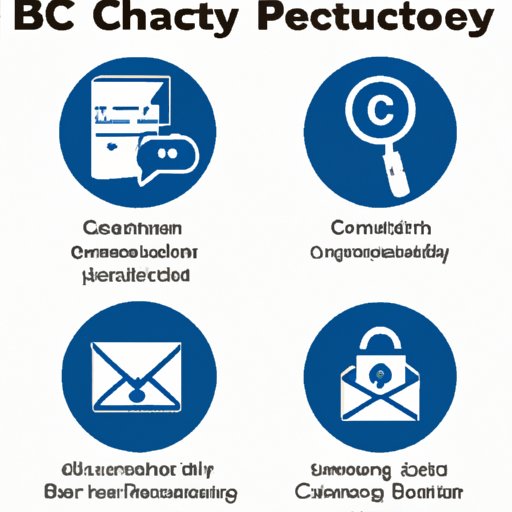
Introduction
When sending emails from Outlook, it’s often important to prioritize privacy, discretion, and streamlined communication. One way to achieve these goals is by using the Bcc field. However, many users are unsure of how to add this field to their emails. In this article, we’ll explore step-by-step instructions for adding Bcc to Outlook, the pros and cons of using the feature, best practices, security considerations, and alternatives to consider.
Step-by-Step Tutorial
Adding the Bcc field to your Outlook emails is a simple process that can have significant benefits. In order to add Bcc, simply:
1. Open a new email in Outlook.
2. Select the Options tab.
3. Click Bcc to add the Bcc field to your email.
It’s important to note that the Bcc field will not be visible by default in Outlook. Users must first navigate to the Options tab to find this feature. By adding Bcc to your email, you can keep the recipients of your email anonymous to each other.
Pros and Cons
While using the Bcc field in Outlook has potential advantages, it can also have drawbacks. On one hand, adding Bcc can help protect user privacy and streamline communication. By keeping recipients anonymous, users can avoid potential miscommunications and keep their privacy intact. On the other hand, using Bcc can also make recipients feel left out of the conversation or uncomfortable not knowing who the message is going to.
Knowing when to use and avoid using the Bcc field is important. In general, consider using Bcc when sending group emails or when emailing a large group of people who don’t need to know who else is receiving the email. Avoid using Bcc when the conversation needs to be transparent and when the recipients know each other or need to collaborate on a project or task.
Best Practices
To successfully utilize the Bcc field in Outlook, it’s important to follow best practices. Keep in mind the following:
– Use Bcc when appropriate, and avoid it when unnecessary.
– Make sure your email content remains professional, and avoid anything that seems covert or secretive.
– Be mindful of email etiquette when communicating with business partners, colleagues, and clients.
– Use Bcc when sending block emails or sending an email to a large group of people but avoiding disclosing email addresses to all recipients at once, for privacy reasons.
Security Considerations
One of the major benefits of using the Bcc field in Outlook is the added security it can provide. By keeping email addresses private and only visible to the sender, users can better safeguard their personal information. However, this does not eliminate the need for strong password protection, two-factor authentication, and other security measures.
When using Bcc, it’s also important to be cautious of who you are sending emails to and what you are saying in those messages. While the Bcc feature protects the privacy of individual recipients, it does not safeguard the content of the message itself.
Alternatives
If users are hesitant to use the Bcc field in Outlook, there are alternative tools and methods available. One such tool is CC (Carbon Copy). While CC still displays all recipients’ email addresses, it allows for transparency in group dialogue and collaboration. Private messaging or instant messaging can also be used as an alternative to email, particularly for projects that will require real-time communication and updates.
Conclusion
Adding Bcc to your Outlook emails can help safeguard your privacy and streamline communication. However, knowing when to use Bcc and following best practices is equally important. As we’ve explored in this article, it’s crucial for users to consider the potential pros and cons, alternatives, and security implications of using Bcc. By following these guidelines, users can effectively implement this feature and achieve their desired outcomes.




