
How to Add Blind Carbon Copy in Outlook
Blind carbon copy, or Bcc, is a useful email feature that allows you to send an email to multiple recipients without revealing their identities to each other. This can be especially helpful when emailing larger groups or when needing to keep certain recipients private. In this article, we will give you a step-by-step guide on how to add blind carbon copy in Outlook to improve your email communication skills.
Step-by-Step Guide to Adding Blind Carbon Copy in Outlook
To enable Bcc in Outlook, you will first need to open a new email and click on the Options tab. From there, you will see a checkbox labeled “Bcc.” Check this box to enable Bcc in your email.
Once Bcc is enabled, you can easily add Bcc recipients to your email. Simply click on the Bcc button located next to the To and Cc fields. This will open a new field where you can enter the email addresses of the recipients you want to Bcc. Remember to separate each email address with a comma.
The Benefits of Using Blind Carbon Copy in Outlook
Bcc can be a helpful tool when emailing larger groups or when needing to keep certain recipients private. For example, if you are sending a company-wide email announcement, you may not want everyone to know who else received the email. Using Bcc can also be useful when emailing clients or colleagues where you may not want to reveal their contact information to others.
In addition, Bcc can also help reduce the clutter in email threads. If recipients start replying to all, using Bcc ensures that there are not multiple replies and makes it easier to follow the conversation.
Tips and Tricks for Managing Blind Carbon Copy in Outlook
One tip for keeping track of Bcc recipients is to add them to your contacts list. This ensures that you can easily find their email address in the future and helps ensure that they receive the email. It is also helpful to avoid adding too many recipients to the Bcc field as this can easily lead to confusion and make it harder to keep track of who received the email.
When deciding whether to use Bcc, it is important to consider the purpose and content of the email. If you are asking for feedback or collaborating on a project, it may be more beneficial to include all recipients in the To or Cc fields to foster communication and encourage responses. On the other hand, if you are sending a general announcement or forwarding an email, Bcc may be a more appropriate option.
How to Customize Your Blind Carbon Copy Preferences in Outlook
By default, Outlook does not have specific Bcc preferences. However, you can change the default Bcc settings by going to File > Options > Mail and scrolling down to the “Send messages” section. From there, you can change the default Bcc settings to always Bcc certain recipients or set up a rule for specific emails to be delivered to the Bcc field.
Another option is to turn on the option to always Bcc certain recipients. To do this, go to Home > New Email > Options > Bcc > Show Bcc. From there, you can click on “Bcc…” and add the email addresses of the recipients you want to always receive Bcc emails.
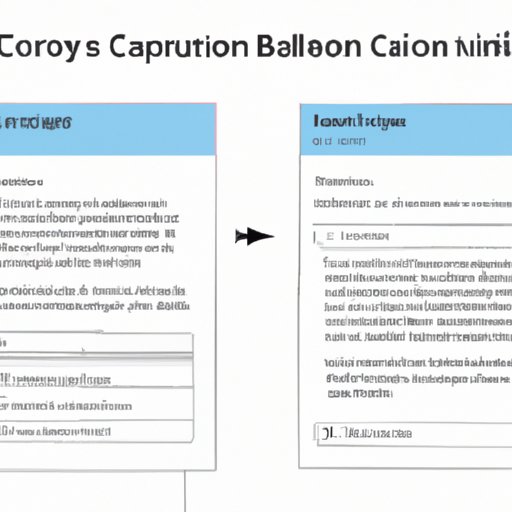
Common Mistakes to Avoid When Using Blind Carbon Copy in Outlook
One common mistake when using Bcc is accidentally replying all. Since Bcc recipients are not visible to others, it can be easy to forget about them when responding to an email. To avoid this mistake, always double-check who is included in the email before sending it.
Another common mistake is forgetting to include important recipients in the To or Cc fields. If you are using Bcc, make sure to still include all the necessary recipients in either the To or Cc fields to ensure that they receive the email.
Best Practices for Using Blind Carbon Copy in Outlook to Improve Your Email Communication Skills
To improve your email communication skills, it is important to use Bcc responsibly and strategically. By carefully considering when to use Bcc and who to include in the email, you can reduce clutter, protect recipient privacy, and make it easier to follow email threads.
In addition, it is helpful to also practice good email etiquette such as being clear and concise in your messaging, responding promptly to emails, and using appropriate tone and language.
Conclusion
Blind carbon copy is a useful email feature that can help improve communication and protect recipient privacy. By following the tips and best practices outlined in this article, you can effectively use Bcc in Outlook while avoiding common mistakes and improving your overall email communication skills.




