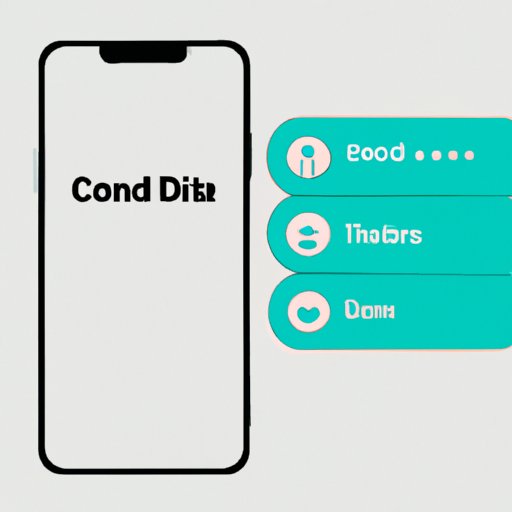
How to Add Contacts to iPhone: A Comprehensive Guide
Adding contacts to your iPhone is essential for staying connected with friends, family, coworkers and clients. With various methods available in iOS, it can be overwhelming at times. Fortunately, our guide will break it down into 5 easy-to-follow steps. We have also included a video tutorial and an infographic to help facilitate the process. Let’s get started!
A Step-by-Step Guide
The most common way to add a contact on iPhone is through the Phone app. To do this, follow these 5 steps:
- Open the Phone app and go to the ‘Contacts’ tab located on the bottom of the screen.
- Tap the ‘+’ icon on the top right corner of the screen.
- Add the contact’s information in the provided fields, like their name, phone number, email address or even image.
- Review the information entered and make any necessary edits or additions.
- Tap ‘Done’ on the top right corner of the screen to save the contact.
If you prefer to use Siri to add contacts, simply activate Siri and say ‘Add (person’s name) to my contacts.’ Then provide their phone number or email address, and it will be added to your contacts.
Another way to add contacts is through the Contacts app. Follow these 5 steps:
- Open the Contacts app on your iPhone.
- Tap the ‘+’ icon located on the top right corner of the screen.
- Add the contact’s information in the provided fields.
- Double-check the information input for accuracy and completeness.
- Tap ‘Done’ on the top right corner of the screen to save the contact.
You can also import contacts from other apps or services. To do so, follow these 5 steps:
- Go to Settings on your iPhone and select ‘Passwords & Accounts.’
- Select ‘Add Account’ and sign in to your desired service e.g. Gmail, Facebook etc.
- Toggle the switch to enable syncing contacts
- Wait a few minutes for the contacts to sync, then launch the Contacts app to view them
- Ensure the right contacts are saved to iPhone’s default contact book by selecting ‘Contacts’ on your iOS device, and verify that your synced contacts are showing up or not.
If your old phone did not include iCloud backup, you can sync your contacts to your new iPhone through the iCloud. Here’s how you can do it:
- Go to the Settings app on your old iPhone.
- Tap on your name, and select ‘iCloud.’
- Toggle ‘Contacts’ option on.
- Switch on your new iPhone and select ‘Settings,’ and then, select ‘iCloud.’
- Toggle ‘Contacts’, and the contacts will be synced to your new iPhone.
Video Tutorial
For those who prefer a visual guide, we have put together a short video tutorial on how to add contacts to your iPhone. The tutorial provides step-by-step guidance and highlights for the important information you need to know. We recommend watching the video as it demonstrates how to navigate menus and fields on your iPhone.
Quick Tips List
To add contacts on iPhone more efficiently, we have put together these helpful tips:
- Ensure that you have an active internet connection while adding new contacts
- Take the extra time to fill in as much information as possible to make it easier to search for the contact later
- You can add a contact’s photo by tapping on the empty square located in the top left corner of the contact editing screen
- You can add a contact to your favorites by tapping on the star icon next to their name in the Contacts app or Phone app. They will show up in the ‘Favorites’ tab for quick access.
- If you ever need to remove a contact, simply swipe left on the contact in the contacts list and tap ‘Delete.’
Infographic
If you prefer a visual representation of the steps involved in adding a contact to your iPhone, check out this infographic.

Comparison of Different Methods
There are several ways to add contacts to your iPhone since there is no right or wrong way. We’ve provided an overview of each of the most common methods:
- Phone app: Most straightforward way to add contacts having a simple interface and requiring minimal information while adding
- Contact app: Allows the user to organize and view the contacts’ information in a more detailed manner
- Siri: Especially useful while driving, it allows hands-free contact adding option
- Importing from other apps and services: This option is beneficial when you need to add contacts from multiple services in one go.
- iCloud: Perfect for syncing contacts from a previous iPhone to a new one
Ultimately, the method you chose should depend on which works best for you and the information you have at hand.
Conclusion
Adding contacts to your iPhone is a vital part of staying connected with those around you. With the proper tools and knowledge, it’s easy to do. We hope this article has made the process of adding contacts to iPhone a straightforward task for you.




