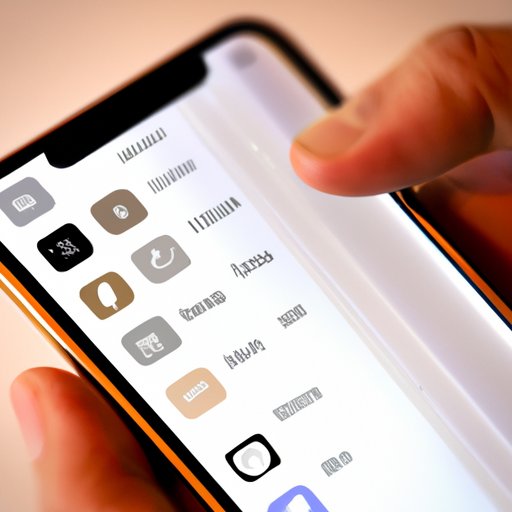
I. Introduction
iPhones are filled with features that can make life easier, but one that often goes overlooked is the favorites feature. Favorites allow you to quickly access your frequently contacted people, websites, and more from one location. In this article, we will explore how to add favorites on your iPhone and how to use them to streamline your routine.
II. A Step-by-Step Guide to Adding Favorites on Your iPhone
If you’re new to iPhone or just haven’t explored the favorites feature yet, it’s time to give it a try. To add favorites, follow these simple steps:
- Open the Phone app on your iPhone
- Select the “Favorites” tab at the bottom of the screen
- Tap the plus sign (+) in the upper left corner of the screen
- Select the person you want to add as a favorite from your contacts
It’s as easy as that! Your selected contacts will now be displayed on your Favorites tab.
III. Organize Your iPhone Home Screen: How to Add Your Favorites Quickly
Having quick access to your favorites is essential for making them useful. One way to do this is by adding them to your home screen. Here’s how:
- Open the Safari app on your iPhone
- Visit the website you want to add to your favorites
- Tap the share icon (box with an arrow) at the bottom of the screen
- Select “Add to Home Screen”
- Enter a name for the shortcut and select “Add”
You can now access your favorite website with a single tap from your home screen.
IV. How to Use the Favorites Feature on Your iPhone to Streamline Your Life
Favorites isn’t just for making calls. There are plenty of ways to use the feature to streamline your routine:
- Open the Phone app and tap the “Favorites” tab to quickly call your frequently contacted people
- Add your most visited websites to your favorites to access them quickly from Safari or your home screen
- Add frequently used maps directions to your iPhone Favorites to quickly access the location information
- Customize your Favorites list to suit your needs, remove contacts you rarely call, or websites you no longer use
By using favorites to its fullest potential, you can save time and streamline your routine.
V. 5 Reasons You Should Be Using the Favorites Feature on Your iPhone & How to Set it Up
The benefits of using favorites go beyond just having quick access to your contacts and websites. Here are five reasons why you should start using the feature:
- Saves time by bypassing the need to search through contacts or bookmarks
- Helps you streamline your communication with frequently contacted people
- Provides quick access to your favorite websites, maps location, and more
- Allows for customization and personalized use of your iPhone
- Easy to set up and manage
To set up your favorites effectively, consider organizing your list by frequency of use. You may also want to remove contacts or websites that you no longer use, or add new ones as your needs change.
VI. Simplify Your Routine: Quick Tips for Adding and Managing Favorites on Your iPhone
If you’re looking for some quick tips on how to make the most of your favorites feature, here are a few suggestions:
- Customize your favorites list by removing contacts or websites you no longer use
- Add new favorites as your needs change
- Reorder favorites in the list by moving them up or down
- Rename contacts or websites to make them easier to identify
- Use your favorites list to make quick hands-free voice calls using Siri
VII. Customize Your iPhone Experience: Learn How to Add Favorites to Make Your Life Easier
By making use of the favorites feature on your iPhone, you can streamline your routine and make life a little easier. Whether you’re looking to make quick calls, visit your frequently visited websites, or access your favorite maps locations, favorites can help you do it all. So why not give it a try and customize your iPhone experience?
VIII. Conclusion
If you’re looking for ways to simplify your iPhone experience, adding favorites is a great place to start. By using the feature effectively, you can save time and make communication, web browsing, and directions much easier. So give it a try and see how favorites can make your life simpler and more streamlined.




