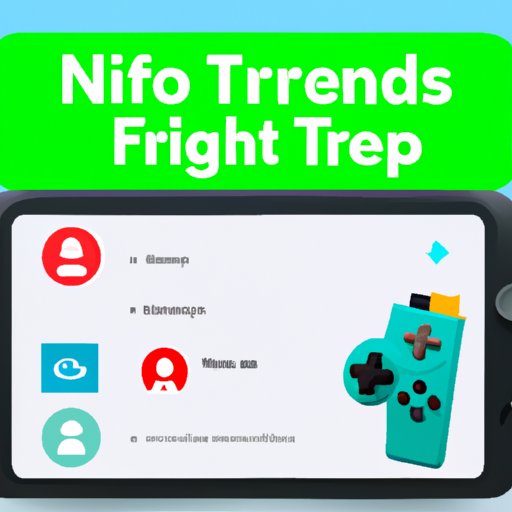
How to Add Friends on Nintendo Switch: A Comprehensive Guide
The Nintendo Switch is a popular gaming console that allows users to play games both at home and on-the-go. One important feature of the Nintendo Switch is the ability to connect with friends and play together. However, many users may struggle with adding friends on the console. In this article, we will provide a step-by-step guide, a video tutorial, FAQs, a comparison of online services, and tips and tricks for adding friends on the Nintendo Switch.
A Step-by-Step Guide
Adding friends on the Nintendo Switch is a simple process. Here’s how:
- From the home screen, click on your profile picture in the upper left-hand corner.
- Select “Add Friend” from the options.
- You will then see a screen that says “Friend Suggestions” where you can add friends you may already know from Twitter, Facebook, or your linked Nintendo accounts.
- If you want to add a friend who is not suggested, click on “Search with Friend Code.”
- Enter the friend code of the person you want to add. The friend code is a 12-digit code unique to each user. You can ask your friend for their code, or they can find it by going to their profile and scrolling down to the “Friend Code” section.
- Select “Send Friend Request.”
- Once your friend accepts your request, they will show up in your friend list.
It’s important to note that each user may have different privacy settings that can limit friend requests. If a user has strict settings, they may need to approve your request before you can become friends. Additionally, some games may have their own friend systems separate from the Nintendo Switch. Make sure to check any game-specific settings for additional options.
Video Tutorial
If you prefer a video guide, check out our tutorial below:
FAQs
Here are some commonly asked questions about adding friends on the Nintendo Switch:
Q: Do I need a Nintendo Switch Online subscription to add friends?
A: No, you do not need a subscription to add friends. However, some online features such as multiplayer modes will require a subscription.
Q: How do I remove a friend from my friend list?
A: From your profile page, select the friend you would like to remove and click “Unfriend.”
Q: Can I add friends from other countries?
A: Yes, the Nintendo Switch allows for international friend requests. Keep in mind that time zones and language barriers may affect communication and scheduling for online play.
Q: Why can’t I see my friend’s online status?
A: Some users may have their online status set to “hidden” in their privacy settings. Additionally, some games may not allow for online status to be displayed.
Comparison of Online Services
When it comes to online friend systems, the Nintendo Switch has a unique take on the process. Unlike other consoles such as Playstation and Xbox, the Nintendo Switch does not have a general search function for finding friends. Instead, users must rely on specific friend codes or mutual connections through social media platforms. While this may seem limiting, it can help create a more curated friend list with fewer unwanted requests. Additionally, the Nintendo Switch offers unique online features such as in-game chat and multiplayer capabilities.
Tips and Tricks
Here are some additional tips for managing friends on the Nintendo Switch:
- Keep your friend code private to avoid unwanted requests.
- Be mindful of the friend cap. The Nintendo Switch allows for up to 300 friends, but this can quickly fill up with a few popular games.
- Consider creating a group chat for easier communication with friends.
- Use the “Favorites” feature to prioritize online play with close friends.
- Quickly add recent players to your friend list by going to your profile and selecting “Add Friend” on the “Friend” section.
- If you are having trouble adding a friend, double-check that you entered their friend code correctly.
Conclusion
Adding friends on the Nintendo Switch can seem confusing at first, but with this guide, video tutorial, FAQs, comparison of online services, and tips and tricks, you should now have a better understanding of the process. Remember to keep your privacy settings in mind and take advantage of the unique online features offered by the Nintendo Switch.




