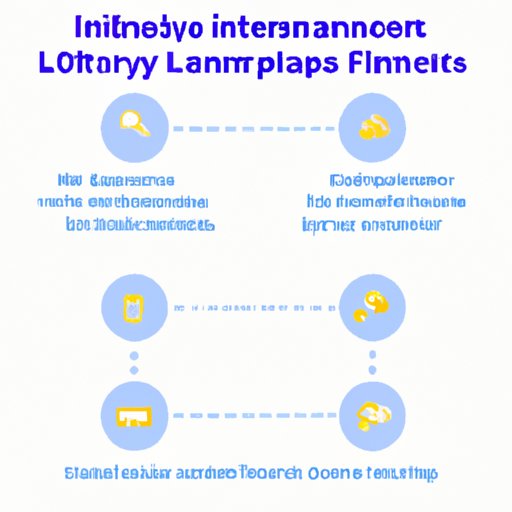
Introduction
As a parent, you might have experienced the hassle of sending cash to school with your kid for lunch. It’s no wonder you want a more convenient and safe way to manage your child’s lunch account balance. Fortunately, Infinite Campus comes to rescue. Infinite Campus is a student information system that many schools use to handle attendance, grades, schedules, and lunch accounts. In this article, we’ll walk you through a simple process on how to add lunch money to Infinite Campus, as well as some tips and tricks to optimize it.
Step-by-Step Guide on How to Add Lunch Money to Infinite Campus
To add money to your child’s lunch account, follow these simple steps:
1. Log in to your Infinite Campus parent portal page. Go to the school district website and click on the Infinite Campus Parent Portal link. Enter your username and password in the login page and hit Enter.
2. Locate the Lunch Account option. When you’ve logged in, locate and click on the Lunch Account button, which is usually under the Food Service Status section.
3. Choose a student account. If you have more than one kid in the same school, choose the student from the drop-down list you want to add money to. A new window with the student’s account balance and transaction history will open up.
4. Add funds to the account. On the right side of the screen, you’ll see the Add Funds button. Type in the amount of money you want to add to your child’s account in the designated space. Review all the transaction details before clicking on the Checkout button. Follow the instructions to complete the payment with your preferred payment method.
5. Verify the transaction. After the payment, you’ll receive a receipt and verify that the funds have successfully transferred to your child’s account. You can print, save the receipt or make note of the transaction ID in case you need it later.
Video Tutorial on Adding Lunch Money to Infinite Campus
If you’re a visual learner, you might want to check out this helpful video tutorial on adding lunch money to Infinite Campus. The video provides a step-by-step walkthrough of the entire process, along with some tips and tricks for optimizing the system. The video also covers how to set up automatic payments, how to track transactions, and how to view free/reduced meal status.
Tips for Monitoring Your Child’s Lunch Account Balance in Infinite Campus
One of the most useful aspects of Infinite Campus is the ability to monitor your child’s account balance. Here are some tips to help you make the most out of this feature:
1. Set up automatic notifications. You can configure Infinite Campus to send you emails or text messages when your child’s account balance is low. Go to Account Settings, then Notifications to choose the notification method and balance threshold you want.
2. Check the account balance at regular intervals. Log in to your Infinite Campus account every once in a while to check your child’s account balance and transaction history. Make sure to refill the account with adequate funds when necessary, so that your child doesn’t run out of money unexpectedly.
3. Communicate with your child. Encourage your child to check their lunch balance regularly and let you know if they need more funds. This practice can help avoid embarrassing incidents where your child can’t pay for their lunch.
FAQ about Adding Lunch Money to Infinite Campus
Here are some common questions or issues that parents might encounter when using Infinite Campus for the first time:
Q: Can I use a credit or debit card to add funds to the lunch account?
A: Yes, Infinite Campus accepts most major credit and debit cards.
Q: How long does it take for the funds to appear in the account?
A: Generally, transferred funds should be available almost instantly.
Q: Can I add funds to the account from my mobile phone?
A: Yes, you can use a browser on your mobile phone to log in to the Infinite Campus website and add funds to your child’s account, or download the Infinite Campus mobile app to your device from the app store.
Q: I added money to the wrong student’s account. What should I do?
A: Contact the school immediately and provide them with the transaction ID. They will move the money to the appropriate account in that case.
Benefits of Using Infinite Campus for Managing Lunch Accounts
Infinite Campus offers several advantages compared to traditional paper-and-cash lunch accounts. Here are some examples:
1. Safety: Infinite Campus eliminates the need for kids to carry cash, which could be lost or stolen. This way, both parents and schools can rest easy knowing that the money is secure.
2. Convenience: With Infinite Campus, parents no longer have to worry about forgetting to send money for lunch or rushing to the school office to drop off funds. Instead, you can add funds to the account from the comfort of your own home or office, whenever you want. Plus, the system remembers your payment information for future transactions, so you don’t have to enter the details every time.
3. Transparency: Infinite Campus provides parents with real-time access to their child’s lunch account balance and transaction history. You can track how much your child is spending on lunch each day, as well as what they’re eating. This information can help you make informed decisions on what kind of meals to pack for your child, or whether to allow them to buy lunch at school.
Comparison of Alternative Lunch Account Management Systems
While Infinite Campus is an excellent option for lunch account management, there are other alternatives out there that might suit your needs better. Here are some pros and cons of other systems:
1. Cash: Using cash for lunch payments is the most straightforward approach. However, this method has a few drawbacks, such as the risk of cash being lost or stolen. Also, the school district cannot always answer advanced technical questions regarding cash payments.
2. Paper Checks: Paper checks usually require parents to make note of the students’ ID numbers or write to tapes. Some parents may not have a blank check on hand when needed. Plus, it can take a while for the school’s administrative and banking services to process the transaction.
3. Other Third Party Applications: Some tools such as MySchoolBucks or EZSchoolPay can help parents monitor their kids’ balance as well as making payments. However, these still propose some fees, unlike Infinite Campus that is free for the schools and thus, for you as well when paying.
Conclusion
Infinite Campus provides a hassle-free way to add lunch money to your child’s account to ensure that they don’t face any trouble with their meals during school. We hope this guide gave you the confidence to explore this unique tool better, but you can always refer to the FAQs in case of any issues. Enjoy the convenience, safety, and transparency of Infinite Campus, and you’ll never want to go back to traditional lunch accounts.




