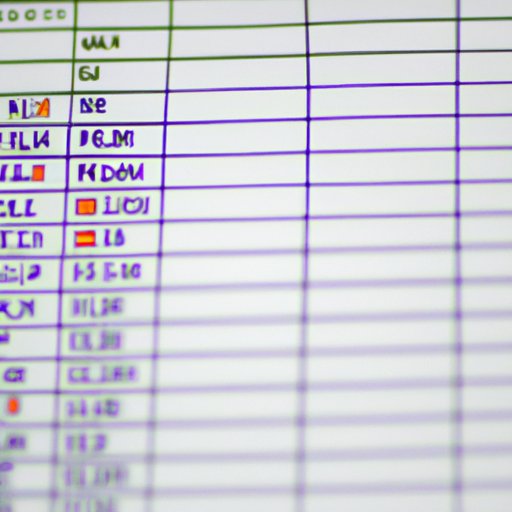
I. Introduction
Adding numbers is a crucial skill for anyone working with data, finances, or calculations in Excel. A small mistake can have serious repercussions, making it essential to learn how to add numbers accurately in Excel. In this article, we’ll explore the various methods to add numbers in Excel, from basic addition to advanced functions and formulas. Whether you’re an Excel beginner or an experienced user, this guide will help you master the art of number crunching.
II. Excel 101: How to add numbers in Excel with step-by-step instructions
If you’re new to Excel, the basic SUM function is a good starting point for adding numbers. Simply select the cell where you want the result to appear, type “=SUM(” and then select the cells you want to add, separated by commas. Close the formula with “)” and hit enter to complete the addition.
Another useful feature is Autofill, which allows you to copy the formula to adjacent cells. To use Autofill for adding numbers, simply select the cell with the formula and drag the handle to apply the formula to the desired range of cells.
To ensure accuracy and avoid errors, it’s important to use parentheses and follow the correct syntax when using the SUM function. Our step-by-step guide will walk you through the process of using the SUM function to add up numbers, including how to use absolute and relative cell references.
III. Mastering Excel: Tips and Tricks for Summing Up Numbers
Excel has several built-in features that can help you sum up numbers quickly and efficiently. Customizing the SUM function, for example, allows you to ignore blank or zero cells or exclude certain cells from the calculation. The AutoSum feature is another useful tool that can automatically detect the range of cells you want to add, saving you time and effort.
Another great feature in Excel is Flash Fill, which automatically recognizes patterns and formats data according to your desired result. For example, if you want to add a list of numbers that are spaced out, Excel can recognize the pattern and quickly fill in the gaps for you.
IV. Efficient Number Crunching: How to Use Excel’s Functions for Adding Numbers
If you’re working with large datasets or need to add numbers based on specific criteria, Excel’s functions offer more advanced options for number crunching. For example, the SUMIF function allows you to add numbers based on a specific condition, such as values in a certain range or with a certain text string. The SUMIFS function allows for even more complex calculations using multiple criteria.
The SUMPRODUCT function is another powerful tool that allows you to multiply and sum up multiple columns or rows of data simultaneously. This function is useful if you need to calculate weighted averages or perform other complex calculations that involve multiplication and addition.
V. Excel Formulas Demystified: Learn to Add Numbers Quickly and Easily
Using formulas is a great way to add numbers quickly and easily in Excel. The IF function allows you to add numbers conditionally, for example, when certain values meet specific criteria. The ROUND function is a useful tool for ensuring accuracy when dealing with decimals or fractions. The INT function allows you to add whole numbers only, which is useful if you need to calculate headcounts or other discrete values.
VI. Excel Hacks: Increasing Your Productivity with Shortcut Keys to Sum Up Numbers
Excel offers a range of shortcut keys that can help you work faster and more efficiently when adding numbers. For example, pressing “Alt+=” is a quick shortcut for using the AutoSum function. Other useful shortcuts include “Ctrl+Shift+Enter” for array formulas and “Ctrl+1” to open the Format Cells dialog box.
The Quick Access Toolbar is another useful feature that allows you to access frequently used functions with one click. You can customize the toolbar to include the functions you use most often, such as the SUM function or Autofill feature.
VII. Conclusion
Adding numbers in Excel is a fundamental skill that can have a big impact on your work and productivity. Whether you’re dealing with simple calculations or complex datasets, Excel offers a range of tools and functions that can help you get the job done quickly and accurately. By mastering the various methods and shortcuts for adding numbers in Excel, you can increase your efficiency and make your work much easier.




