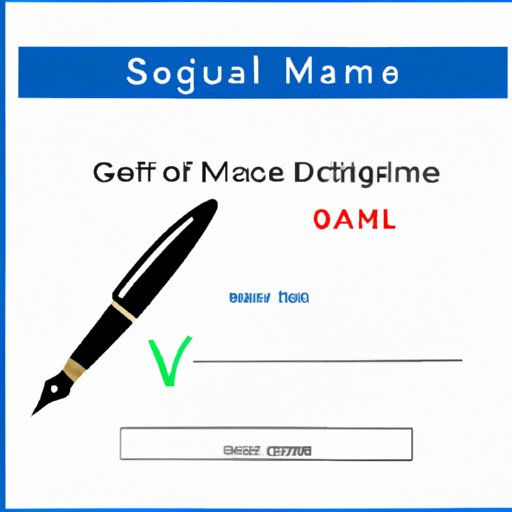
Introduction
In today’s digital age, email has become the primary mode of communication for both personal and business purposes. It’s essential to make a good impression with every email you send, and adding a signature to your Gmail account can help you achieve just that. A signature is a personalized touch that adds a professional touch to your emails. This article provides a step-by-step guide on how to add a signature to your Gmail account and other tips on how to make the most of this feature.
Step-by-Step Guide: Adding a Signature to Your Gmail Account
The process of adding a signature to your Gmail account is relatively simple. Follow these steps:
1. Sign in to your Gmail account.
2. Click on the gear icon in the top right corner.
3. Select “Settings.”
4. Scroll down to the “Signature” section.
5. Enter your signature in the text field.
6. Customize your signature’s font, size, and color by using the formatting options above the text field.
7. If desired, add an image or hyperlink to your signature using the corresponding icons above the text field.
8. Select the radio button next to “Insert signature before quoted text” if you want your signature to appear at the top of your email, or select “Insert signature after quoted text” if you want it to appear at the bottom.
9. Scroll down to the bottom of the page and click “Save Changes.”
Make a Lasting Impression: How to Create a Professional Signature in Gmail
A professional signature can help you stand out and create a memorable impression. Here are some tips on how to create a polished and professional-looking signature:
1. Keep it simple and concise. Avoid cluttering your signature with too much information that may distract from the main message.
2. Choose a legible font that’s easy to read, such as Arial or Helvetica.
3. Use a color scheme that’s consistent with your brand or personal style. Avoid using too many colors, as it may make your signature look unprofessional.
4. Make sure your signature is mobile-friendly. Many people access their emails on their mobile device, and your signature may not appear correctly on smaller screens.
5. Include relevant links or contact information, such as your website, social media handles, or phone number. This information can make it easier for others to contact you or learn more about your business or personal brand.
Email Etiquette: Enhance Your Communication with a Personalized Signature in Gmail
Adding a signature to your Gmail account can help improve your email etiquette and professionalism. Here are some dos and don’ts to keep in mind when creating your signature:
1. Do: Keep your signature short and to the point. Including too much information can make it look cluttered and unprofessional.
2. Don’t: Use fancy fonts or colors that may be difficult to read or clash with your email’s background.
3. Do: Use a professional tone and avoid using slang or informal language.
4. Don’t: Use too many images or graphics in your signature, as they can slow down your email’s loading time.
5. Do: Include relevant contact information, such as your name, title, and contact information.
Customize Your Gmail Signature in Minutes: Tips and Tricks for a Polished Look
Customizing your Gmail signature can help make it stand out and reflect your personal or professional style. Here are some additional tips and tricks to customize your signature:
1. Add a headshot to your signature to make it more personal and memorable.
2. Use icons to link to social media profiles or other websites.
3. Customize your signature’s background color or add a border to make it stand out.
4. Use HTML to create more complex designs, such as a table format.
5. Regularly update your signature to keep it fresh and relevant.
Stand Out in a Crowded Inbox: Adding a Signature and Other Gmail Hacks
In addition to adding a signature, there are other Gmail hacks and features you can use to make your emails stand out and save time. Here are a few examples:
1. Use keyboard shortcuts to perform common tasks quickly, such as composing a new email or replying to a message.
2. Create filters to automatically organize your inbox and prioritize important messages.
3. Use canned responses for frequently sent messages to save time and avoid repetitive typing.
4. Use Google Tasks to create to-do lists and reminders within Gmail.
5. Use Boomerang to schedule emails to be sent later or snooze them for later viewing.
Why a Signature Matters: The Benefits of Personalizing Your Gmail Account and How to Do It
In summary, adding a signature to your Gmail account can help you create a professional, memorable impression and enhance your email etiquette. Customizing your signature can make it reflect your personal or professional style while keeping it simple and concise. By utilizing these tips and additional Gmail hacks, you can save time and stand out in a crowded inbox.
Conclusion
Adding a signature to your Gmail account is a simple yet effective way to enhance your communication and improve your email etiquette. By customizing your signature and utilizing additional Gmail hacks, you can create a personalized touch that reflects your personal or professional style. Try these tips for yourself and see how they can help you stand out in a crowded inbox. Don’t forget to share your own tips or designs in the comments section below.
For more information, check out the official Gmail Help Center or contact support for personalized assistance.




