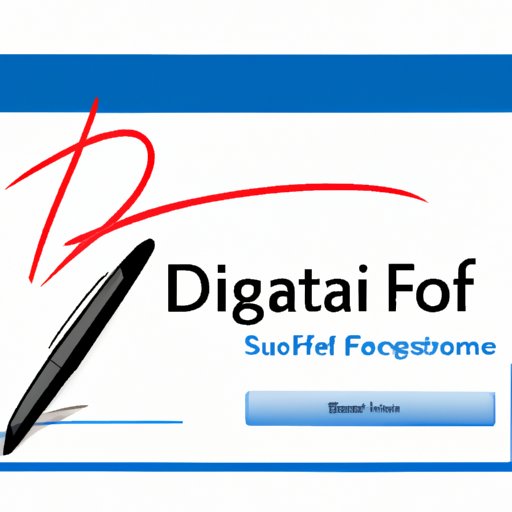
I. Introduction
Have you ever received a PDF that needs to be signed and sent back but didn’t know how to add your signature to it? Adding a signature to a PDF can be a challenge for many people, but fear not, you’re in the right place. This article provides a comprehensive guide for adding signatures to PDFs. Follow along and learn some of the different options and methods for digitally signing a PDF.
II. Step-by-Step Guide
There are several ways to add a signature to a PDF, but one of the easiest ways is using Adobe Acrobat. Here are the steps to follow:
- Open the PDF file in Adobe Acrobat.
- Click on the “Tools” tab and select “Fill & Sign.”
- Click on the “Sign” button and select “Add Signature.”
- Choose whether you want to type, draw, or upload an image of your signature.
- Adjust the size and position of the signature to fit the space.
- Click “Apply” to save the signature to the PDF.
- Save the signed PDF and send it to the recipient.
If you don’t have access to Adobe Acrobat, you can still add your signature to a PDF by using online signature tools such as DocuSign, HelloSign, or SignNow. These online signature tools usually require you to create an account and upload the PDF file, then follow the prompts to add your signature. The process is intuitive and should be easy for most users to follow.
III. Video Tutorial
If you prefer a visual guide, here’s a video tutorial that demonstrates how to add a signature to a PDF using Adobe Acrobat:
The video covers the same steps outlined in section II, and it’s a great option for visual learners who want to follow along in real-time.
IV. Software Review
Aside from Adobe Acrobat, there are many software options available for adding a signature to a PDF. Here are three top-rated PDF signature software tools:
1. Nitro Productivity Suite
Nitro Productivity Suite is a complete PDF toolset that offers document editing, conversion, merging, and more. It also has a built-in e-signature platform that allows users to sign PDF files with ease.
Pros: Easy-to-use interface, unlimited e-signature requests, compatibility with multiple browsers.
Cons: Limited integrations with other software, the lack of mobile access.
2. Adobe Sign
Adobe Sign is a cloud-based e-signature solution that can handle complex signatures and workflows. It integrates well with Adobe Acrobat, making it easy to sign, send and track documents.
Pros: Integration with Adobe Acrobat, enterprise-level security, and flexible pricing options.
Cons: The cost may be prohibitive for small businesses, not easy to use for occasional signers.
3. SignNow
SignNow is an e-signature platform that allows users to sign documents from anywhere using an internet-enabled device. It offers integration with various apps, cloud storage, and is known for its speed and ease of use.
Pros: Simple, intuitive interface, fast signing experience, built-in templates and forms.
Cons: Advanced features like document analysis and authentication require a subscription, the customer support could be better.
If you’re interested in trying out one of these PDF signature software tools, here are the basic steps:
- Choose and select the software that works best for your needs, and sign up for an account if required.
- Upload the PDF file and follow the prompts to add your signature.
- Save the signed PDF and send it to the recipient.
V. FAQs
1. What is a digital signature?
A digital signature is a type of electronic signature that uses mathematical algorithms to verify the authenticity and integrity of digital messages or documents.
2. Is it safe to add a signature to a PDF?
Yes, adding a signature to a PDF is secure. Digital signatures use strong encryption to protect the integrity of signed documents, and most online signature tools offer secure cloud storage.
3. Can I add a signature to a PDF on a mobile device?
Yes, many e-signature apps like DocuSign or Adobe Sign allow users to sign PDFs using their mobile devices. You can digitally sign PDF documents using an Android or iOS device using a stylus or finger.
4. Do I need special software to add a signature to a PDF?
While Adobe Acrobat is one of the easiest ways to add a signature to a PDF, there are many online signature tools that allow you to do so, including DocuSign, HelloSign, or SignNow. You can use these tools for free or sign up for a subscription to unlock more advanced features.
VI. Use Cases
Here are some examples of situations where someone might need to add a signature to a PDF:
- Signing legal documents such as contracts or agreements
- Completing tax forms, insurance policies, or loan applications
- Approving purchase orders, invoices, or receipts
- Signing petitions or petitions
In all these cases, adding a digital signature to a PDF streamlines the process and saves time, money and paper.
VII. Conclusion
Adding a signature to a PDF might seem complicated, but it’s essential in many business or personal situations. Whether using Adobe Acrobat, online signature tools, or specialized software like Nitro Productivity Suite, Adobe Sign, or SignNow, there’s always an option to digitally sign your PDF document. The best approach will depend on your needs, your budget, and your level of comfort with using technology. Don’t be afraid to experiment with different methods until you find the one that works best for you. Hopefully, our guide has provided enough information to help you add a signature to your PDF with confidence.




