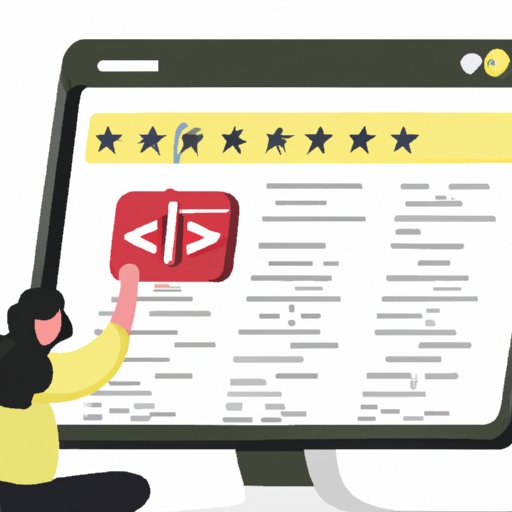
How to Allow Pop-ups on Chrome: A Step-by-Step Guide
Have you ever encountered a pop-up that didn’t appear on your Chrome browser? You might be wondering how to enable pop-ups on Chrome, and for good reason. Sometimes, important information is contained within pop-ups that need to be allowed in order to appear. In this article, we will be providing you with a complete guide on allowing pop-ups on Chrome.
Step-by-Step Guide: Allowing Pop-ups on Chrome
Pop-ups are blocked on Chrome to protect users from possible malicious attacks, but there are times where you need them. Here is a step-by-step guide to enable pop-ups on Chrome:
- Open Google Chrome on your computer and click on the three-dot icon located on the upper-right corner of the browser
- Select the ‘Settings’ option from the dropdown menu
- Scroll down and click on the ‘Privacy and Security’ option
- Select ‘Site settings’ and navigate to the ‘Pop-ups and redirects’ option
- Toggle the open/closed slider to the right, thereby allowing pop-ups and redirects
- Refresh your browser for changes to take effect
Enabling pop-ups on Chrome is that simple!
Troubleshooting Common Issues
Sometimes, even after enabling pop-ups on Chrome, they might continue to be blocked. Below are some common issues that you might encounter when trying to allow pop-ups on Chrome, as well as possible solutions to resolve them:
- Issue #1: Strong ad-blocker is enabled on Chrome
- Issue #2: Site-specific pop-up blockers
- Issue #3: Malware is present on your computer
- Issue #4: Chrome is not updated
Solution: Some extensions or ad-blockers can interfere with pop-ups in Chrome, turn off ad-blockers and extensions or add an exception to the blocker list. Disabling ad-blockers should allow pop-ups to appear as expected.
Solution: When you visit a unique website, there might be a pop-up blocker in place that can prevent pop-ups from appearing. You will need to allow pop-ups on the specific site to have them appear. This action can be done in the Chrome settings by adding an exception for the website.
Solution: Some popup blockers can be malware, and if this is the case, it is essential to use a malware scanner to detect and remove malware from the computer.
Solution: Updating Chrome can sometimes resolve issues, including pop-up blockers.
Chrome Extensions for Enabling Pop-ups
Note that several Chrome extensions exist that enable pop-ups seamlessly. Some extensions include Pop up blocker for Chrome™, Ad-block for Chrome, and Pop up/window blocker. Using an extension can be useful because enabling pop-ups can allow malicious pop-ups to appear. Below is how to install and use pop-up enabling extensions on Chrome:
- Go to the Chrome Webstore, and search for either of the pop-up blocking extensions
- Click on the ‘Add to Chrome’ button located on the upper right-hand corner of the page
- After the extension has finished installing, click on the extension’s icon on Chrome’s menu bar
- Toggle the extension’s slider to the right to enable pop-ups
- Enjoy seamless, pop-up enabled browsing on Chrome
Understanding Pop-ups
Pop-ups are browser windows that display websites, ads, or important information on top of the current web page viewed. Pop-ups appear out of nowhere, and when they do, they can be embarrassing, frustrating and intrusive. However, pop-ups can also be beneficial to users, displaying important information or messages that users might need to see.
It would be best to be careful and cautious about allowing pop-ups on Chrome because some pop-ups can spam and lead to a cybersecurity issue. Some pop-ups contain hidden software and malware that can steal your personal data in the guise of an ad or a game.
Conclusion
In conclusion, enabling pop-ups on Chrome is simple and easy. With this step-by-step guide, you can enable pop-ups and navigate around any common issues you might have. Pop-ups can be beneficial to users, but it is essential to ensure that they are from trusted sites primarily.
If you have any further concerns or questions, don’t hesitate to seek support. Enabling pop-up blockers will keep you safer from cyber risks but having too many filters can lead to missed opportunities for important events or news that appear through pop-ups.




