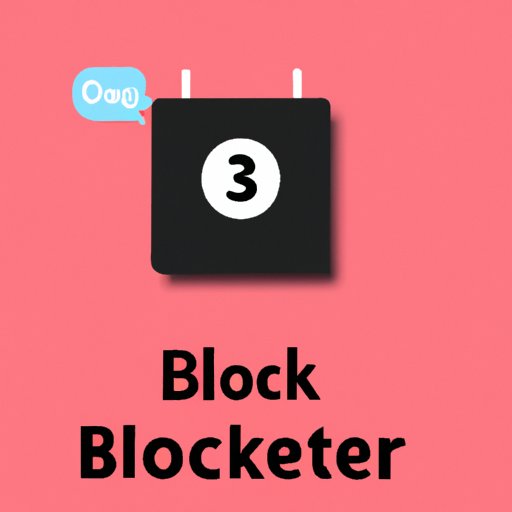
I. Introduction
Blocking a phone number on iPhone can be a helpful way to manage unwanted calls and messages. Whether it’s a telemarketer, an ex-partner, or a spammer, you have the ability to take control of your phone experience. In this article, we will cover step-by-step instructions on how to block a phone number on iPhone and explore why you may need to do so. We’ll also cover alternative solutions and best practices for managing unwanted calls and messages.
II. Step-by-Step Guide: How to Block A Phone Number on iPhone
Blocking a phone number on iPhone is a straightforward process. Here are the steps to follow:
Step 1: Open the Phone app
Locate the Phone app on your iPhone’s home screen. It’s the icon that looks like a green phone receiver.
Step 2: Find the number you want to block in your recent calls or contacts
Locate the number you want to block in either your recent calls or contacts list.
Step 3: Tap the “i” icon next to the number
Tap the “i” icon located on the right-hand side of the number you want to block. This will take you to the details screen for that phone number.
Step 4: Scroll down and select “Block this Caller”
Scroll down to the bottom of the details screen and select “Block this Caller.” You will then receive a confirmation pop-up message.
Step 5: Confirm your decision
To confirm your decision to block the caller, tap “Block Contact” on the confirmation pop-up message. The blocked phone number will now be listed in your blocked contacts list.
III. Why You May Need to Block A Phone Number on iPhone
There are various reasons why you may need to block a phone number on iPhone. Here are some of the most common scenarios:
- You’re receiving unwanted calls or messages from telemarketers
- You’re getting harassing calls or messages from an ex-partner
- You’re receiving spam calls or messages from unknown numbers
- You’re trying to avoid somebody for personal or safety reasons
When considering whether to block a phone number, it’s essential to think about the impact it may have on your communication. For instance, if you block calls from a friend who has recently changed their phone number, you may miss important calls from them.
IV. Alternatives to Blocking A Phone Number on iPhone
If you’re hesitant about blocking a phone number, there are alternative solutions to consider. One option is to download a third-party app that specializes in managing unwanted calls and messages. Some of the most popular apps include RoboKiller, Mr. Number, and Hiya. These apps can help identify and block spam calls, automatically respond to unwanted messages, and provide additional features like caller ID and call recording.
The downside of using third-party apps is that they may request access to sensitive data like your contacts, location, or personal information. Additionally, these apps often come with a price tag or in-app purchases.
V. Best Practices for Managing Unwanted Calls and Messages on iPhone
Beyond blocking phone numbers, there are other best practices to follow when managing unwanted calls and messages on iPhone. Here are some tips:
- Avoid answering or responding to calls and messages from unknown numbers
- Use the “Silence Unknown Callers” feature in your iPhone settings to automatically silence calls from unknown numbers
- Be cautious about sharing personal information over the phone, especially if you don’t know who the caller is
- Report unwanted calls and messages to your carrier
VI. How to Block Calls and Messages from Unknown Numbers on iPhone
Blocking unknown numbers on iPhone is a critical part of preventing unwanted calls and messages. Here are the steps to follow:
Step 1: Open iPhone settings
Locate the Settings app on your iPhone’s home screen. It’s the icon that looks like a gear.
Step 2: Tap “Phone”
Scroll down and locate the “Phone” option on the settings list.
Step 3: Turn on “Silence Unknown Callers”
Toggle the “Silence Unknown Callers” switch to the on position. Doing so will automatically silence calls from unknown numbers.
Step 4: Block individual unknown numbers
If you receive unwanted calls from unknown numbers individually, you can block them by following the same steps as blocking a contact in your recent calls or contacts list.
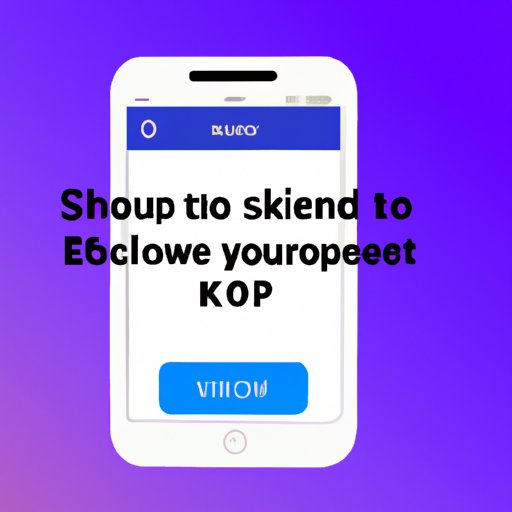
VII. Customizing Block Settings on iPhone: What You Need to Know
iPhone users have several customization options when it comes to blocking phone numbers. Here’s what you need to know:
- You can manage your block list by going to Settings, then Phone, and finally Blocked Contacts. From here, you can add or remove numbers from your block list.
- You can choose to block calls, messages, or FaceTime requests from a number.
- You can set your iPhone to send blocked calls straight to voicemail.
- You can set up a separate ringtone for calls from your contacts list or the numbers that are not on your block list.
VIII. Frequently Asked Questions About Blocking Phone Numbers on iPhone
Here are answers to some of the most frequently asked questions about blocking phone numbers on iPhone:
Do blocked calls go straight to voicemail?
Yes, blocked calls will go straight to voicemail unless you’ve turned off voicemail entirely.
Does a block apply to both calls and messages?
Not necessarily. You can choose to block calls, messages, or both when blocking a phone number.
If I block somebody, will they know?
No, they won’t receive any notification that you’ve blocked them.
IX. Conclusion
In conclusion, blocking a phone number on iPhone can be a beneficial way to manage unwanted calls and messages. By following the steps outlined in this article, you can take control of your phone experience and protect your personal information.
If you’re hesitant about blocking a phone number, there are alternative solutions to try, such as third-party apps or using the “Silence Unknown Callers” feature. Additionally, best practices like avoiding answering unknown calls and messages, reporting spam to your carrier, and being cautious about sharing sensitive information can help prevent unwanted communication.
Remember, you have the power to control who contacts you on your iPhone. Use that power wisely to ensure your phone experience is a positive one.




