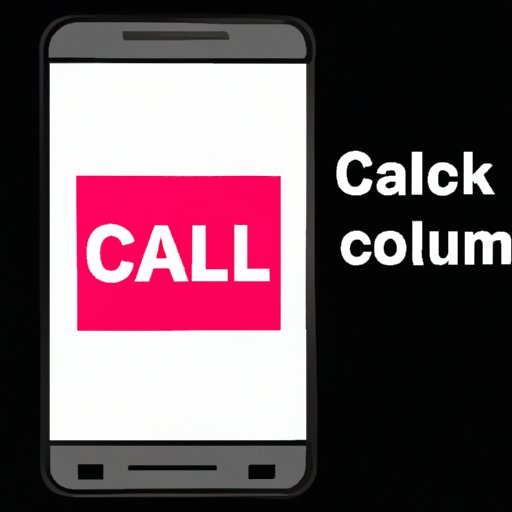
Introduction
Receiving unwanted phone calls can be a frustrating problem, especially when they interrupt important meetings or quiet evenings at home. Fortunately, there are several ways to block calls on Android phones. Whether you prefer using the built-in blocking features or downloading a third-party app, this guide has everything you need to put an end to unwanted calls for good.
5 Easy Methods to Block Calls on Android Phone
Here are five simple and effective ways to block calls on your Android phone:
Method 1: Using the Built-in Call Blocking Feature
Most Android devices have a built-in call blocking feature that allows you to block calls from specific or unknown callers.
To access this feature:
- Open the Phone app on your Android device
- Tap on the three dots in the upper-right corner of the screen
- Select “Settings” from the dropdown menu
- Scroll down and select “Blocked Numbers”
- Add the phone number you want to block by pressing the “+” button in the lower-right corner of the screen
Method 2: Using a Third-Party Call Blocking App
In addition to the built-in feature, there are several third-party call blocking apps available on the Google Play Store that offer additional features, such as blocking calls based on keywords or area codes.
To install a call blocking app:
- Open the Google Play Store on your Android device
- Search for “Call Blocking”
- Choose and install a third-party app with good reviews
- Follow the instructions to set up the app and customize your blocking preferences
Method 3: Adding Unwanted Numbers to the Blocked List
You can also block calls from specific phone numbers by adding them to your blocked list.
To add a number to your blocked list:
- Open your Phone app
- Select the phone number you want to block from your call history or contacts list
- Tap on the three dots in the upper-right corner of the screen
- Select “Add to Auto-reject list” or “Block Number”
Method 4: Enabling Do Not Disturb Mode
You can enable “Do Not Disturb” mode on your Android device, which will silence all calls and notifications except for those from your “Favorites” list.
To enable Do Not Disturb Mode:
- Go to “Settings” on your Android device
- Select “Sounds”
- Select “Do Not Disturb”
- Enable “Do Not Disturb”
- Select the “Exceptions” option and choose which calls you want to receive
Method 5: Contacting Your Carrier to Block Specific Numbers
If you are still receiving unwanted calls after trying the above methods, you may need to contact your carrier for additional help. Most carriers offer call-blocking services that can block specific numbers on your behalf.
Step-by-Step Guide: How to Block Calls on Android
Here’s a detailed guide on how to block calls using each of the methods discussed:
Method 1: Using the Built-in Call Blocking Feature
- Open the Phone app on your Android device
- Tap on the three dots in the upper-right corner of the screen
- Select “Settings” from the dropdown menu
- Scroll down and select “Blocked Numbers”
- Add the phone number you want to block by pressing the “+” button in the lower-right corner of the screen
Method 2: Using a Third-Party Call Blocking App
- Open the Google Play Store on your Android device
- Search for “Call Blocking”
- Choose and install a third-party app with good reviews
- Follow the instructions to set up the app and customize your blocking preferences
Method 3: Adding Unwanted Numbers to the Blocked List
- Open your Phone app
- Select the phone number you want to block from your call history or contacts list
- Tap on the three dots in the upper-right corner of the screen
- Select “Add to Auto-reject list” or “Block Number”
Method 4: Enabling Do Not Disturb Mode
- Go to “Settings” on your Android device
- Select “Sounds”
- Select “Do Not Disturb”
- Enable “Do Not Disturb”
- Select the “Exceptions” option and choose which calls you want to receive
Method 5: Contacting Your Carrier to Block Specific Numbers
Contact your carrier for additional help. Most carriers offer call-blocking services that can block specific numbers on your behalf.
The Ultimate Tutorial to Block Unwanted Calls on Your Android Device
Here are some additional tips and tricks to help you block unwanted calls:
- Use call screening features to help identify unknown numbers before answering calls
- Enable voicemail transcription to read and manage voicemails without listening to them
- Disable caller ID and call waiting to avoid receiving calls from unknown numbers or during important meetings
- Customize your “Favorites” list to only receive calls from important contacts
Protect Your Privacy: 7 Ways to Block Incoming Calls on Android
If you want to go a step further and protect your privacy, you can try more advanced methods for blocking calls:
- Use custom ROMs to completely block all unwanted calls and messages
- Install a firewall app to manage incoming and outgoing calls and messages
- Configure your phone to block calls from specific area codes or countries
- Use a disposable phone number for online purchases or sign-ups
- Block calls and messages based on keywords or phrases
- Set up a virtual phone number for business or personal use
- Sign up for the National Do Not Call Registry to avoid telemarketing calls
Say Goodbye to Spam Calls with These Effective Methods to Block Calls on Your Android Phone
If you’re specifically dealing with spam and telemarketing calls, here’s what you can do:
- Use the built-in call-blocking feature or install a call-blocking app
- Register for the National Do Not Call Registry to avoid telemarketing calls
- Use third-party spam-blocking apps, such as RoboKiller or Truecaller
- Report unwanted calls to your carrier or the Federal Trade Commission
- Be wary of calls that ask for personal information or offer too-good-to-be-true deals
Blocking Calls on Android: The Dos and Don’ts
When it comes to blocking calls on your Android device, here are some best practices to follow:
- Do use call-blocking features to stop unwanted calls, including spam and telemarketing calls
- Don’t rely too heavily on call blocking apps, as they may not catch all unwanted calls and may even block important ones
- Do be cautious when sharing personal information over the phone, especially with unknown callers
- Don’t block calls from important contacts accidentally by adding them to the blocked list
- Do explore different methods for blocking calls to find the ones that work best for you
Block Calls Like a Pro on Your Android Device with These Simple Yet Effective Tricks
To sum up, here are a few additional tips for blocking calls like a pro on your Android device:
- Use call screening features to identify unwanted calls before answering them
- Experiment with different call-blocking apps to find the one that works best for you
- Customize your blocking preferences based on your specific needs and preferences
- Explore more advanced methods, such as installing custom ROMs or using virtual phone numbers, to protect your privacy
Conclusion
Blocking unwanted calls on your Android device is easy with the variety of methods available. Whether you prefer using the built-in call blocking feature or downloading a third-party app, taking control of your phone calls can make a big difference in your daily life.




