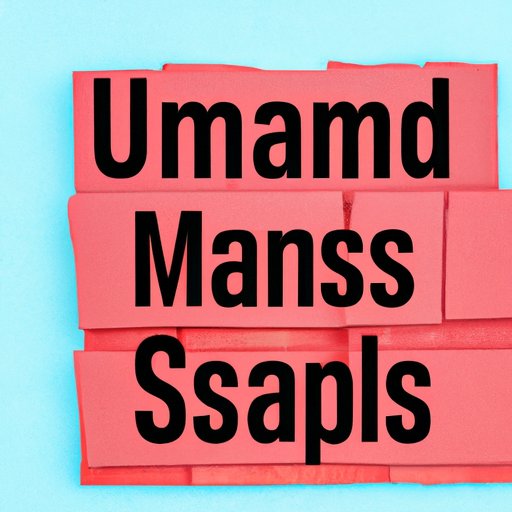
Introduction
A barrage of text messages can be overwhelming and irritating, especially if they come from unknown numbers or hostile contacts. Unwanted texts can cause distraction, anxiety, and even harassment. In some cases, blocking them becomes an inevitable step towards a clean and organized inbox. This article aims to provide a comprehensive guide on how to block texts effectively and manage unwanted messages on your smartphone. The guide is divided into six sections covering different aspects of text-blocking, including step-by-step instructions, quick tips, and recommended apps.
Step-by-Step Guide to Blocking Texts on Your Smartphone
The method for blocking texts can vary depending on your phone’s operating system, such as Apple, Android, or Windows. Below are some basic steps for blocking texts on different types of smartphones:
Blocking Texts on Apple Devices (iOS)
- Go to your “Messages” app and open the conversation with the unwanted text message.
- Click the “i” icon located in the top-right corner of the message screen.
- Select “Info”.
- Scroll down and choose “Block this Caller”.
Blocking Texts on Android Devices
- Open your “Messages” app and find the conversation with the unwanted text message.
- Tap and hold on the message until a menu appears.
- Select “Block” and confirm the action.
Blocking Texts on Windows Devices
- Open your “Messaging” app and find the conversation with the unwanted text message.
- Press and hold the conversation until a menu appears.
- Select “Block Number”.
Although the procedures might differ slightly depending on your device and software version, those are the basic outlines for blocking unwanted texts. For better visualization, you can refer to specific tutorials online or check the user manual for your smartphone.
Quick and Easy Ways to Manage Unwanted Messages on Your Phone
Blocking texts may not always be the most convenient option, particularly if you receive occasional unwanted messages from unknown numbers or have no intention of cutting ties with the sender. Here are some quick and easy tips you can use to manage unwanted messages on your phone:
Marking Text Messages as Spam
Marking unwanted texts as spam may help filter them out and prevent future messages from the same source. The steps for marking text messages as spam may vary depending on your device, but usually involve:
- Long-pressing the message until a menu appears.
- Selecting “Spam” or “Report Spam”.
Filtering Text Messages
Some messaging apps allow you to filter text messages based on keywords or senders, which can help you focus on important messages and weed-out irrelevant ones. You can find this option in your messaging app’s settings.
Deleting Text Messages
Last but not least, deleting unwanted text messages is a simple way to get rid of spam without blocking or reporting them. Follow these steps:
- Long-press the message and select “Delete” from the menu.
- Select the messages you want to remove and tap “Delete” or the trash icon.
Regularly cleaning up your inbox can help you reduce clutter, optimize your storage, and avoid confusion.
Five Effective Methods to Block Spam Texts and Keep Your Inbox Clean
There are different ways you can block text messages, ranging from manual blocking to using advanced third-party tools. Here are some possible methods, their pros, and cons:
Method 1: Manual Blocking
The most straightforward method of blocking text messages is to use your phone’s built-in block feature as explained in the first section. Manual blocking works best if you receive occasional unwanted messages from known contacts, or if you prefer a simple solution.
Method 2: Carrier Block
If you receive a lot of spam messages from certain numbers, you might want to consider using your carrier’s block feature. Some service providers allow you to block up to ten numbers for free, while others may charge a fee for this service. Check with your carrier for more information.
Method 3: Use Third-Party Apps
Many third-party apps are designed to help you block spam texts and calls effectively. Some popular apps include:
- Truecaller
- Hiya Caller ID and Block
- RoboKiller Spam Call and Text Blocker
- Mr. Number
These apps use advanced algorithms and databases to identify spam messages and block them proactively.
Method 4: Do Not Disturb Mode
If you want to block all incoming calls and messages for a period, except for specific contacts, you can use Do Not Disturb Mode. In this mode, your phone will be silent, and you won’t get distracted by unwanted alerts. You can customize the settings to allow calls from your favorite contacts or allow calls that repeat within three minutes.
Method 5: Use Spam-filtering Apps
Some spam-filtering apps can help you segregate important messages from junk texts automatically. These apps work by analyzing the content, sender, and frequency of messages and categorizing them accordingly. One of the most common spam-filtering apps is Google’s Messages app. You can enable this feature by:
- Opening the “Messages” app.
- Navigating to Settings.
- Selecting “Spam Protection” and turning it on.
However, be cautious when using automatic filtering apps, as they may accidentally mislabel important messages as spam.
How to Block Texts from Specific Contacts and Unknown Numbers
Blocking texts from specific or unknown numbers can help you avoid unwanted messages, harassment, or fraud. Here are the steps you can use to block texts from specific contacts and unknown numbers for different devices:
Blocking Texts from Specific Contacts on iOS
- Open your “Settings” app and tap “Phone”.
- Select “Blocked Contacts” and tap “Add New”.
- Select the contact you want to block.
Blocking Texts from Specific Contacts on Android
- Open your “Messages” app and locate the conversation with the contact you want to block.
- Tap and hold the conversation until a menu appears.
- Select “Block” and confirm the action.
Blocking Texts from Unknown Numbers on iOS
- Go to your “Settings” app and select “Messages”.
- Turn on “Filter Unknown Senders”.
Blocking Texts from Unknown Numbers on Android
- Install a third-party blocking app (such as the ones mentioned above) that has the ability to block unknown numbers.
- If your phone has the built-in ability to block SMS from unknown senders, you can enable it from the “Settings” app.
Blocking texts from specific contacts or unknown numbers can help you manage your privacy, safety, and security.
Best Text-Blocking Apps and Tools to Have on Your Phone
If you are looking for advanced tech solutions to block texts and call spammers, using dedicated phone security apps is a good option. Here are some of the most popular apps recommended by experts:
TrueCaller
TrueCaller is one of the most popular caller ID and spam-blocking apps on the market, with over two billion users globally. It uses a shared database of spam numbers that are frequently updated, as well as personalized block lists and spam-detection algorithms. The app also comes with other features such as a call recorder, caller ID, and messaging capabilities.
Hiya Caller ID and Block
Hiya Caller ID and Block uses machine learning and crowd-sourced data to filter out unwanted numbers and texts. It also provides caller ID and caller location information for incoming calls and shows the level of trustiness of the numbers. Users can customize their block and allow lists, and get notified when a suspicious caller is trying to reach them.
RoboKiller Spam Call and Text Blocker
RoboKiller is an award-winning app that specializes in detecting and terminating robocalls and other spamming numbers from reaching your device. The app uses AI-powered algorithms to analyze calls, transcribe voicemails, and block suspicious numbers, and even provide customized pre-recorded responses to spammers.
Conclusion
Blocking texts may seem like an inconvenient or extreme action, but it is a necessary step towards reducing stress, managing clutter, and ensuring your privacy and security. This article provides a comprehensive guide on how to block texts effectively, along with quick tips, advanced methods, and recommended apps. Remember to keep your inbox clean, regularly delete unwanted messages, and update your phone’s software for better blocking performance. We hope this guide helps you navigate the challenges of text-blocking and juggling messages efficiently. Do you have any other tips or recommendations for blocking texts? Share them with us in the comments section below.




