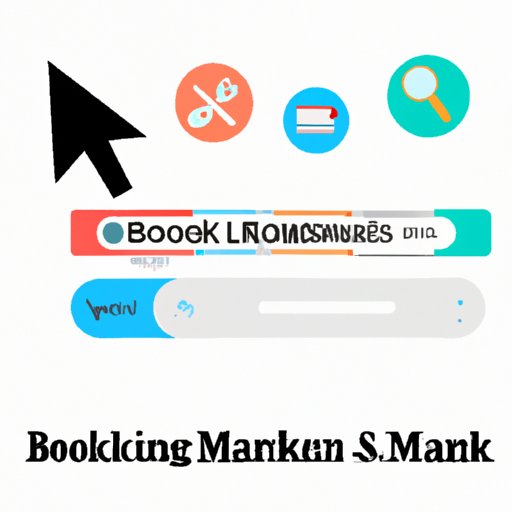
I. Introduction
Have you ever come across an interesting website or article and promised yourself to go back to it later, only to never find it again? This is where bookmarking comes in handy. Bookmarking helps you save and organize web pages for future reference. In this article, we will be exploring how to effectively bookmark a page for faster and easier access.
II. Step-by-Step Guide
Bookmarking a page is not rocket science, but it can be confusing if you don’t know where to start. Here’s a step-by-step guide on bookmarking a page using different browsers like Chrome, Firefox, Safari, etc.
First, navigate to the page you want to bookmark and follow the instructions below:
Chrome
Click the star icon in the right-hand corner of the address bar. A dropdown will appear, allowing you to choose the name of your bookmark and the folder to save it in.

Firefox
Click the star icon in the right-hand corner of the address bar. You can then choose a name for your bookmark and decide which folder to save it in. Alternatively, you can press Ctrl+D on Windows or Command+D on MacOS.

Safari
Click on the Bookmarks option in the menu bar and select “Add Bookmark”. Alternatively, you can press Command+D on MacOS. You can then choose a name for your bookmark and decide which folder to save it in.

III. Importance of Bookmarking
Bookmarking is beneficial in many ways. It saves time and effort that would have otherwise been spent searching for a particular web page. It can also help you keep track of important resources and references that you might need in the future.
For instance, if you frequently research a specific topic, bookmarks can help you accumulate reliable sources for future use. On top of that, a project that requires a bunch of internet links can be effectively navigated with bookmarks serving as useful signposts.
There are many useful bookmarking tools that can facilitate and streamline the process, such as Google Bookmarks, Raindrop.io, Pinboard, etc.
IV. Shortcuts to Bookmark Pages
Bookmarking doesn’t have to be a time-consuming process. Here are some quick tips and tricks to help you bookmark pages efficiently.
Keyboard Shortcuts
Use keyboard shortcuts instead of the mouse. For example, Ctrl+D on Windows and Command+D on MacOS can quickly save a bookmark.
Browser Extensions
Browsers such as Chrome and Firefox have extensions that can make bookmarking faster. For instance, Evernote Web Clipper and Pocket automatically save bookmarks for review at a later time.
V. Organizing Bookmarks
Organizing bookmarks properly is key. Without organization, bookmarks become a digital mess that requires lots of time and effort to navigate. Here are some tips on how to keep your bookmarks organized.
Create Folders
Create folders to categorize bookmarks by subject, type, or importance. For instance, you can put all cooking-related bookmarks in a folder named “Recipes”.
Using Tags
Use tags to mark bookmarks with specific keywords, making it easier to search and browse through bookmarks.
Keeping Bookmarks up-to-date
Remove duplicate bookmarks or those that you no longer find useful. Periodically look through your bookmarks to ensure they are still relevant.
VI. Alternative Bookmarking Tools
There are alternative ways of bookmarking pages that provide a more personalized experience. Here are some of the most commonly used methods.
Cloud-based Bookmarking Services
Cloud-based bookmarking services, like Pocket, allow you to save bookmarks that are synced across devices, making them accessible from any device connected to the internet. Additionally, services like these use machine learning techniques to recommend bookmarks and articles similar to those you’ve saved.
Browser Add-ons
Browser add-ons, such as Diigo, allow users to annotate web pages, store notes and bookmarks, and highlight text. Such addons are great for tracking contextual information while researching.
VII. Conclusion
Bookmarking is a convenient tool to help users save and organize web pages. With this step-by-step guide, you can easily bookmark pages using different browsers, use quick shortcuts, organize bookmarks properly and even explore alternative bookmarking methods. So, take some time to organize your bookmarks and make your browsing experience more efficient.




