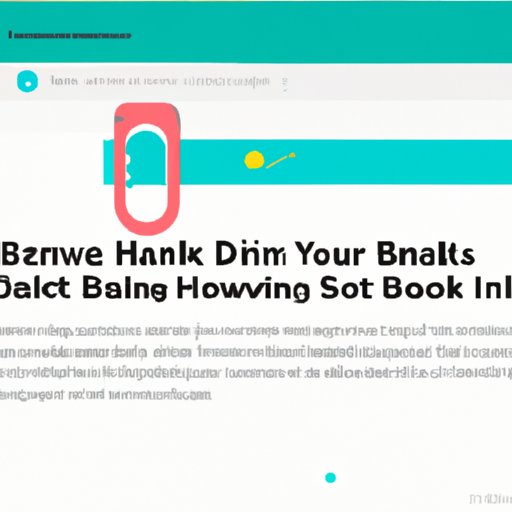
Introduction
Twitter has become an essential part of our daily lives, with millions of users sharing their thoughts, experiences, and opinions in real-time. Whether it’s breaking news, updates from your favorite celebrities, or hilarious memes, the platform is a treasure trove of interesting content. But with so much information available, it can be easy to miss out on some of the best tweets.
Bookmarking a tweet allows you to save a tweet for later, ensuring that you don’t miss out on important information or entertainment. In this article, we will provide you with a step-by-step guide on how to bookmark a tweet on different devices. We’ll also explore the benefits of bookmarking tweets, the tools you can use to make the process easier, and real-life examples of how bookmarking tweets can be useful.
Step-by-Step Guide
Bookmarking a tweet on a desktop or mobile device is a straightforward process. Here are some step-by-step instructions:
Desktop
- Open twitter.com in your browser and log in to your account.
- Find the tweet you want to bookmark, and click on the “Share” icon at the bottom of the tweet.
- Click on “Add Tweet to Bookmarks.”
- To access your saved bookmarks later, click on your Twitter profile picture in the top right corner, and then click on “Bookmarks.”
Now you can access all your bookmarked tweets and remove them anytime you want.
Mobile Devices
- Open the Twitter app on your mobile device and log in to your account.
- Find the tweet you want to bookmark, and tap on the “Share” icon at the bottom of the tweet.
- Tap on “Add Tweet to Bookmarks.”
- To access your saved bookmarks later, tap on your Twitter profile picture in the top left corner, and then tap on “Bookmarks.”
If you’re using an iPhone, you can also add a bookmark to your home screen by tapping on the “Share” icon and then selecting “Add to Home Screen.”
Benefits of Bookmarking Tweets
Bookmarking tweets is a useful feature that can save you time and effort. Here are some benefits of bookmarking tweets:
- It allows you to save tweets that you find interesting or informative, so you can read them later at your own convenience.
- You can bookmark tweets that contain links to articles, blog posts, or videos that you want to watch later.
- Bookmarking tweets is a great way to keep track of important information, such as event details, contact information, or project resources.
Bookmarking tweets is different from retweeting or liking tweets because it creates a private list of tweets that only you can access. It’s a useful feature for those who don’t want to share their preferences with their followers or create clutter on their timeline.
Tools for Bookmarking Tweets
Several third-party tools can make bookmarking tweets easier and more organized. Here are some browser extensions and apps you can use to bookmark tweets:
- Pocket: A popular bookmarking tool that allows you to save articles, web pages, and tweets for later. You can access your bookmarks across multiple devices and organize them using tags.
- Instapaper: Another bookmarking tool that offers similar features to Pocket. It allows you to save web pages and tweets for offline reading and bookmarking.
- Buffer: A social media management tool that allows you to schedule tweets, analyze performance, and save tweets for later. You can use the “Buffer” button to add tweets to your queue and save them for later.
These tools can help you create a more personalized and user-friendly bookmarking experience. They allow you to organize your saved tweets and access them from anywhere, anytime. You can choose the one that fits your needs and download it to get started.
Creating an Infographic for Bookmarking Tweets
A great way to make bookmarking tweets more interactive and fun is to create an infographic that guides users through the process. Here are some tips on how to create an effective infographic for bookmarking tweets:
- Use images and visual cues to help users understand the steps involved.
- Keep the design simple and easy to follow.
- Use a color scheme that fits your brand or content theme.
- Add captions or short descriptions to help users remember the importance of each step.
Here is an example of an infographic on how to bookmark a tweet:

Real-Life Examples of Bookmarking Tweets
Bookmarking tweets can be helpful in many scenarios. Here are some real-life examples of how bookmarking tweets has helped people:
- A journalist saving a tweet with breaking news to refer to later when writing an article.
- A researcher bookmarking tweets with links to relevant studies or reports to read later.
- A teacher saving tweets with educational resources and lesson ideas to use in class later.
Bookmarking tweets can be a powerful tool for anyone looking to curate useful information and stay organized. It’s a great way to keep track of important tweets without cluttering your timeline.
Comparison of Bookmarking Tweets to Other Saving Options
Bookmarking tweets isn’t the only way to save tweets for later. Here’s how it compares to other saving options on Twitter:
- Retweeting: Retweeting a tweet shares the original tweet with your followers. This doesn’t create a private list of tweets for just you, so it can clutter your timeline and share your preferences with others.
- Liking: Liking a tweet is mostly a way to indicate that you enjoyed the tweet or agreed with the sentiment. It doesn’t create a list of tweets for later reference.
- Collections: Collections allow you to save tweets in a public or private list that you can organize and share. This option is useful if you want to curate a list of tweets and share it with others.
Bookmarking tweets is the best option for those who want to save tweets for personal use without cluttering their timeline or sharing their preferences with others. It creates a private list of tweets only you can access and allows you to organize them effectively.
Conclusion
Bookmarking tweets is a simple yet powerful feature that can help you stay organized and keep track of important information. We hope that this comprehensive guide has provided you with all the information you need to bookmark tweets on different devices effectively. Remember that there are tools and apps available to make the process easier, and that creating an infographic can make the process more interactive and fun. Try bookmarking tweets for yourself and see how it can make your Twitter experience more enjoyable.




