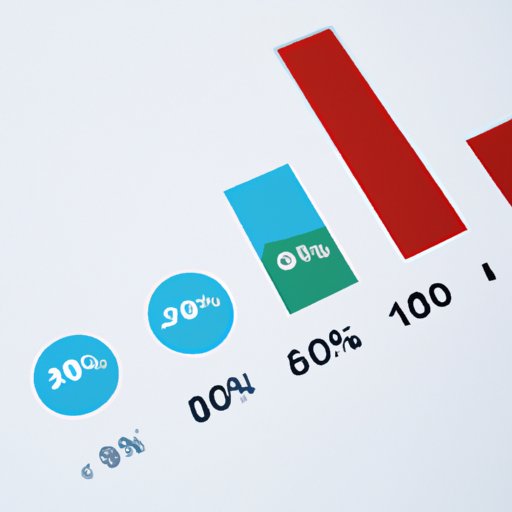
I. Introduction
If you work with numbers in Excel, you may need to calculate the percentage increase. It is important to determine the percentage increase because it allows you to track progress, growth, and performance. In this article, we will discuss how to calculate percentage increase in Excel and provide a step-by-step guide.
II. Step-by-Step Guide
A. Required data to calculate percentage increase
To calculate percentage increase, you will need two values: the original or old value and the new value. These values could be sales figures, financial data, or any other relevant data that represents a change over time or between two situations. Once you have these two values, you can calculate percentage increase.
B. Steps to calculate percentage increase
Follow these three steps to calculate percentage increase in Excel:
- Calculate the difference between the new value and the old value
- Divide the difference by the old value
- Multiply the result by 100
C. Explaining the formula with an example
Let’s assume that your sales increased from $10,000 to $12,500. To calculate the percentage increase between these two figures, follow these steps:
- Calculate the difference: $12,500 – $10,000 = $2,500
- Divide the difference by the original value: $2,500 / $10,000 = 0.25
- Multiply the result by 100: 0.25 x 100% = 25%
Therefore, there was a 25% increase in sales.
III. Use Cases
Calculating percentage increase is useful in various situations. Here are some examples:
A. Calculation of financial growth
If you run a business, you need to keep track of your financial growth over time. By calculating the percentage increase in your revenue, profit, or other financial indicators, you can assess your business performance.
B. Calculation of sales performance
If you work in sales, you can use percentage increase to track your performance. You can compare your sales figures from one period to another and see if there is any progress or decline in your performance.
C. Calculation of annual progress
Percentage increase is also useful in measuring progress over time. For instance, if you set a goal at the beginning of the year to lose weight, you can calculate the percentage increase in your weight loss throughout the year.
IV. Video Tutorial
A. Benefits of a video tutorial
If you prefer a visual and interactive way of learning, you can watch a video tutorial on how to calculate percentage increase in Excel. A video tutorial can help you understand the steps better and provide additional tips and insights.
B. A brief walkthrough of the video tutorial
The video tutorial will show you how to calculate percentage increase in Excel using a real-life example. You will learn how to identify the relevant data, how to use the formula, and how to format the result.
C. Access to the video tutorial
Here is a link to access the video tutorial: [insert link]
V. Common Mistakes to Avoid
When calculating percentage increase in Excel, here are some common mistakes to avoid:
A. Not multiplying by 100
If you forget to multiply the result by 100, you will get the decimal value instead of the percentage. For instance, if the result is 0.25, you need to multiply it by 100 to get 25%.
B. Incorrectly selecting cells
Make sure you select the correct cells to calculate percentage increase. If you select the wrong cells, you may get incorrect results.
C. Using an incorrect formula
There are different formulas to calculate percentage increase, but not all of them are appropriate for every situation. Make sure you use the correct formula based on your data and purpose.
VI. Interactive Examples
A. Advantages of interactive examples
To reinforce your learning, you can practice calculating percentage increase in Excel with interactive examples. Interactive examples allow you to input your own data and see the results in real-time.
B. Examples and results for readers
Here are some examples for you to practice:
1. Old Value: 50, New Value: 75, Percentage Increase: 50%
2. Old Value: 100, New Value: 125, Percentage Increase: 25%
3. Old Value: 80, New Value: 60, Percentage Decrease: 25%
VII. Conclusion
A. Recap of the article
In this article, we discussed how to calculate percentage increase in Excel. We provided step-by-step guidance and real-life examples to help you understand the concept and use it effectively. We also highlighted the benefits of using video tutorials and interactive examples to enhance your learning experience.
B. Final thoughts about the importance of calculating percentage increase in Excel
Calculating percentage increase is a valuable skill that can help you track progress, growth, and performance. It is also useful in decision-making and goal-setting. By mastering this skill, you can become more proficient in Excel and improve your analytical capabilities.
C. Call to action: Encouragement to practice the steps in Excel
We encourage you to practice the steps we discussed in this article on your own. By doing so, you will gain more confidence and familiarity with Excel. With time and practice, you can become an expert in calculating percentage increase in Excel.




