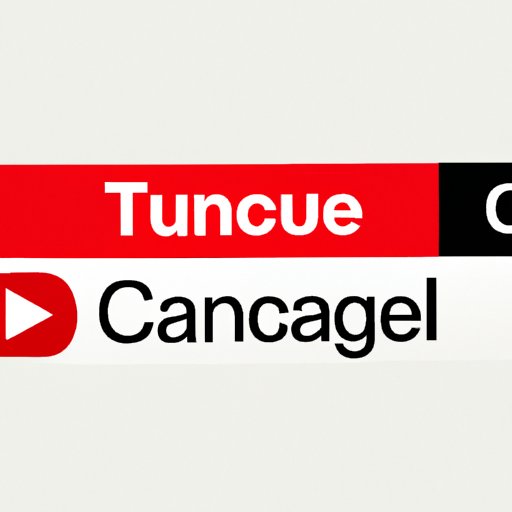
How to Cancel YouTube TV in 5 Easy Steps
YouTube TV is a fantastic service for those who love watching TV without a cable subscription. However, there may come a time when you need to cancel your subscription. Maybe you’ve found a better streaming service, or you’ve decided you don’t have the time to watch TV anymore. Whatever your reasons may be, cancelling YouTube TV can be a daunting task, especially if you don’t know where to start. In this article, we’ll guide you through the process step-by-step, answer some of the most commonly asked questions, and provide tips and tricks to make the cancellation process as smooth as possible.
Step-by-Step Guide to Canceling Your YouTube TV Subscription
Canceling YouTube TV is simpler than you might think. Here is a step-by-step guide to cancelling your YouTube TV subscription:
1. Sign in to your account.
Visit tv.youtube.com in your web browser and sign in to your account.

2. Navigate to the Settings page
Click on your profile icon in the top right corner, then click on “Settings.”

3. Click on “Pause or cancel membership.”
On the “Settings” page, click on “Membership” on the left-hand side navigation, then click on “Pause or cancel membership” on the right-hand side of the page.

4. Choose your cancellation reason.
Choose your reason for cancelling from the dropdown menu, enter feedback (optional), and click “Next.”

5. Confirm your cancellation.
Click on “Cancel Membership” to confirm your cancellation.

Tips for Success in Cancelling Successfully
- Make sure to cancel before your next billing cycle to avoid being charged for another month
- Be sure to check if there are any early cancellation fees before cancelling your subscription
- If you cancel within the free-trial period, you won’t be charged anything, but you will lose access to the service immediately
- You can restart your subscription at any time by simply logging back into your account and re-subscribing
FAQs: Answering Commonly Asked Questions
Q: What happens to my account after I cancel my subscription?
A: Your access to YouTube TV will be removed immediately, and you won’t be charged for the next billing cycle. However, you will retain any unused YouTube TV gift cards and credits before canceling.
Q: Can I cancel my YouTube TV subscription at any time?
A: Yes, you can cancel your YouTube TV subscription at any time, but make sure to cancel before your next billing cycle to avoid being charged for another month.
Q: Does canceling YouTube TV affect the rest of my Google account?
A: No, cancelling your YouTube TV subscription will only affect that specific service. Other Google services like Google Drive, Google Photos, and Gmail will remain unaffected.
Tips and Tricks for a Seamless Cancellation Process
If you’re thinking of canceling your YouTube TV subscription, here are some tips to make the process go as smoothly as possible:
- Clear your schedule for 10 minutes to complete the cancellation process
- Make sure you have your account information such as email and password at hand
- Be patient, as there may be a short waiting period as the billing cycle ends before you lose access to YouTube TV
Benefits of Canceling YouTube TV Subscription
Cancelling YouTube TV comes with a range of benefits, which include:
- Saving money on monthly subscription fees
- Reducing screen time and distractions in your life
- Encouraging outdoor activities and other hobbies
Comparison with Other Streaming Services
YouTube TV faces stiff competition from other streaming services like Hulu Live TV, Sling TV, and all the major cable providers. Here’s how the service compares to its main competitors:
- YouTube TV offers a larger channel line-up than Hulu Live TV and Sling TV
- Both YouTube TV and Hulu Live TV offer unlimited DVR storage with the basic package, while Sling TV has a maximum storage limit of 50 hours
- Hulu Live TV has the cheapest monthly subscription, followed by Sling TV, while YouTube TV is the most expensive
Reviews and Testimonials from Current and Former Subscribers
Here are some reviews and testimonials from current and former YouTube TV subscribers:
- “I used YouTube TV for several years, and I loved its intuitive interface and ease of use. Cancelling my subscription was a breeze.” – Mark
- “YouTube TV is a fantastic service! But I found I didn’t have enough time to watch TV anymore, and so I cancelled my subscription. I had no issues while cancelling.” – Sarah
- “I compared several streaming services before choosing YouTube TV. It has the best channel line-up, and I could watch my favorite shows without cable. Cancelling my subscription was easy, and I may subscribe again in the future.” – Chris
Conclusion
Cancelling YouTube TV can seem like a daunting task, but it’s actually straightforward and simple. By following the steps outlined in this article, you can cancel your subscription without any hassle. While cancelling YouTube TV comes with its benefits, it’s essential to weigh the pros and cons before making a decision. We hope this article has helped you make an informed decision about your YouTube TV subscription, and if you ever need to subscribe again, you know how to do it.
Additional Resources:




