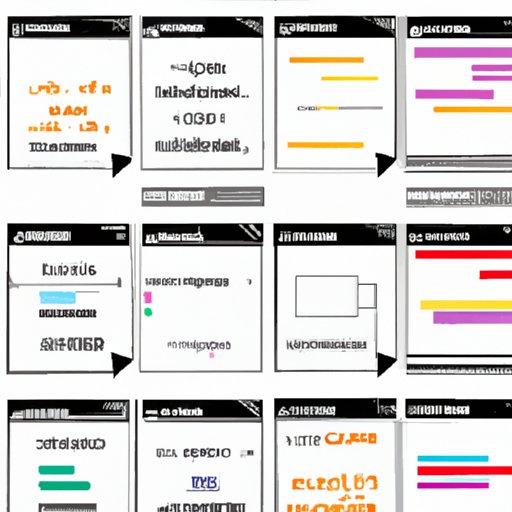
How to Center an HTML Image
One common issue that HTML developers face is centered images on a web page. Sometimes, the image may appear to be off-center or might not align correctly with the content on the page. Several methods can be used to center an image on an HTML page. This article provides different techniques to center an HTML image properly.
Using the Align Attribute within the Img Tag
The absolute simplest way to center an image is to use the ‘align’ attribute. The ‘align’ attribute is an HTML attribute that sets the text alignment of an element. This attribute can also be used to align images on a web page by setting its value to ‘center’. Here’s an example of how to use ‘align’ attribute:
<img src="image.jpg" alt="Example Image" align="center">
The above code aligns the image to the center of the page. Although align attriute center is simple, this method is not responsive and is no longer supported by HTML5.
Using Inline Styles with Text-align Property Set to Center
Another option to center an image is to use inline styles. Inline styles are CSS styles specified directly in the HTML elements’ style attribute. When using inline styles to center an image, we can set the element’s ‘text-align’ property to ‘center’. Here’s an example:
<img src="image.jpg" alt="Example Image" style="display:block; margin:auto;text-align:center;">
In this code, “text-align: center” is applied to the parent element, which is the HTML image tag itself. By adding “display:block; margin:auto;” inline styles, we set the element to have no borders and centered horizontally and vertically in the middle of a div or body. This method helps to borderless the image and simplify centering images.
Using CSS with margin: 0 auto Property
The margin property is another popular technique for centering images on a web page. By setting both the left and right margins to auto and the display property to block, we can center the image horizontally. Here is the code:
img {
display: block;
margin: 0 auto;
}
In this code, the ‘display’ property is set to ‘block’, so the image renders as a block element. The margin property is then set to 0 on the top and bottom and auto on the left and right. This tells the browser to assign equal left and right margins automatically, resulting in a centered image.
Using Flexbox with justify-content and align-items Both Set to Center
The use of flexbox is a modern CSS technique that can be used to center images in HTML. Here is the code:
div {
display: flex;
justify-content: center;
align-items: center;
}
div img {
max-width: 100%;
}
This code creates a flex container and sets its ‘justify-content’ and ‘align-items’ properties to center. This code can also be modified to center an image vertically or horizontally on a web page. By setting the ‘max-width’ property of the image element to 100%, the image shrinks if it is larger than the container.
Using Grid Layout with align-items and justify-items Set to Center
The use of CSS grid layout can also be used to center images horizontally and vertically on a web page.
.container {
display: grid;
height: 100vh;
place-items: center;
}
img {
max-width: 100%;
}
The above code creates a grid container and sets both ‘align-items’ and ‘justify-items’ to ‘center.’ By setting the maximum width of the image to 100% ensures that the image fits within the grid container, and the height: 100vh attribute ensures container maintains 100% height of the device height ensuring the image stays in the center.
Using Tables with the Image Set in the Center Cell
Using tables are also a possible technique to center images. Here’s how we can create a table to center an image:

The above code sets both ‘align’ and ‘valign’ to center. This helps to center the image both horizontally and vertically within the table cell.
Using JavaScript to Dynamically Set the Left and Top Margins to Center the Image
Finally, you can dynamically center an image using JavaScript by adjusting the image’s margins to half the height and width of the image using the following code:
window.onload = function () {
centerImage();
};
function centerImage() {
var img = document.getElementById('myImage');
var height = img.clientHeight;
var width = img.clientWidth;
img.style.marginTop = -(height / 2) + 'px';
img.style.marginLeft = -(width / 2) + 'px';
}
The above code uses the window.onload event to wait for all assets to be loaded before triggering the ‘centerImage’ function. When this function is called, it calculates the height and width of the image and sets its margins to half of those values. This function is also useful for centering an element that does not have a fixed size.
Conclusion
In conclusion, there are many techniques available to center HTML images. These range from the simple ‘align’ attribute to more modern CSS techniques like flexbox and grid layout. One should choose the right method depending on the specific project and personal preference. By using any of these techniques discussed in this article, web developers can ensure that images on their web pages are adequately centered.




