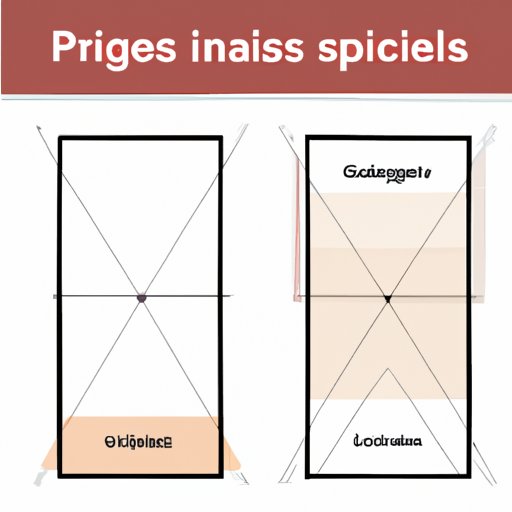
How to Center an Image in CSS: Tips and Techniques for Web Designers
When it comes to web design, presentation is key. Images can add interest and engagement to a webpage, but if they’re not properly aligned or centered, the overall effect can be distracting and unprofessional. In this article, we’ll explore different techniques for centering images in CSS, from basic methods to more advanced techniques. Whether you’re a beginner or an experienced web designer, you’ll find tips and solutions that can help improve your designs.
Basics of CSS and the ‘text-align’ method
CSS, or Cascading Style Sheets, is a programming language that’s used to define the style and formatting of a webpage. At its most basic, CSS can be used to change the color, font, and layout of text and images on a webpage. One of the most frequently used methods for centering images in CSS is the ‘text-align’ property. This method horizontally aligns an element (such as an image) within its container (such as a <div> tag).
Here’s how it works. In your CSS file, you can add the following code to center an image:
img {
text-align: center;
}
With this code, any image on the webpage will be centered horizontally within its parent element. This method is quick and easy, but it only works for horizontally aligning an element- it won’t center an image vertically.
Tutorial for beginners: using the ‘margin’ property
Another way to center an image in CSS is to use the ‘margin’ property. This method allows for more precise alignment, as it can center an element both vertically and horizontally. Here’s how to do it:
- Create a container element for the image. For example, you can use
<div>tags as a container. - In your CSS file, set the width and height of the container element to the desired size of the image.
- Create a new CSS class for the image. For example, you can use
.center-image. - In the CSS class for the image, set the ‘margin’ property to ‘auto’ for both the top and bottom, and left and right.
- In your HTML file, add the
<img>tag and assign it the class you just created (in this example,class="center-image").
That’s it- your image should now be centered both horizontally and vertically within the container element. This technique can be useful when you need to center an image with greater precision, such as when creating a logo or banner for a website.
Other techniques for centering images in CSS
While the ‘text-align’ and ‘margin’ properties are the most commonly used methods for centering images in CSS, there are other techniques that can achieve similar results. Two of these techniques are ‘flexbox’ and ‘grid’.
Flexbox is a layout mode in CSS that allows for flexible and responsive arrangement of elements within a container. To center an element within a flexbox container, you can use the following CSS code:
.container {
display: flex;
align-items: center;
justify-content: center;
}
This will center all elements within the container both horizontally and vertically. Flexbox can be a powerful tool for creating responsive and dynamic layouts, and is supported by most modern browsers.
Grid is another layout mode in CSS that allows for more complex and precise positioning of elements within a container. To center an element within a grid container, you can use the following CSS code:
.container {
display: grid;
place-items: center;
}
This will center the element both horizontally and vertically within the container. Grid can be ideal for creating complex layouts with multiple elements arranged in specific patterns.
Best practices and common mistakes
Even with the right techniques, centering images in CSS can sometimes be tricky. Here are some common issues and best practices to keep in mind when working with images:
- Make sure the parent element has a defined size. If the parent element is too narrow or too wide, it can result in improper alignment of the child element.
- Be cautious when using percentage-based widths and heights. These can be unpredictable and can cause elements to be improperly aligned.
- Remember to account for any padding or borders on the parent element. These can affect the centering of the child element.
- Always use valid code and check for syntax errors. Even small errors can cause unexpected behavior.
Examples of popular websites that effectively utilize CSS
To see these techniques in action, take a look at some popular websites that effectively utilize CSS to center images. For example, you can visit:
- Apple’s HomePod mini page, which uses CSS grid to center its product images.
- Spotify’s homepage, which uses CSS flexbox to center its logo and search bar.
- Nike’s homepage, which uses the ‘text-align’ method to center its featured products.
These websites use different techniques to achieve the same goal: effective and visually appealing image centering. By studying these examples, you can learn how to incorporate these techniques into your own designs.
Real-world scenarios
Finally, it’s important to consider how these techniques can be applied in real-world scenarios. Depending on the nature of your website, you may need to center images in different ways to achieve the desired effect. Here are some examples:
- If you’re designing a portfolio website, you may want to center images of your work to draw the viewer’s attention to them.
- If you’re creating a product page for an e-commerce site, you may want to use grid or flexbox to showcase different product images with varying sizes and dimensions.
- If you’re designing a landing page for a mobile app, you may want to use the ‘margin’ property to precisely center the app icon and promote user engagement.
By considering these scenarios, and experimenting with different CSS techniques, you can create more effective and engaging designs.
Conclusion
In conclusion, centering images in CSS can be a simple or complex task, depending on the techniques and tools you choose to use. By understanding the basic concepts of CSS and the different methods for centering images, you can create visually stunning and engaging web pages that draw in your audience. Remember to start with the basics, consider your specific needs, and learn from the examples of successful websites. With practice and persistence, you can become a CSS expert and elevate your web design to the next level.




