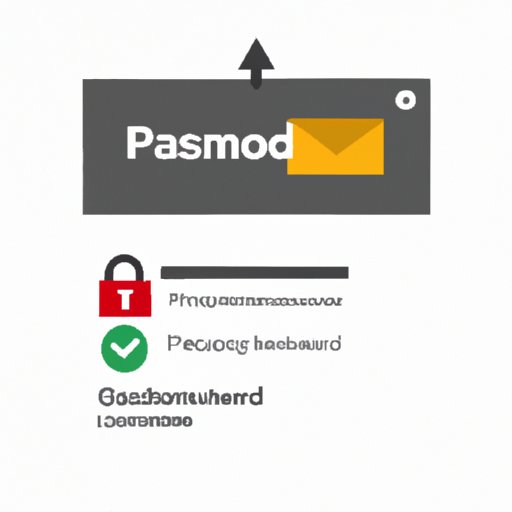
Introduction
Having a strong and secure password for your Gmail account is essential in today’s digital age. With so many online threats and hacks, it’s important to take the necessary steps to protect your account from potential attacks. One of the easiest ways to ensure your account’s safety is by changing your password regularly.
When you change your password regularly, you make it harder for hackers to gain access to your account. If you haven’t changed your password in a while and are concerned about the security of your Gmail account, don’t worry. In this article, we’ll guide you through the easy process of changing your Gmail password.
Step-by-Step Guide: How to Change Your Gmail Password
Step 1: Sign in to your Gmail account through your preferred web browser. Make sure you are on the gmail.com website.
Step 2: Click on the circular icon in the top-right corner of your screen. This is your profile picture or the first letter of your first name, depending on whether or not you have uploaded a photo to your account.
Step 3: Click on “Google Account” from the drop-down menu.
Step 4: Click on the “Security” tab on the left-hand side of the page.
Step 5: Scroll down until you see the “Signing in to Google” section. Click on “Password.”
Step 6: You may be prompted to enter your current password for verification purposes. Once you’ve entered your current password, click “Next.”
Step 7: Enter your new password in the “New password” field. Make sure to choose a strong and unique password that you haven’t used before. You can use a password manager to generate a strong password for you and store it safely.
Step 8: Re-enter your new password in the “Confirm new password” field.
Step 9: Click “Change Password.”
Step 10: Congratulations, you’ve successfully changed your Gmail password!
It’s important to note that changing your password will not sign you out of your accounts on other devices. You’ll need to manually sign out of those devices or wait until you’re automatically signed out.
Safeguarding Your Account: Updating Your Gmail Password in 3 Easy Steps
Changing your Gmail password might seem daunting, but it’s actually a simple process that can be done in just a few clicks. Here’s a simplified version of the instructions to change your Gmail password:
Step 1: Visit the gmail.com website and sign in to your account.
Step 2: Click on your profile picture in the top-right corner and select “Google Account.”
Step 3: Select “Security” and then “Password.” Follow the prompts to enter and confirm your new password.
By regularly updating your password, you can safeguard your account from potential threats.
Simple Tips to Keep Your Gmail Account Secure: Changing Your Password to Stay Protected
Changing your password regularly is just one way to keep your Gmail account secure. Here are some additional tips to maximize your account’s security:
- Enable two-factor authentication to add an extra layer of security.
- Use a password manager to generate and store strong passwords for you.
- Avoid using public Wi-Fi when accessing sensitive information.
- Be wary of phishing scams and suspicious emails.
- Regularly review the Google Security Checkup to ensure your account is secure.
By following these simple tips, you can ensure that your Gmail account is as secure as possible.
What to Do When You Forget Your Gmail Password: A Step-by-Step Guide to Resetting It
Forgetting your Gmail password can be frustrating, but it’s not the end of the world. Here’s what you need to do to reset your Gmail password:
Step 1: Visit the Google Account Recovery page.
Step 2: Enter the email address associated with your account and click “Next.”
Step 3: Follow the prompts to verify your identity. You may be asked to enter your last password, verify your phone number, or answer security questions.
Step 4: Once you’ve verified your identity, you’ll be prompted to create a new password. Follow the prompts to enter and confirm your new password.
It’s important to note that resetting your password will sign you out of your accounts on other devices. You’ll need to manually sign back in on those devices using your new password.
Common mistakes people make when resetting their password include forgetting to verify their identity or choosing a weak password. To avoid these mistakes, make sure to have your phone or secondary email address on hand to verify your identity, and choose a strong and unique password.
The Importance of Updating Your Gmail Password: How to Do It in a Few Clicks
As we’ve discussed throughout this article, changing your Gmail password regularly is crucial to keep your account safe. By following the simple steps outlined above, you can easily update your password in just a few clicks.
To change your password quickly, click on this link and follow the prompts to enter and confirm your new password.
It’s that easy! By taking a few minutes to change your password regularly, you can prevent potential security breaches and keep your account safe.
Maximizing Your Security: The Ultimate Guide to Changing Your Gmail Password Regularly
If you’re serious about keeping your Gmail account secure, changing your password regularly is a must. But how often should you change your password, and what makes a strong password?
Here are some tips for maximizing your Gmail account security:
- Change your password every 3-6 months to prevent security breaches.
- Choose a password that includes a mix of uppercase and lowercase letters, numbers, and symbols.
- Avoid using personal information, like your name or birthdate, in your password.
- Use a password manager to generate and store strong passwords for you.
- Enable two-factor authentication for an extra layer of security.
- Regularly review the Google Security Checkup to ensure your account is secure.
By following these tips, you can ensure that your Gmail account is as secure as possible.
Conclusion
In conclusion, changing your Gmail password regularly is an essential step towards account security. By following the step-by-step guide outlined in this article, you can easily change your password in just a few clicks.
Additionally, by taking a few simple steps to maximize your account’s security, such as using a password manager and enabling two-factor authentication, you can ensure that your Gmail account is well-protected from potential threats.




