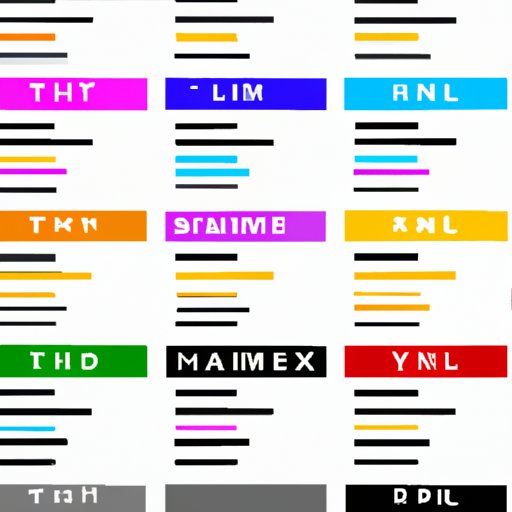
How to Change Text Color in HTML: A Beginner’s Guide
HTML is the backbone of web design, and having a solid understanding of how it works is crucial for creating clean, user-friendly websites. Text color may seem like a small detail, but it can have a big impact on the overall look and feel of your site. In this article, we’ll explain how to change text color in HTML, step-by-step, and explore the best practices for selecting text color to improve usability and accessibility.
What is HTML?
HTML stands for Hypertext Markup Language and is the standard markup language used for creating web pages. It works by using markup tags and attributes to identify and describe the content on a web page. HTML code is used to define structural and semantic content, such as headings, paragraphs, and lists. It also includes elements for including images, audio, and video, and can be extended with CSS and JavaScript to further enhance the design and functionality of a web page.
How to Change Text Color in HTML
Changing text color in HTML is a simple process that involves using the “color” attribute within the “style” tag. The “style” tag is used to define the style information for an HTML document, and the “color” attribute can be used to specify the color of text.
Here is an example of basic HTML code that changes the color of text to red:
<p style="color: red">This text is red</p>
Let’s break down each part of the code:
<p>– This is the HTML tag for a paragraph.style="color: red"– This is the style attribute that defines the color of the text within the paragraph. In this case, the color is set to red.</p>– This is the closing HTML tag for the paragraph.
It’s important to note that the “color” attribute can take several different types of values, such as color names, RGB values, and hexadecimal color codes. We’ll explore these options in more detail in the next section.
Step-by-Step: Changing Text Color with HTML
To change the color of text in an HTML document, follow these steps:
- Identify the HTML element containing the text you want to change the color of. This could be a paragraph, a heading, or any other element with a text value.
- Add the “style” attribute to the HTML element by writing “style=” after the element name, as shown in the example below.
- Within the quotation marks after “style=”, add the “color” attribute followed by a colon (:).
- Specify the color value you want to use, such as a color name, RGB value, or hexadecimal color code.
- Close the style attribute and the HTML tag, as shown in the example below.
- Save and refresh your HTML document to see the changes.
Here is an example of HTML code that changes the color of text to blue:
<p style="color: blue">This text is blue</p>
You can apply this same process to change the color of any HTML element that contains text.
The Ultimate Guide to Text Color in HTML
In addition to specifying a single color for text, there are several other options for changing text color in HTML. Here are some of the most common ways to select and apply colors:
Color Names
One way to specify a color for text is by using a color name. HTML defines a set of color names that can be used, such as “red”, “blue”, and “green”. Here is an example of HTML code that changes the color of text to green:
<p style="color: green">This text is green</p>
RGB Values
RGB stands for Red, Green, Blue, and is a way to define colors using three numerical values for each color. The values range from 0 to 255, with 0 indicating no color and 255 indicating the maximum amount of color. Here is an example of HTML code that changes the color of text to a bluish-green color using an RGB value:
<p style="color: rgb(0, 255, 128)">This text is bluish-green</p>
Hexadecimal Color Codes
Hexadecimal color codes are another way of defining colors using a combination of six letters and/or numbers. Each pair of characters represents the amount of red, green, and blue in the color, with values ranging from 00 to FF. Here is an example of HTML code that changes the color of text to a reddish-orange color using a hexadecimal color code:
<p style="color: #FF4500">This text is reddish-orange</p>
Using hexadecimal color codes gives you a wider range of color options than using color names or RGB values.
Color Palettes
If you’re not sure which color to use, or if you want to save time designing your website, you can use pre-built color palettes. Many websites offer free or paid color palettes, which are collections of colors that work well together and can be used for different design elements. Here are some popular color palette resources:
The Importance of Text Color in HTML: Tips and Tricks
Choosing the right text color is crucial for making your website readable and accessible to everyone. Here are some guidelines and best practices to follow when selecting text color:
Contrast Ratio
The contrast ratio is the difference in brightness between the text color and the background color. It’s important to choose a text color that has a high enough contrast ratio to be easily read by everyone, especially those with visual impairments. The Web Content Accessibility Guidelines (WCAG) recommend a contrast ratio of at least 4.5:1 for normal text and 3:1 for large text. You can check the contrast ratio of your text color and background color using a contrast checker tool like WebAIM’s Contrast Checker.
Readability
The readability of your text is also important for ensuring that visitors can easily read and understand your content. Text color that is too light or too dark, or that blends in too much with the background, can make it difficult to read. Choose text colors that are easy on the eyes, such as black, dark gray, or dark blue on a white or light background.
Usability
Finally, consider the overall look and feel of your website when choosing text colors. Colors can evoke different emotions and convey different messages, so think about the tone and purpose of your website when selecting text colors. For example, using bright, bold colors may be appropriate for a children’s website, while using muted, earthy tones might be better suited for a nature or environmental website.
Easy Ways to Change Text Color in HTML
There are several resources and tools available that can help you easily change text color in HTML:
Color Palettes
As mentioned earlier, pre-built color palettes are a great way to save time and ensure that your website’s colors work well together. Many color palette websites provide HTML code snippets that you can copy and paste into your website’s code. For example, here’s a simple HTML code snippet that changes the color of text to a pale green color:
<p style="color: #98FB98">This text is pale green</p>
You can find many more color palette HTML code snippets by searching online for “HTML color palettes” or a similar term.
Color Picker Tools
If you’re not sure which color to use, or if you want to match an existing color on your website, you can use a color picker tool. Color picker tools allow you to select a color from a color wheel or input a color’s RGB or hexadecimal value. Here are some popular color picker tools:
Mastering Text Color in HTML: Everything You Need to Know
For those looking to become true HTML color experts, here are some advanced techniques and considerations for text color in HTML:
CSS Selectors
One of the most powerful aspects of HTML is its ability to work with CSS. CSS is used to style HTML elements, including text color. CSS selectors allow you to target and style specific HTML elements based on their attributes, such as class or ID. Here’s an example of CSS code that changes the color of text for all the paragraphs with a class of “blue”:
.blue {color: blue;}
This code applies the “color: blue;” style to any HTML element that has a class of “blue”. You can learn more about CSS selectors and styling in our CSS for Beginners article.
Text Shadows
In addition to changing the color of your text, you can add a text shadow to give it a 3D effect or make it stand out more. The “text-shadow” property in CSS allows you to add a shadow effect to your text. Here’s an example of CSS code that adds a black text shadow to blue text:
.shadow {color: blue; text-shadow: 2px 2px #000000;}
The “2px 2px” values in this code specify the horizontal and vertical offset of the shadow, and “#000000” is the hexadecimal color code for black. You can adjust these values to create different shadow effects.
Background Colors
Finally, text color is often determined by the background color it is placed on. Dark text on a light background is the most common combination, but you can experiment with different combinations to create unique effects. For example, you could use light text on a dark background for a dramatic effect, or use a background image that is slightly lighter or darker in tone than your text color to create contrast and interest.
Conclusion
Changing text color in HTML is a simple yet important aspect of web design. By understanding the different ways to select and apply colors, as well as the best practices for improving readability and accessibility, you can create visually appealing and user-friendly websites. Whether you’re a beginner or an advanced HTML user, these tips and tricks will help you master text color in HTML and take your web design skills to the next level.




