I. Introduction
iPhones are popular because they offer a range of customization options to its users. One such feature is personalizing app icons. Changing app icons is a fun way to express your personality and bring a fresh look to your iPhone home screen. This article provides a comprehensive guide on how to change app icons on iPhone by using the shortcuts app, simple DIY methods, icon design tools, icon theme ideas, icon packs, and custom icon services.
II. Step-by-step Guide: How to Change App Icons on iPhone using Shortcuts App
The Shortcuts app is an Apple app that allows users to automate tasks on their devices. It also offers users the ability to change app icons on iPhone. Here’s how to do it:
- Open the Shortcuts app on your iPhone.
- Tap the “Plus” icon to create a new shortcut.
- Select “Add Action”.
- Search and select “Open App”.
- Select the app you want to change the icon for.
- Tap the three dots in the top right corner of the screen.
- Select “Add to Home Screen”.
- Tap the icon to change it to a new one from your photo library or an image online.
- Name the shortcut whatever you want and tap “Done”.
With these simple steps, you can easily change app icons using the Shortcuts app.
III. Video Tutorial: Simple DIY Methods to Change App Icons on iPhone
For those who prefer a more visual approach, video tutorials are an excellent way to understand complex tasks quickly. YouTube has an abundance of tutorials, and here is one on how to change app icons using simple DIY methods:
In the video, you can learn alternative simple steps to change app icons on your iPhone. The presenter also provides different tips and tricks to make it easier for viewers to do it themselves.
IV. Icon Design Tools: Best Design Tools for Personalizing App Icons for iOS Devices
Icon design tools are useful to create personalized app icons that fit your style and personality. Here are some of the best icon design tools available:
- Canva
- Sketch
- Illustrator
Canva is user-friendly and perfect for those who have no prior experience in graphic design. Sketch and Illustrator, on the other hand, offer more technical and professional control over the designs.
If you’re looking to design customized app icons, take a few minutes to compare these three options and decide which one is best suited for you.
V. Icon Theme Ideas: Creative Ideas for Personalizing iPhone Home Screens
There are numerous creative ideas for icon themes that you can use to customize your iPhone home screens. Here are some great examples:
- Minimalistic
- Disney
- Vintage
You can mix and match different themes to create your unique home screen style. Here are some examples of these themes in action:


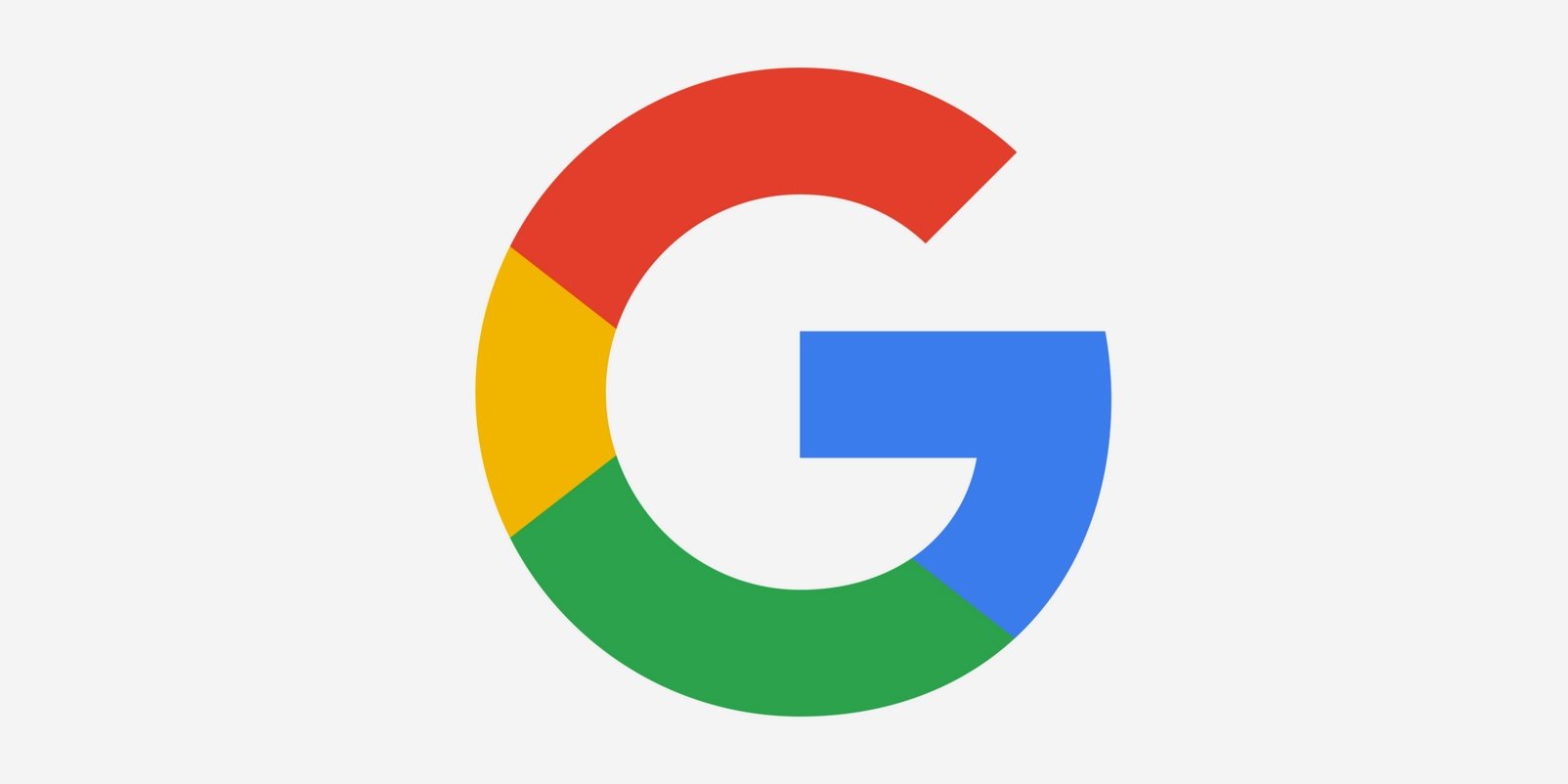
VI. Icon Packs Recommendations: Best Icon Packs Available on the App Store
Icon packs are another option to personalize the iPhone app icons. Here are some of the best icon packs available on the App Store:
- Phosphor
- CandyCons
- Polycon
These icon packs offer vibrant, beautiful icons for various app types. You can easily install them from the app store and use them with the Shortcuts app or other methods.
VII. Custom App Icons Services: Available Services for Personalizing Icons for iPhone
If you want one-of-a-kind app icons that are unique to your device, consider using custom app icon services, such as Iconscout or The Noun Project. These services offer customized designs that you won’t find elsewhere, giving you exclusivity and quality. Consider the type of icons you want before selecting the service, and each provider’s pros and cons.
VIII. Conclusion
In conclusion, this comprehensive guide has provided various methods to change app icons on iPhone, including the Shortcuts app, simple DIY methods, icon design tools, icon theme ideas, icon packs, and custom app icon services. Try out different methods and tools to find the one that best matches your style. Personalizing your iPhone’s app icons is a fun way to make your device uniquely yours, so enjoy the process!
If you want to learn more about personalizing your iPhone home screen, check out our other articles on tips and tricks for iPhone customization.




