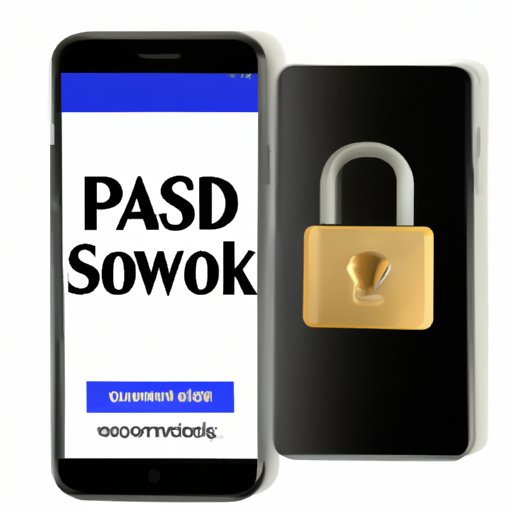
I. Introduction
Changing email passwords is an essential task in maintaining online security. However, the process can be confusing, especially if you’re doing it for the first time on an iPhone. This article will provide a step-by-step guide and tutorial on how to change email passwords on the iPhone, complete with bonus tips and security considerations.
Keeping your email password secure is crucial in keeping your sensitive information safe, so it’s important to change your email password regularly.
II. Step-by-Step Guide
Here are the step-by-step instructions to change email password on iPhone:
- Open the “Settings” app on your iPhone.
- Scroll down and tap on “Passwords & Accounts”.
- Select the email account from the list of accounts.
- Tap on “Account”.
- Tap on “Password”.
- Enter your new password and click “Done”.
- Tap on “Account” again and select “Done”.
Make sure to save your new password and remember it for future use.
Here’s a screenshot to help with the process:

It’s important to note that some email clients might require additional steps or authentication methods. Make sure to read the instructions properly when changing email passwords on different email clients.
III. Video Tutorial
If you’re still having trouble following the written guide, you can also watch this detailed video tutorial. It’s best to pause the video after each step and follow along:
Don’t forget to turn on captions or annotations for accessibility.
IV. Tips and Tricks
Here are some tips and tricks that can help you save time and make the process easier:
- Use password managers like LastPass or 1Password to generate and save strong passwords.
- Use biometrics like Touch ID or Face ID to lock and unlock your password manager app or your iPhone itself for added security.
- Don’t reuse passwords across multiple accounts.
- When creating a new password, use a combination of upper and lowercase letters, numbers, and symbols.
- Change your password at least once every three months.
It’s essential to note that shortcuts and cutting corners when changing passwords can compromise your security. Make sure to take the process seriously and follow the instructions completely for better protection.
V. Security Considerations
Changing your email password on the iPhone is essential to maintain security and protect your sensitive information like credit cards and personal messages. Not changing your password could expose you to risks like identity theft, email hacking, and data breaches.
It’s important to create a strong password that is difficult to guess, and to never share it with anyone. Furthermore, password managers can generate and store complex passwords for you, so you don’t have to come up with them yourself and risk reusing weak passwords across accounts.
VI. Different Email Clients
Changing email passwords on different email clients might require additional steps. Here are specific instructions for some of the most common email clients:
Gmail
- Open the Gmail app on your iPhone.
- Tap on the three-line icon on the top left corner and then select “Settings”.
- Select the email account you want to change the password for.
- Tap on “Manage your Google Account”.
- Tap on “Security” and then select “Password”.
- Enter your new password and click “Change Password”.
Yahoo
- Open the Yahoo app on your iPhone.
- Tap on your profile picture and then select “Manage Accounts”.
- Select the email account you want to change the password for.
- Tap on “Account Info”.
- Tap on “Security Settings”.
- Enter your new password and click on “Continue”.
Outlook
- Open the Outlook app on your iPhone.
- Tap on the three-line icon on the top left corner and then select “Settings”.
- Select the email account you want to change the password for.
- Tap on “Change Password”.
- Enter your old password and then enter your new password.
- T tap on “Save”.
VII. Conclusion
Changing email passwords on the iPhone is a vital task in maintaining online security and protecting your sensitive information from attackers. Follow these step-by-step instructions, tips and tricks, and security considerations to ensure that your email account and your iPhone are both secure.




