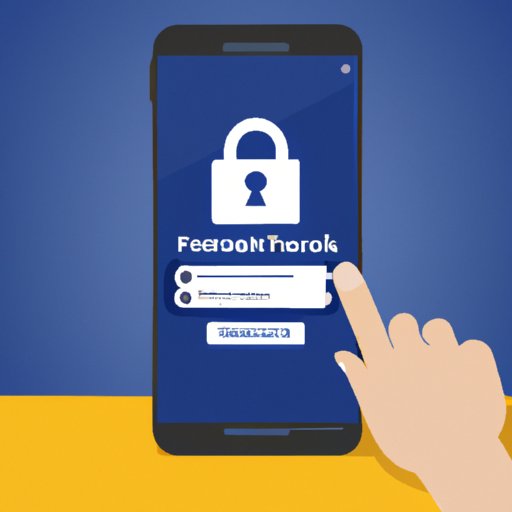
Introduction
Social media plays an essential role in our daily lives, from staying connected with friends and family to engaging with the world around us. One of the most popular social media platforms is Facebook. Facebook has an estimated 2.8 billion monthly active users, making it the largest social network worldwide. With so much personal information shared on the platform, it is crucial to take steps to protect your account. Changing your Facebook password regularly is a simple but effective way to enhance your account’s security.
This article will provide you with a step-by-step guide on how to change your Facebook password on desktop and mobile. We will also discuss the importance of a strong unique password, provide tips on how to come up with one, and discuss the benefits of two-factor authentication.
Why You Should Change Your Facebook Password and How to Do It
Your Facebook account information can be a treasure trove for hackers, cybercriminals, and other malicious actors. Changing your Facebook password regularly is crucial to avoid unauthorized access to your account. In case you suspect your password has been compromised or you have logged into Facebook on a public computer, changing your password becomes even more critical.
To change your password on Facebook, go to your profile settings, then security, and then settings. From there, you will see the option to change your password. It is recommended to change your password at least every six months.
Step-by-Step Guide: How to Change Your Facebook Password
To change your Facebook password on desktop, follow these simple steps:
1. Log in to your Facebook account.
2. Click on the small arrow down at the top right side of the screen.
3. Select “Settings & Privacy” and click on “Settings.”
4. Click on “Security and Login” on the left-hand menu.
5. Under the “Login” section, click on “Change Password.”
6. Enter your current password, then your new password, and then confirm the new password.
7. Click on “Save Changes.”
It is essential to choose a strong and unique password that is not easily guessable by others. A strong password includes uppercase and lowercase letters, numbers, and special characters. Avoid using personal information or common words and phrases. Instead, try using a password generator to come up with complex passwords that are challenging to guess.
Staying Safe Online: How to Change Your Facebook Password on Mobile
To change your Facebook password using the mobile app, follow these steps:
1. Open the Facebook app on your mobile device.
2. Tap on the three horizontal lines at the bottom right of the screen.
3. Scroll down and tap on “Settings & Privacy” and then “Settings.”
4. Tap on “Security and Login.”
5. Under “Login,” tap on “Change Password.”
6. Follow the prompts to enter your current password, then your new password, and confirm the new password.
7. Tap on “Save Changes.”
One key difference between changing your Facebook password on desktop and mobile is the interface. The mobile app version has a more streamlined and straightforward interface, but the steps are the same.
Securing Your Account: 5 Easy Steps to Change Your Facebook Password
Changing your Facebook password is a simple but important step to secure your account. Here are five additional steps to keep your Facebook account secure:
1. Enable two-factor authentication: Facebook’s two-factor authentication adds an extra layer of security that requires both something you know (your password) and something you have (a code sent to your phone or email).
2. Log out of unused devices: If you have previously logged into Facebook on multiple devices, make sure to log out of all unused devices to prevent unauthorized access to your account.
3. Set up trusted contacts: Trusted contacts are friends you choose who can help you access your account if you forget your password or get locked out of your account.
4. Check your login history: Check your login history to see if there is any suspicious activity on your account.
5. Use a password manager: Password managers can help you come up with complex passwords and store them securely.
Everything You Need to Know About Changing Your Facebook Password
Now that you know how to change your Facebook password let’s answer some frequently asked questions:
How often should I change my Facebook password?
It is recommended to change your Facebook password every six months to a year.
What should I do if I forget my Facebook password?
If you forget your Facebook password, you can reset it by clicking on “Forgot Password” on the login screen.
Can I change my Facebook password from anywhere?
Yes, you can change your Facebook password from anywhere as long as you have an internet connection.
What if I’m having trouble changing my Facebook password?
If you are having trouble changing your Facebook password, try resetting your password or contact Facebook support for assistance.
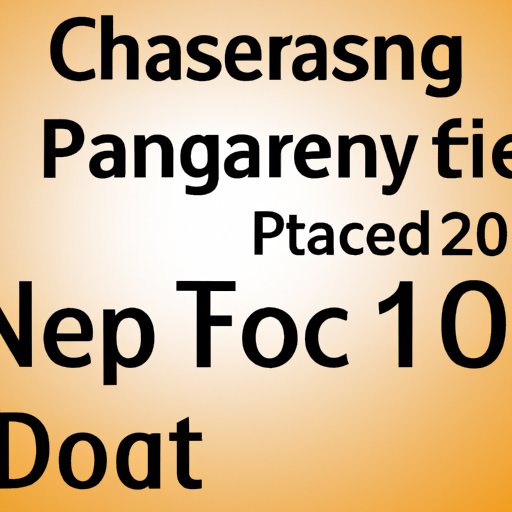
Top 3 Methods to Change Your Facebook Password
There are three primary ways to change your Facebook password: on desktop, mobile app, or through the “forgot password” feature. Each method has its pros and cons. Changing your password on desktop provides a more comprehensive range of options and settings, whereas changing your password on a mobile app is more streamlined and easier to use. Similarly, resetting your password is good when you forget your password, but you may have to wait a bit longer to regain access.
How to Change Your Facebook Password in Under 2 Minutes
If you need a quick and easy way to change your Facebook password, follow these steps:
1. Log in to your Facebook account.
2. Click on the small arrow down at the top right side of the screen.
3. Select “Settings & Privacy” and click on “Settings.”
4. Click on “Security and Login” on the left-hand menu.
5. Under the “Login” section, click on “Change Password.”
6. Enter your current password, then your new password, and then confirm the new password.
7. Click on “Save Changes.”
Regularly changing your Facebook password is a crucial step towards securing your account. With the above steps, you can change your password in under two minutes.
Conclusion
Your Facebook account contains personal information that you may not want to share with others. Changing your Facebook password is a simple way to secure your account. This article has provided a step-by-step guide on changing your password on desktop and mobile and how to ensure your account’s security. We encourage readers to follow our tips, change their Facebook password regularly, and use two-factor authentication for added security.




